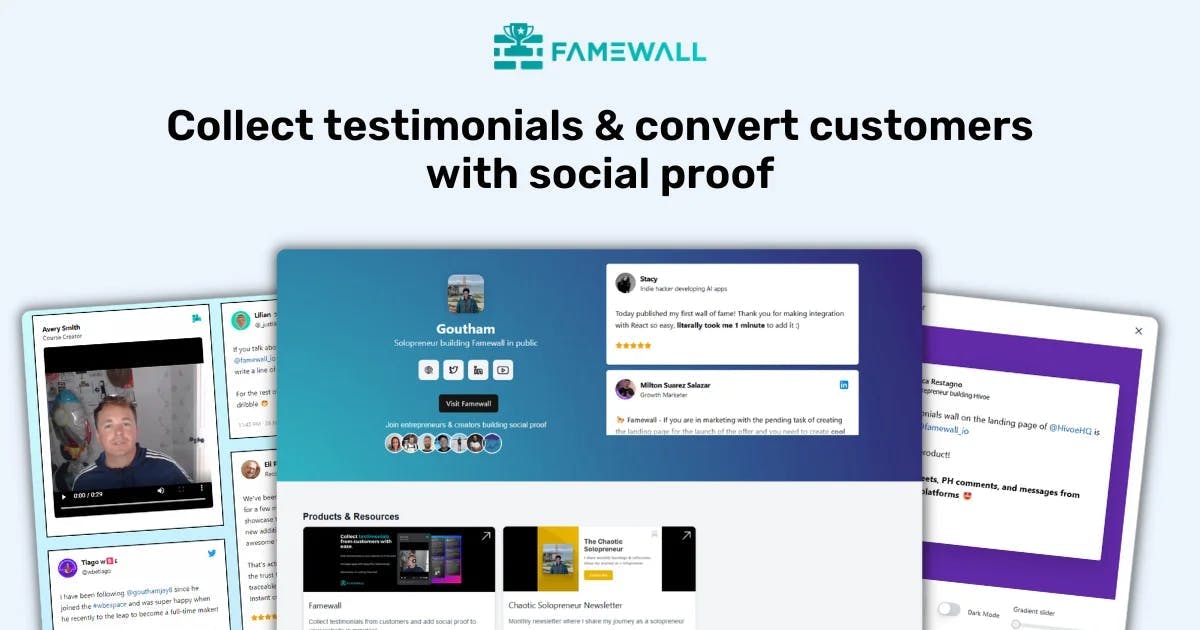4 Best Marketing Agency Tools For More Sales in 2025
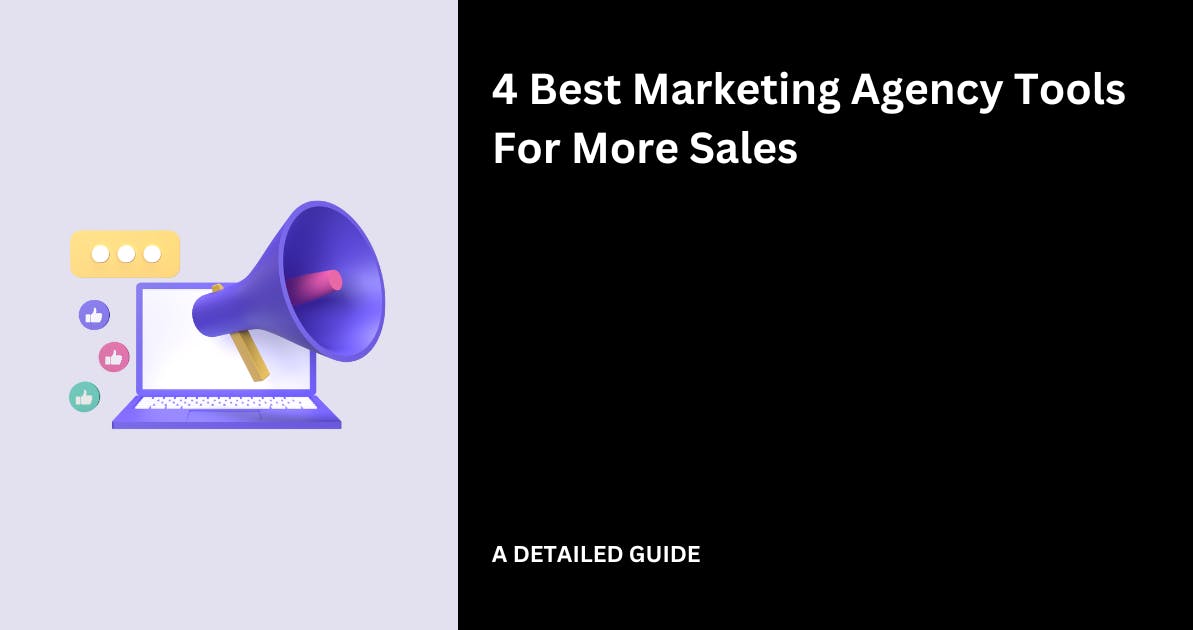
4 Best Marketing Agency Tools for More Sales in 2025!
Did you know that great marketing tools help agencies and service providers create campaigns that increase ROI by 500-800%.
This is due to the increased traffic, brand awareness, and sales that result from using these tools.
I contacted some of our agency customers at Famewall to learn what software they use to increase revenue.
And then I spent the last two weeks using these platforms daily.
Now I'm here to share my list of the best marketing agency tools for both inbound and outbound marketing. We will examine their key features and use cases.
Best Marketing Agency Tools
1. Famewall - Best For Text and Video Testimonials
Famewall tops our list of the best marketing agency tools.
Agencies use it to collect text and video testimonials, success stories, and feedback via a collection page.
They then display them on their websites through a branded wall of love page or testimonial widgets.
However, Famewall has more features that make it the best social proof software.
You can add captions to testimonial videos for better immersion. You can also insert AI-generated summaries and edit these social proofs.

Collecting and showcasing success stories is essential for increasing trust and sales.
That's why we created Famewall, which has a collection page feature which exactly focuses on this problem.
As mentioned earlier, it's a standalone page that collects text and video reviews.
To make one, create your Famewall account (it's free). Then, go to Testimonial Wall > Collection Page.

Famewall will let you customize the page so that it's more in tune with your brand's perspective.

Next, align the collection page with your brand by adding your logo and changing the buttons. You can also change the page background color.

Make sure to add questions that will guide customers to answer specific questions that could convince other customers.
This will help them share the real value gained after using your agency's services.
Depending on your area of business, you can ask questions about their conversions, traffic, sales, or productivity.

You can also upload a video to increase your chances of collecting testimonials. This could be a message encouraging them to share their experiences.

Next, customers upload images and enter their email addresses when submitting a text testimonial.

There's more. We recently added a setting that automatically translates collection pages into several languages, like French, Spanish, or Italian.
This is perfect for agencies that offer services to clients worldwide and would like to present in a language based on browser preferences.

Once you have completed all the necessary customizations, click the “Create landing page” button to publish your collection page.

Next, copy and share the page link or embed it on your agency's website.

Clients will now be able to share their text or video feedback.

And there you have it! You just created a landing page to collect testimonials and increase trust in your brand.
This feature makes Famewall one of the best customer experience tools for agencies.
Now, let me show you what happens after receiving customer feedback from the collection page.
Key Features
1. Wall of Fame Page
The Wall of Fame lets you display collected customer testimonials on the web. It will look similar to what we have linked from Famewall’s landing page.

As always, we provide you with the best settings so that you'll be able to customize the page to your liking.

For example, users can insert a call to action on the Wall of Love/Fame page. Once your agency's clients click on it, they are redirected to the collection page.

Finally, publish the Wall of Fame page once you are satisfied with the customization.

2. Testimonial widget
A testimonial widget is a smaller version of a Wall of Fame page which resides right on your website.
You add it to a section of your website, like the home or pricing.

This helps you showcase your agency expertise anywhere on your website.
The background customization section lets you set the widget’s background color, type, and layout.

In fact, templates are provided that help you choose a widget type that suits your brand style.

Now, I just need to click “Publish Widget,” and I'm done.

I'll choose the widget display type, such as grid or carousel, and copy the embed code.

3. Social Sharing
As an agency executive, you'd know how showcasing reviews or case studies on social media can increase sales.
As the founder and CEO of Famewall, I work closely with agency owners and marketers to understand their needs and problems.
Most of them hate the traditional way of copying and pasting reviews on their social media channels.
It's ugly and doesn't leave a real impact on potential clients.
That’s why we've worked on a solution that generates beautiful testimonial images or videos that you can share on Facebook, Instagram, X, or LinkedIn.
Head over to the Social Sharing Video feature on Famewall.

Then, select a text/video testimonial which will be converted into a video with an attractive audiogram.

Famewall will then create a 10-second video. Download and share it on social media to get your potential client’s attention.

All these features, and more that I couldn’t mention, make Famewall one of the best marketing agency tools.
Best For
- Faemwall is best for agencies, coaches, and creators who want to collect and display text & video testimonials on their websites.
Pricing
- Free Plan: $0/month
- Standard: $11.99/month
- Professional: $29.99/month
- Business: $99.99/month

2. HubSpot Marketing Hub - Best For Marketing Campaigns
HubSpot Marketing Hub deserves a place on my list of recommended marketing agency tools.
Agencies use it to create marketing campaigns, capture leads through forms, and convert them into contacts in HubSpot CRM.
They then automatically send personalized marketing emails to these leads using automation.
And thanks to the reporting feature, you can track engagement metrics such as email open rate, click rate, click-through rate, delivery rate, and reply rate across all such campaigns.
However, HubSpot takes things further. Users can also monitor their email health by tracking hard bounces, spam reports, and unsubscribes.

Let me tell you more about my experience using HubSpot Marketing Hub.
You can access its features by clicking the "loudspeaker" icon on the right menu.

For instance, let's select ‘Campaigns’ to create a marketing campaign.

You can either let HubSpot guide you through the process or do it yourself.

I'll select “Help me get started” to let HubSpot guide me. Next, I'll select a template.
The Lead Generation template, for instance, sets up a campaign that generates qualified leads across multiple channels.

I also found templates for ‘abandonment cart’ and ‘in-person event permission.’

Nevertheless, I chose an Email Drip campaign, which sends automated emails and shares content to engage and nurture relationships.
I customized it by giving it a name, choosing the campaign owner, and selecting the start & end dates.

After the creation, it asked me to insert assets to promote my campaign.
It is a great option as assets include blog posts, landing pages, emails, forms, and ad campaigns.

Key Features
1. Marketing Email
Marketing emails are one of the assets agencies can add to campaigns.
I clicked the “Create email” button to begin.

Then, I chose the type of email I wanted to create.
I opted for an automated one, which allows me to send personalized emails through a workflow.

After choosing a template, I edited it using my brand colors and fonts. I could also preview the desktop and phone versions for maximized responsiveness.

Once done, I published my email.

2. Ads in Marketing
Research indicates that digital Ads can increase brand awareness by 80%.
That’s one key reason HubSpot Marketing Hub helps agencies track metrics such as impressions, clicks, contacts, deals, and total ads spent.

After clicking the “Get started with ads” button, HubSpot required me to connect an ad network. I went with Google Ads.

I then inserted the advertising account name, the business email address, and the currency.

And then finally, I added my billing address and clicked the “Connect your new account to HubSpot” button to start tracking Google ads data.

3. Forms
Agencies usually create and embed marketing forms on their websites.
With Hubspot, you can generate contact or service forms, such as “fill out the form below for a free SEO assessment.”
Once filled out, HubSpot will automatically convert the sender into a contact whom you can manage in both HubSpot Marketing Hub and Sales Hub.

Next, I clicked on the “Create Form” button.

Now, I can choose a template or create a form from scratch.

I went with a registration form template allowing leads to request an assessment.

Finally, I could share or embed the form using its code.

Best For
- HubSpot Marketing Hub is best for agencies looking to launch marketing campaigns, track ad campaign metrics, and create automated forms.
Pricing
- Essential: $15/month per seat
- Advanced: $800/month
- Expert: $3,600/month

3. Mailerlite - Best for Email Marketing
Mailerlite is an email marketing tool that helps agencies automatically send emails based on customer behavior, such as viewing a service page or clicking a link.

Thanks to its email campaign feature, they can send regular emails to selected leads or A/B test two email variations.
But Mailerlite offers more. For example, its forms feature helps service providers create pop-ups and embedded forms.
As an agency owner, you can manage leads based on segments, fields, groups, and tags.

I’ve tested multiple email marketing tools as an entrepreneur, like Constant Contact, ActiveCampaign, and MailChimp.
I wanted to see how Mailterlite’s campaign feature compares to these tools and to be honest, I was pleasantly surprised.
Let me share my experience with Mailterlite.
I clicked the “Create Campaign” button to build an email campaign.

During the process, MailerLite let me choose from campaign types that fit my goal. Some of these types are:
- Regular campaign
- A/B campaign
- RSS campaign
- Auto-resend Campaign

I opted for a regular campaign and entered my details, which included the campaign name, the subject, and the sender’s name.

I also gave the campaign a pre-header with the pre-header box.

Since this is a targeted campaign, MailerLite helped me choose my recipients. For example, I could send the email campaign to:
- All active subscribers
- High-spending repeat customers
- Repeat customers (5+ purchases)
- High-spending customers ($500+)
- First-time customers

And I could even send the campaign to groups.

Since my campaign was for new customers, I chose ‘first-time customers’ from the recipient list.

To design my email, Mailterlite asked me to start from scratch or choose a template. I could then make edits using the drag-and-drop, rich-text, or custom HTML editor.

I went with the drag-and-drop editor and inserted texts, headings, buttons, images, sections, etc.

The ‘review and schedule’ interface allowed me to review and schedule the sending of the campaign email. However, before that, I was able to send a test email.

For testing, I provided my email as I intended to receive the campaign email.

Finally, the email I sent reached my inbox successfully.

Now, I’m ready to send this email campaign to my agency’s clients.
I still have more of Mailerlite’s features to share.
Key Features
1. Forms
The forms feature allows an agency service provider to create and embed forms on their website.
These forms could be pop-ups or embedded forms for newsletters, bookings, or commercial use cases.
Click the “Create button” to start creating a form.

Next, you have to select the form type. I moved on with a pop-up.

MailerLite will ask you to choose a group leads will be added to when they fill out this form.

The pop-up design section provides a template library to choose something that fits your needs.

As expected, I could use the editing tools to customize the template I chose from the library.

Next, I had the chance to set the popup behavior.
This controls when the form appears, whether you'd like it to happen 5 seconds after loading a page or when the visitor scrolls to 50%.
I also previewed my final design.

Once completed, Mailterlite provided a code to publish the form on my website.
Now, site visitors who fill it out will be tracked inside the email marketing platform.

2. Automation
I'm deeply involved in our marketing department at Famewall.
Like most marketers, we automate email marketing to generate value for our customers and increase revenue.
Therefore, I wanted to test Mailterlite’s automation deeply.
Like most email marketing tools, Mailerlite allows you to set triggers, such as sign-ups, purchases, or email opens.
The tool then sends targeted emails to customers who take these preset actions.

You can create a marketing automation from scratch or select from a pre-made template.

Some templates include:
- Simple welcome email
- Winning back inactive customers
- New promotion, etc.
I chose the welcome template to create an automated workflow that welcomes new customers.

I could customize it and provide my triggers and conditions to control the workflow.

With my setup, the automated workflow will send a welcome email to customers as soon as they subscribe.
3. Subscribers List
The Subscribers feature is a centralized interface for managing and dividing customers based on conditions and rules.
Dividing customers is vital because segmented emails drive 30% more opens and 50% more clickthroughs than unsegmented ones.

The subscriber dashboard shows the total number of subscribers and their email addresses.

Also, it displays the subscription date, the number of emails you have sent them, and number of times they have opened these emails.

You can use these features to manage, educate, and nurture your leads.
You can also compare to these tools if you expect more features from an email marketing tool.
Best For
- Mailterlite is best for agencies or service providers looking for an automated email marketing platform that allows them to create forms and segment leads.
Pricing
- Free: $0/month
- Growing Business: $10/month
- Advanced: $20/month
- Enterprise: Custom pricing

4. Buffer - Best For Social Media Marketing
Last but not least on our list of best marketing agency tools is Buffer.
Buffer is a social media marketing software that helps agencies create AI-generated posts for Facebook, Instagram, LinkedIn, or X.
There are several features which make it stand out from the existing social media marketing tools
Using its scheduling feature, you can choose a date and time for a post to go live.
Marketers can then track key metrics like post impressions, audience, clicks, likes, comments, and more.

With its drag-and-drop tool, the content creation feature allows you to make tweets and Instagram reels by writing text and importing images, videos, and GIFs.
To create content, press the ‘Create’ button on your Buffer dashboard and click ‘New Idea.’

I then titled my idea and imported files (images, videos, etc) from my device.

What about its integration with cloud software?
Buffer lets you import files from Google Drive, Google Photos, Dropbox, and One Drive. You can even import Canva designs.

Let's use Buffer's AI Assistant to write a social media post.
We will include key points, the target audience, and our desired outcome.

Once Buffer generated the AI content, I saw the option to rephrase, shorten, or expand it.
I could keep tweaking the output until I was satisfied.

After editing the generated content, I inserted it and clicked the ‘Create Post’ button.

The post is now ready to publish. But before that, let's connect our social media platforms and schedule the post.
Key Features
1. Social Sharing
As a social media toolkit, Buffer allows you to connect your X, Facebook, TikTok, or LinkedIn accounts.
Go to Publish > All Channels > Connect a Channel.

Next, you select the channel you want to connect to Buffer. I picked Twitter (X), though I could also choose Threads, Bluesky, Mastodon, and YouTube.
More than 600 million people use X monthly. While this might be nothing compared to the 3.05 billion Facebook users, it's still a massive audience with significant business potential.

I then authorized Buffer to access my X account.

I added my account details to finish the setup.

After successfully connecting my account, Buffer asked me to create a post.

However, since we already created one, let's publish it.
2. Scheduling Automation
Buffer extensively researched the best times to post on social media. Here is what they found:
- Facebook: 9 a.m. – 10 a.m. on weekdays
- Instagram: 7 a.m. – 8 a.m. on weekdays
- LinkedIn: 9 a.m. – 5 p.m. on weekdays
- TikTok: 2 p.m. on Mondays, 4 p.m. on Wednesdays, 8 a.m. on Sundays.
As for X, the best posting time was 11 a.m. on Monday and Friday.

Although this may sound cool, constantly remembering to post at these times is time-consuming and unproductive. This is when Buffer's scheduling tool comes in handy.
First, go to "Publish" and create a new post (if not created already).

When your content is ready to be scheduled, click on the “Add to queue” button to start the automated scheduling process.

Buffer will then open the scheduling calendar with time slots. Drag the post you created to the day and time you want it published.

This scheduling feature makes Buffer one of the best marketing tools for agencies.
You can schedule education and marketing-type posts while focusing on providing your services.
3. Content Performance Analysis
Let's discuss one more feature that makes Buffer a great choice.
Buffer doesn’t just simply let you connect channels and publish loads of posts without analyzing it
It gives you an option to view the engagement.
Using the Analysis feature, your agency can see the
- Total Audience (the number of people who saw the post),
- Total Impressions (the number of times the post is displayed on users' screens, regardless of whether they interact with it) and
- Total Engagement (likes, comments, shares, and clicks)

Best For
- Buffer is best for agencies that want to create and schedule social media posts, track performance, and collaborate with team members.
Pricing
- Free Plan: $0/month (connect up to 3 channels).
- Essentials Plan: $5/month per channel
- Team Plan: $10/month per channel

Choose the Best Marketing Agency Tools
I tested and shared the best marketing agency tools that solve different problems.
Famewall helps agencies collect and showcase expertise through text and video testimonials. HubSpot Marketing Hub helps them launch marketing campaigns and track ads and email metrics.
On the other hand, agencies can use Mailchimp to create email marketing campaigns and Buffer for social media marketing.
Each tool targets specific marketing pain points. Now, use them to increase trust and drive more leads.
Try Famewall for free to start collecting video testimonials from customers with a simple link & display them as social proof on your websites without writing any code