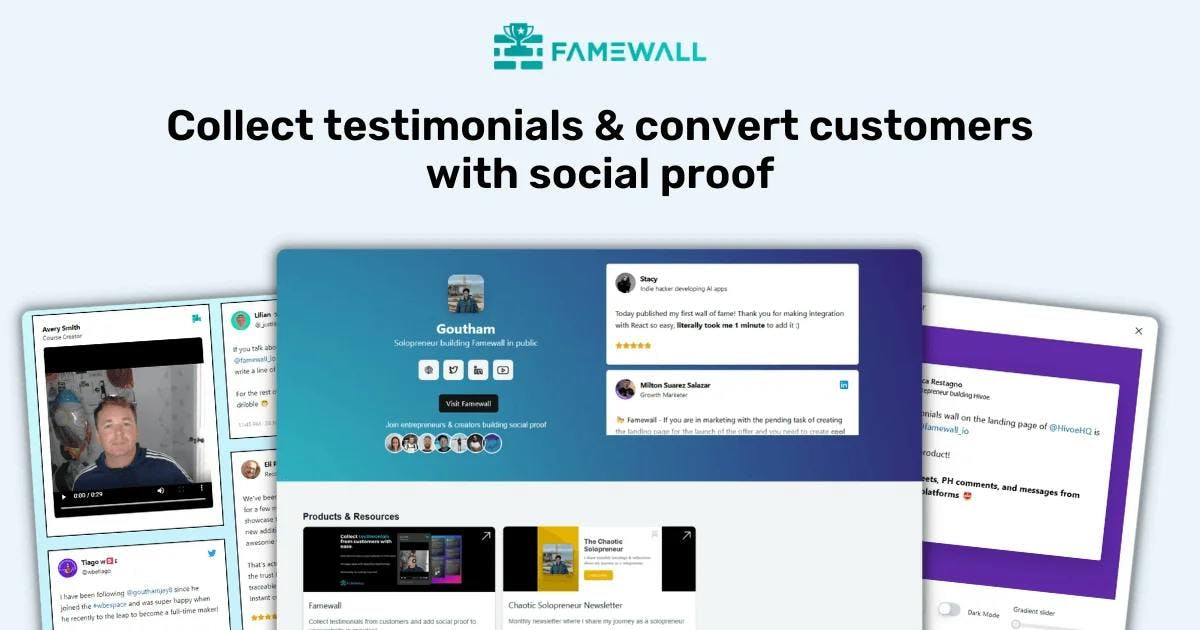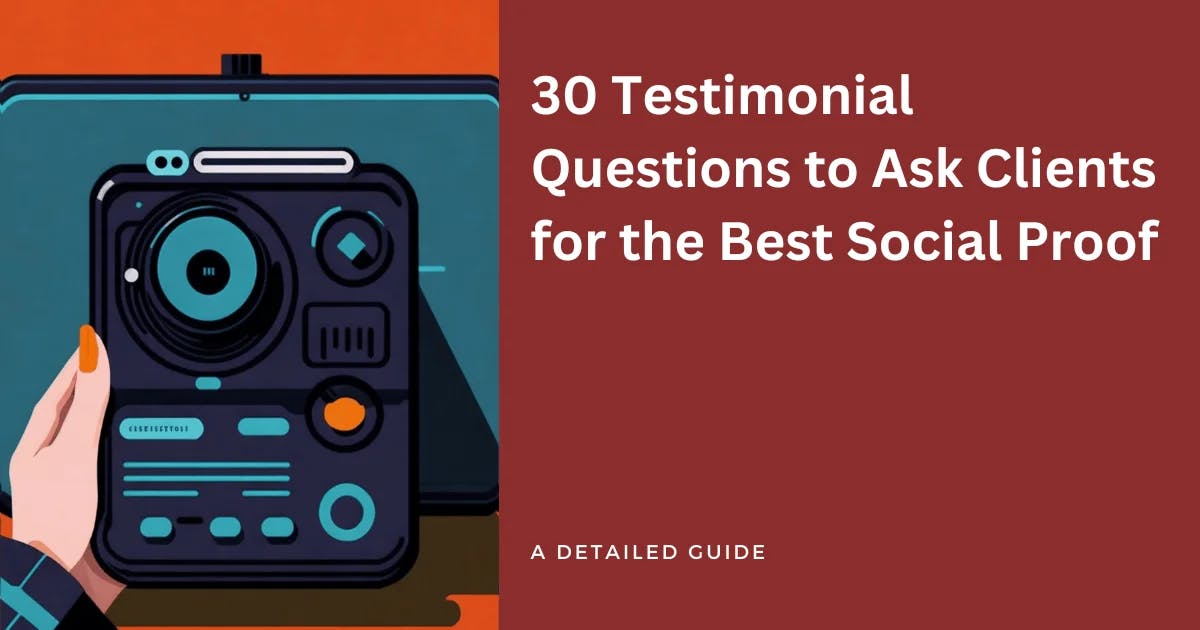How to Add Google Reviews To your Website
If you're a business owner, Google Reviews, in particular, holds significant importance. Customers would search for your business on Google and immediately click on the reviews to see the popular opinion of other customers
It has a lot of social proof attached to it as people can also click on the review author and verify the credibility by themselves
In fact, 81% of consumers said they read Google reviews before making a purchasing decision
So there's no doubt that displaying these reviews on your website can provide potential customers with valuable insights and increase sales for your business
Let's see how you can add Google Reviews to your website in 5 easy steps
1. Create a Testimonial Wall
You can simply head over to Famewall's dashboard and create a testimonial wall to import your Google reviews as testimonials
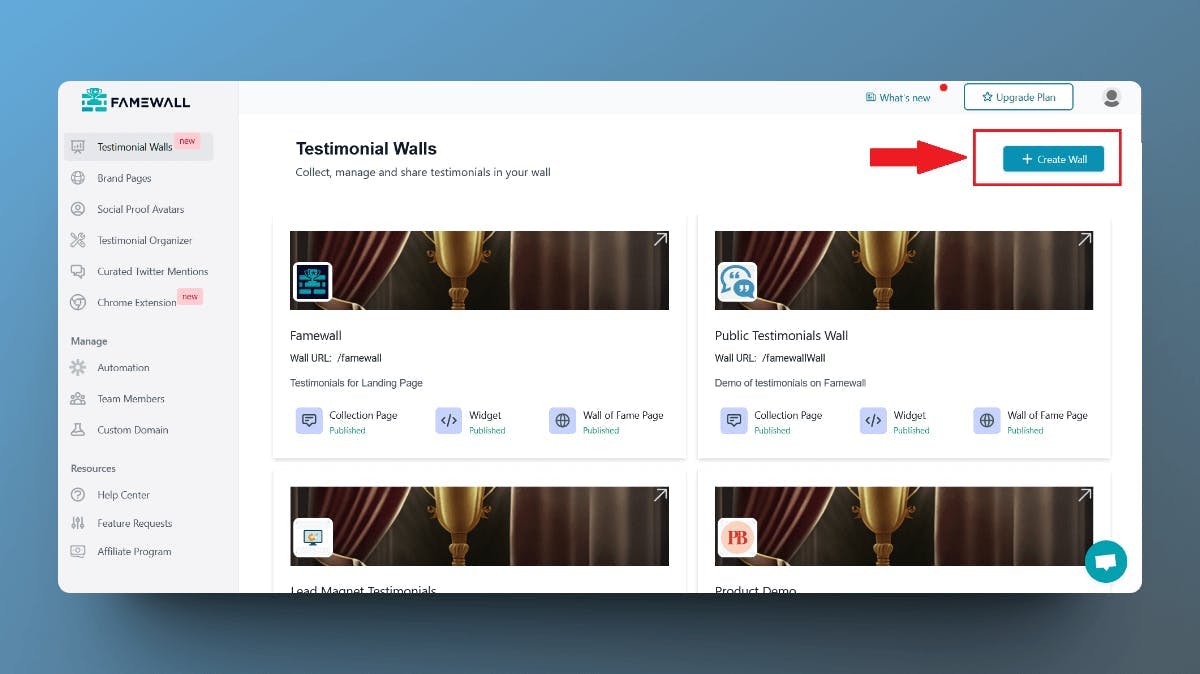
2. Import Google Reviews to your Testimonial Wall
Click on "Add Testimonial" option to get started with importing Google Reviews into your Testimonial Dashboard

3. Entering your Google Business Name
Just search for your Google Business name and copy the name of the business. In this example, we try to add Google Reviews of Instinct Fitness to the website
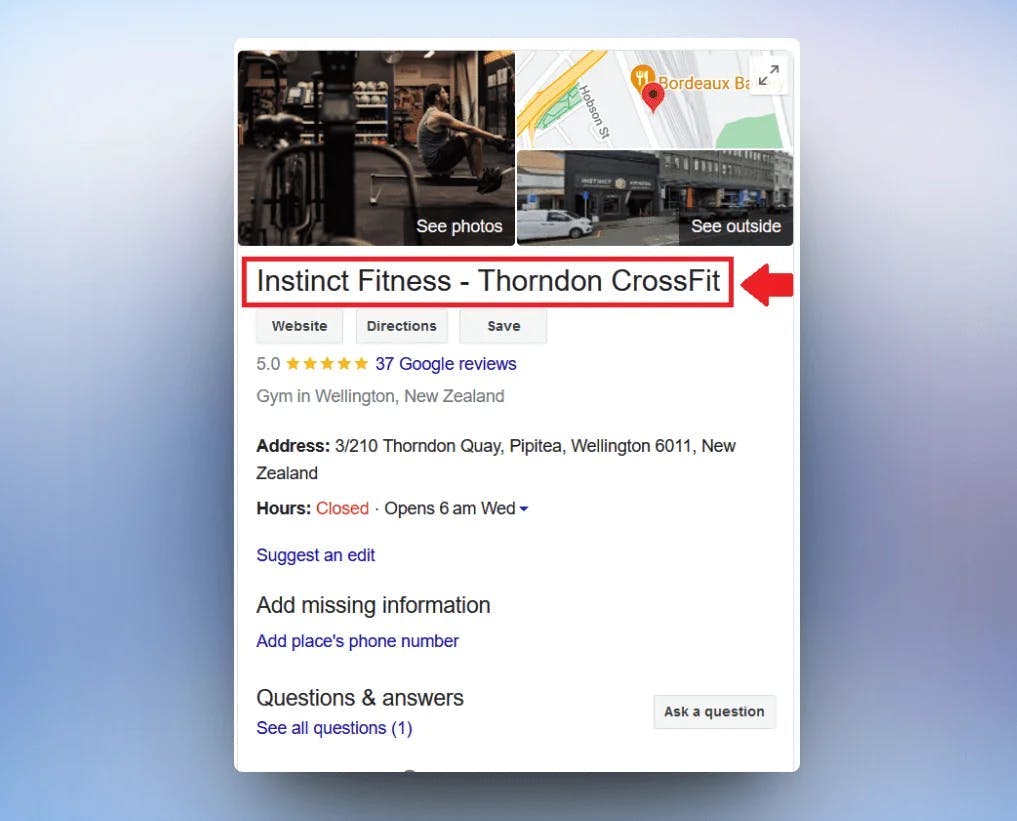
And now enter the name of the Business in Famewall's Google testimonial section. It's better to be more specific with the location by mentioning place/country so that your business shows up when searching

Now hit "Search Business" to select your business from the list
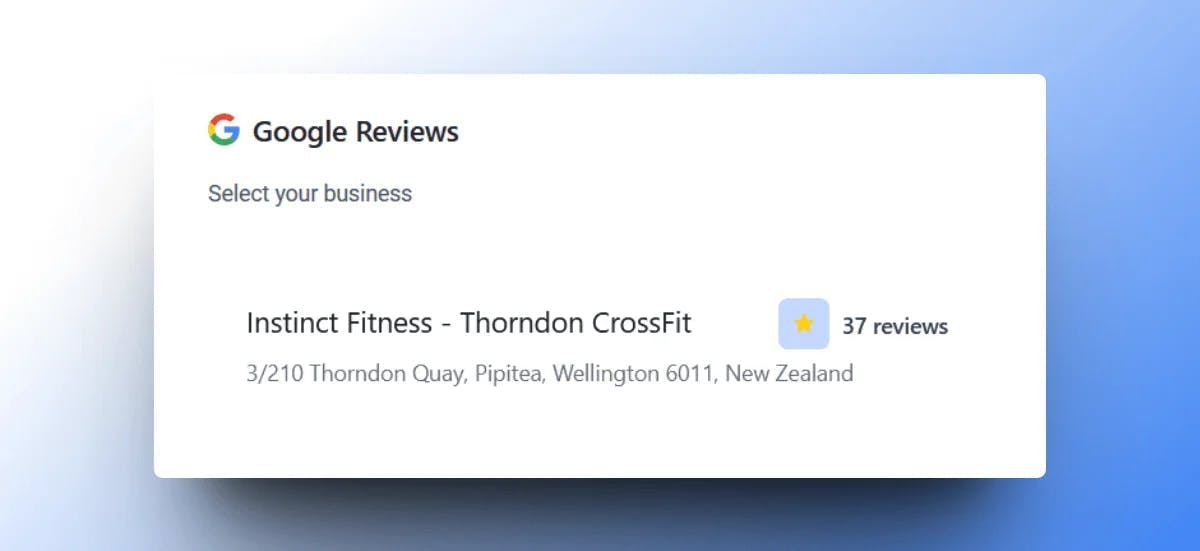
4. Importing Google Reviews to your dashboard
Once you've selected your business, all the Google Reviews for your business are fetched with the reviewer's name, image and content
Just select the ones you'd like to add to your wall by clicking on "Add to Wall"
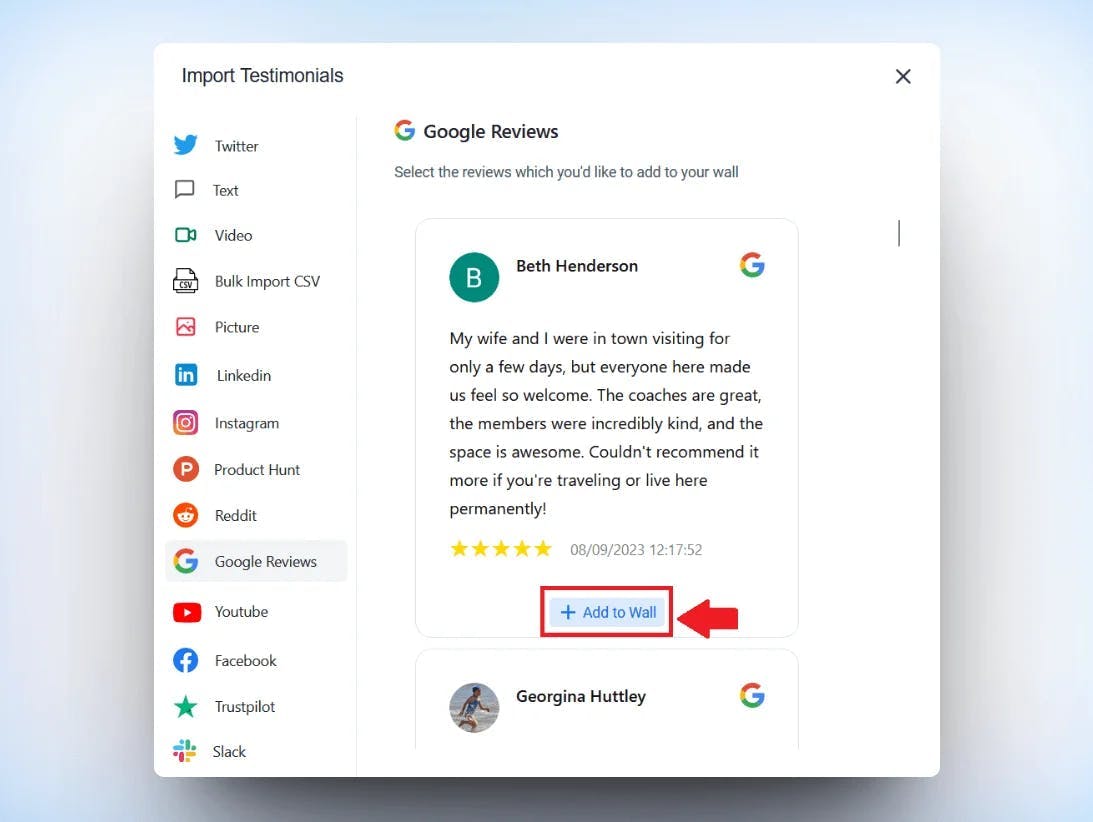
5. Hit Publish on your Widget & Copy the Testimonial Widget Code
Next head over to "Testimonial Widget" tab and customize how you'd like the testimonials to appear on your website
When you're done click on the "Get Embed" button to grab your testimonial widget's code
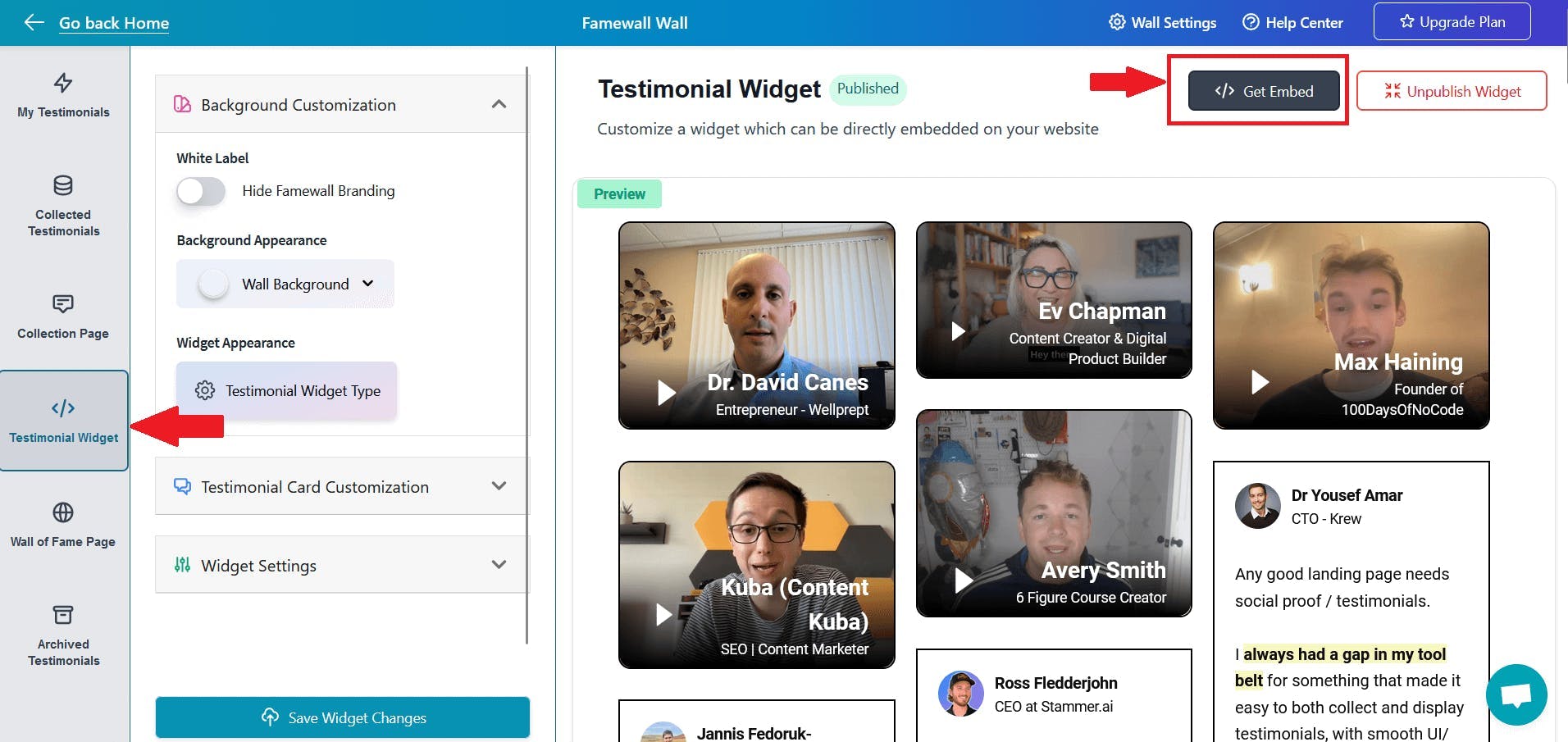
Now simply select the embed code for the type of widget you'd like to have on your website or landing page
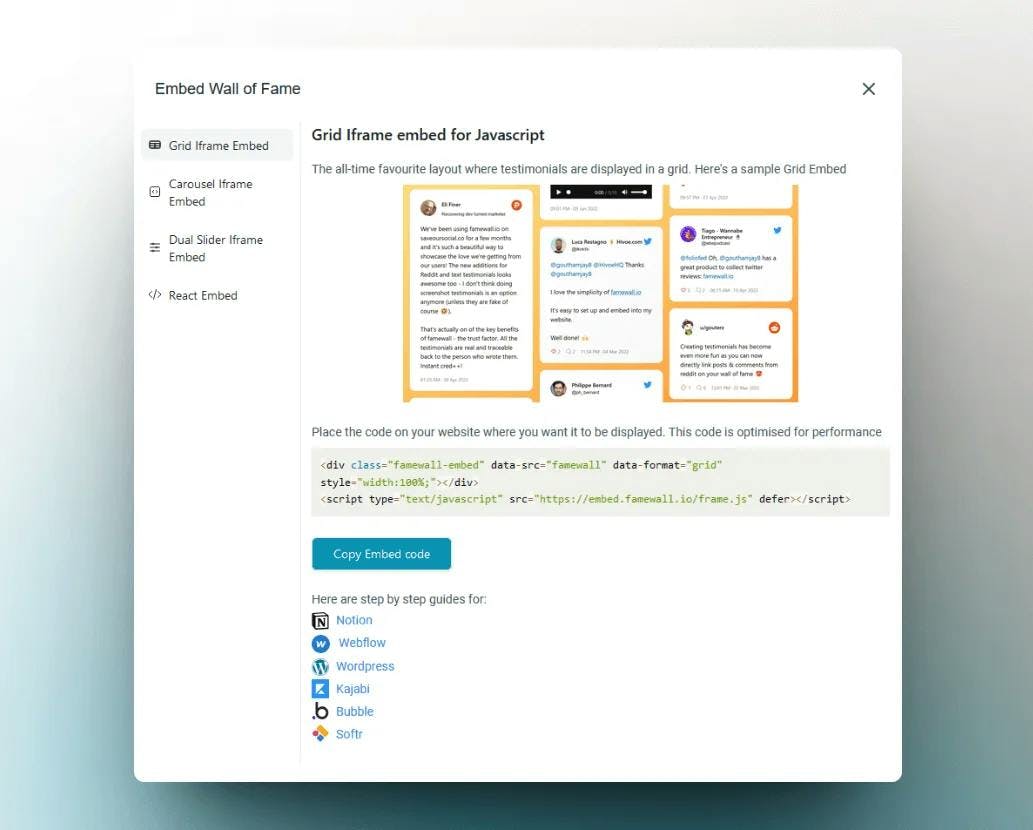
And you can simply paste this code on your website as a custom HTML element.
There are over 30+ platforms supported by Famewall like WordPress, Webflow, Kajabi, etc with which you can integrate the testimonials widget
Apart from having Google Reviews on your website, you can also collect text & video testimonials from your customers. Here's a simple guide to collecting testimonials and here's how you can collect high-quality video testimonials from your customers
The advantage is that you can import new testimonials too in Famewall dashboard yet all the changes will be reflected live on your website without you having to set anything up again
Try Famewall for FREE to collect testimonials from your customers & use them as social proof in multiple ways to increase sales for your business