Bulk Import Reviews and Testimonials (A Quick Guide)
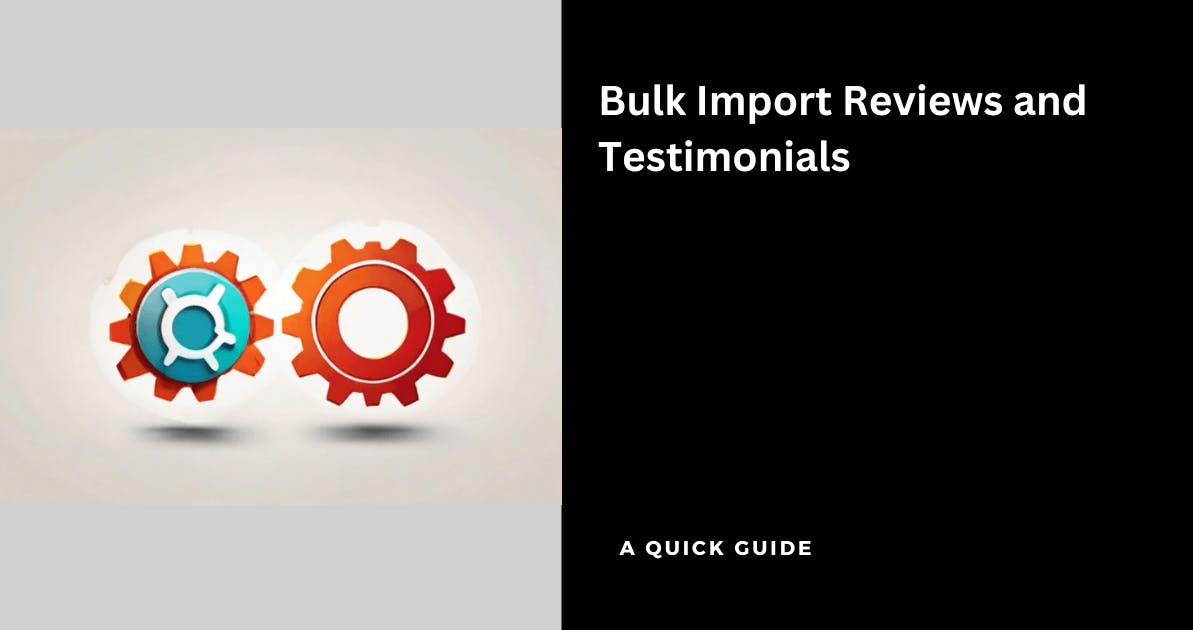
You might have a lot of testimonials with you that you would like to display on your website and other marketing materials
Using Famewall, you can import them all in 2 steps to display them and increase conversions on your website by making use of the variety of widgets available on Famewall
Here's a quick guide on how it can be done
1. Prepare your CSV file for import
The following is the list of fields available in Famewall which can be linked with the fields from your CSV file:
- author_name (required): Name of the person who submitted the testimonial (eg. John)
- author_image (optional): Image URL of the testimonial author
- work_title (optional): Anything about the designation of the author (eg. CEO at Acme Inc.)
- message_content (required): Text content of the testimonial
- star_rating (optional): Rating from 1-5 given by the testimonial author
- message_link (optional): Link to the author's profile/social media/blog/website
- media_image (optional): Image URL of any image to be included below the text of the testimonial content
- testimonial_type (optional): Type of the testimonial. If no value is mentioned, it is considered as a text testimonial.
Here is the list of allowed values:
Text, Twitter, Linkedin, Reddit, Playstore, Appstore, Producthunt, Trustpilot, Picture, Google, G2, Capterra, Shopify, Facebook, Slack, Amazon, Discord, Youtube, Instagram, Telegram, Whatsapp, Goodfirms, Clutch, Yelp - message_time (optional): Date & time at which the testimonials were submitted eg. 2024-01-10T23:37:47.000Z
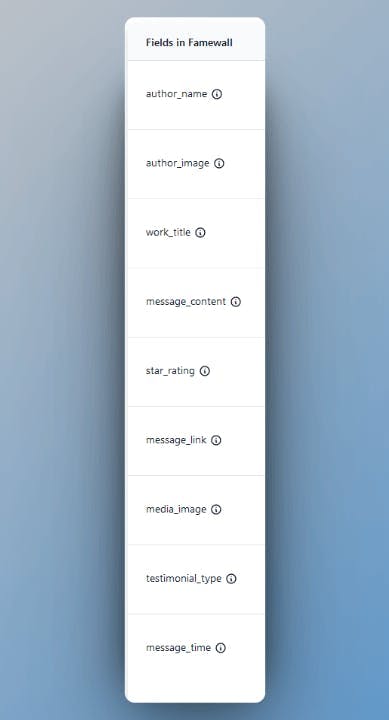
So simply ensure that you have the required fields in your CSV file and yes they can have a different header/column name as you can later map it to the corresponding fields in Famewall
2. Importing Reviews & Mapping the Fields
Go to Famewall Dashboard and create your testimonial wall.
And then simply click on "Add Testimonial" button on the top right corner
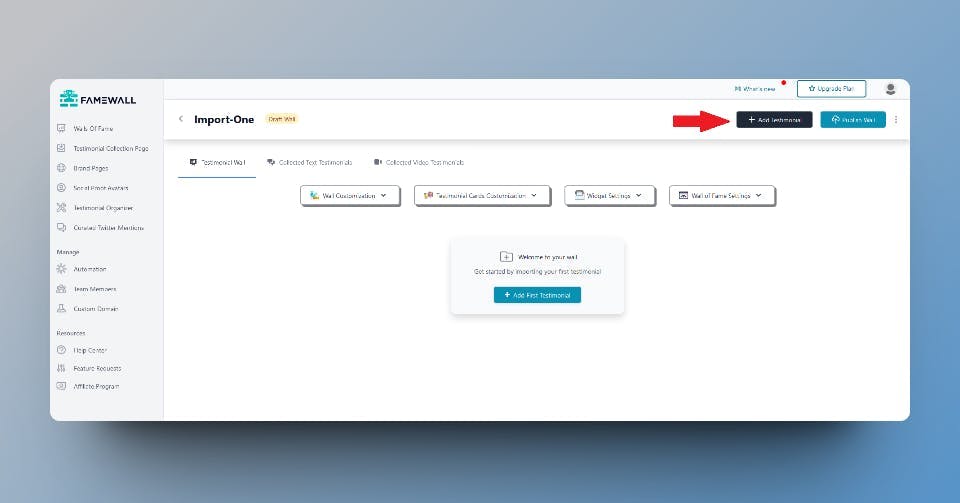
Now select "Bulk Import CSV" option and upload your CSV file which has been prepared in the previous step
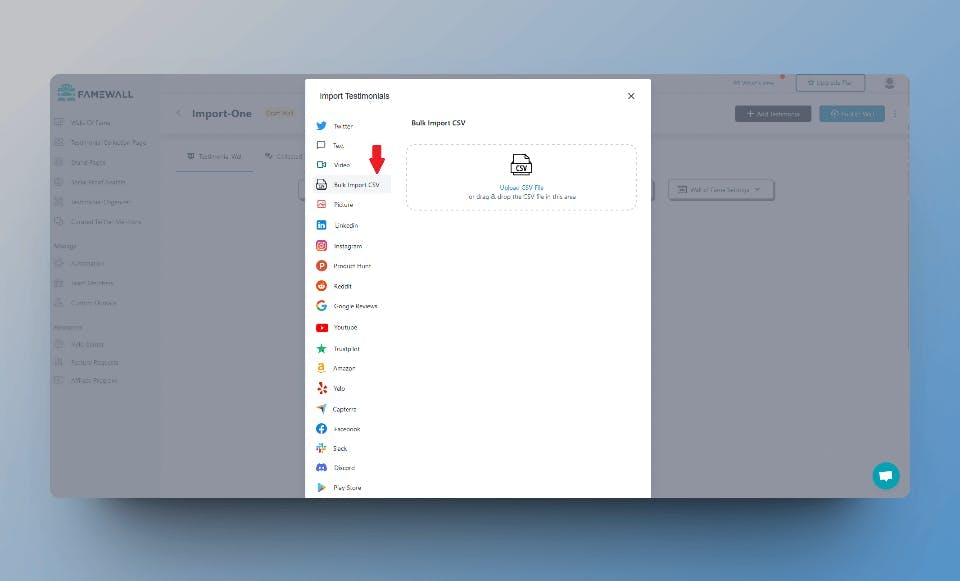
Then you'll simply have to map the fields from the CSV file to the corresponding fields in Famewall so that it can be imported for you
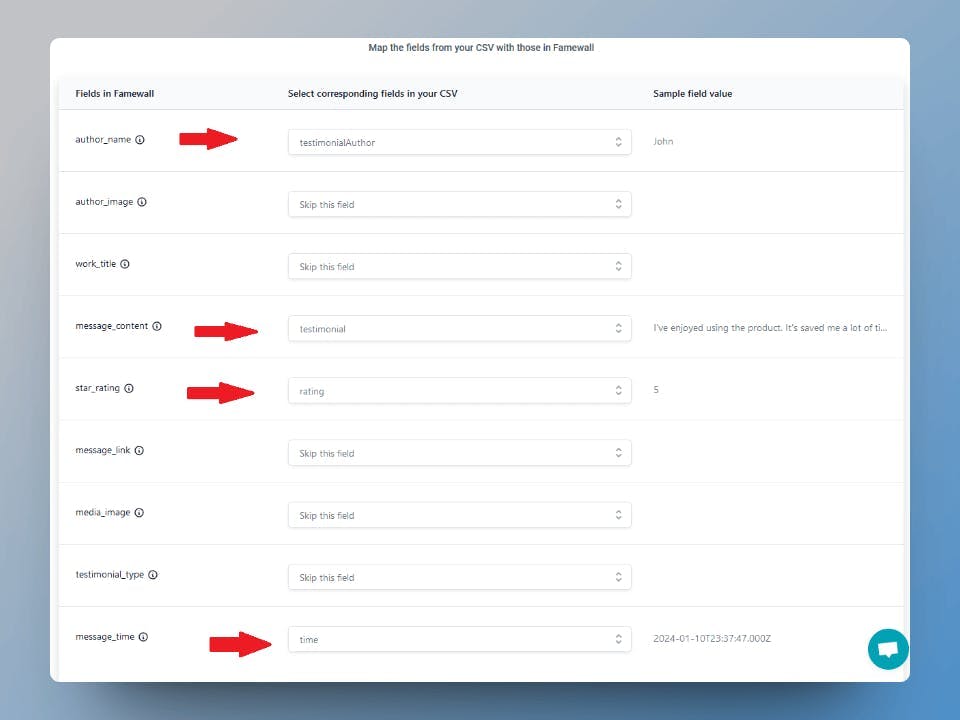
Here the column on the left is the group of fields in Famewall while the column in the centre contains the fields in your CSV file.
Simply select each of the dropdown if you'd like to assign it to a corresponding field in Famewall
And then click on "Confirm Import" button at the bottom once you've finalized the mappings.
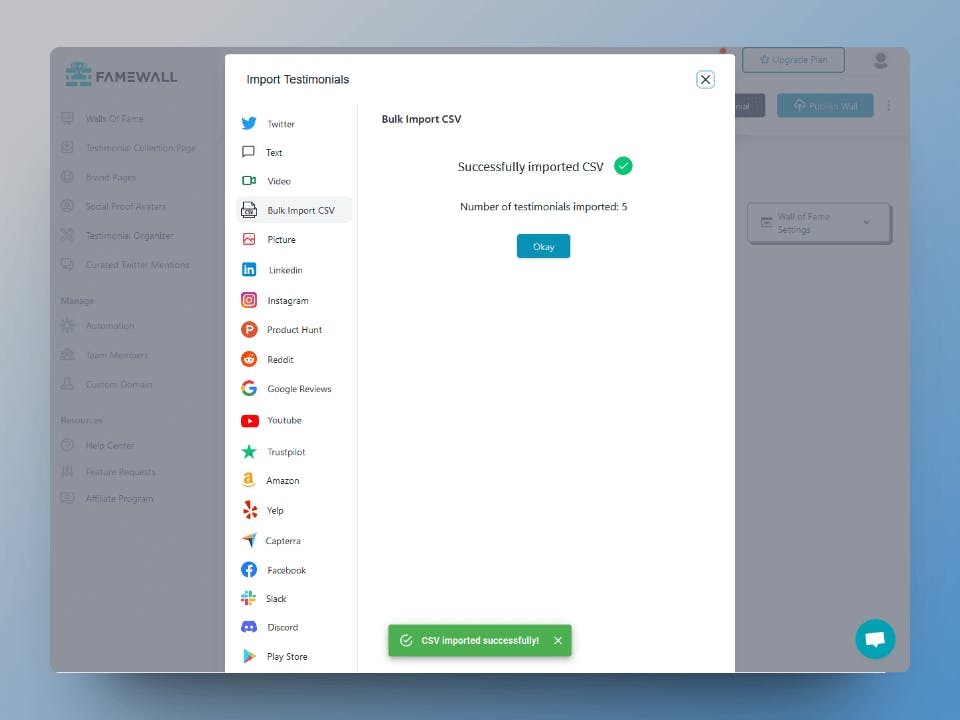
And it's done! The testimonials have been successfully imported in bulk
If you're looking to collect testimonials from your customers from scratch, this simple guide will be useful in helping you collect the best testimonials
Try Famewall for free to collect testimonials from customers & add them to your website in minutes without writing a single line of code!



