How to Collect Reviews for Products?
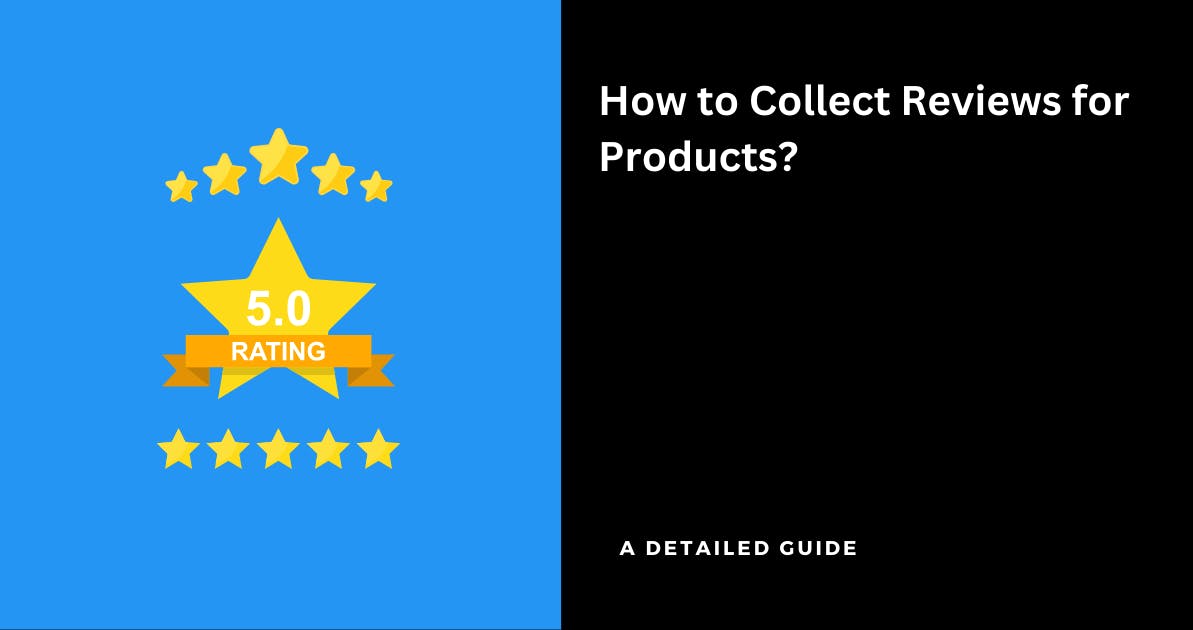
As a business owner, you'd be selling multiple products to your customers.
Did you know that you can increase sales for each of your products by collecting & showcasing reviews for each of your products?
No! It isn't that difficult to collect the testimonials from your customers
You can do it all right inside Famewall without having to do any extra setup or ask your customers to install custom video recorders. Famewall's got you covered
Here's how you can collect reviews for different products using Famewall & display them without writing even a single line of code
1. Creating a Review Collection Page for each of your Products
The most important step in getting started would be to set up a review collection page to which your customers can submit a review
You can have different products under your brand. For instance, let's consider 2 cases
- You have an e-commerce business:
Product 1: Smart home devices
Product 2: Audio devices - You are a solopreneur having multiple product offerings for clients:
Product 1: Video creation mastery course
Product 2: Ebook for community management
In this case, you can create a separate testimonial collection page for each of these products inside Famewall
Head over to Famewall dashboard to get started

Then customize the review collection page while keeping in mind the fields you would like to collect from customers.
This page is fully customizable where you can change the appearance, color & copy to suit your brand style
It's recommended to ask the right testimonial questions to your customers to increase the chances of getting converting testimonials

The review collector also has the option to collect video reviews for your products. I've covered the best practices to follow to increase your chances of getting a video testimonial here
Once you've set up the collection page, simply copy the review collection page link

2. Creating a Brand Page with all your Products
A Brand page is a modern link tree replacement. It is a standalone page that contains all your products and their respective links which customers can access easily
Head over to Brand pages dashboard in Famewall

Then create a new brand page and fully customize the appearance of the page as to how you would like your customers to see
Customize the page by talking a bit about your business at the top and add any helpful links
You can display the products in a single column or have a multi-column display. It's ideal to choose the style which suits your brand

Then add the products for which you'd like to collect testimonials and add the link to the review collection pages which we created in the previous step

Now simply share the link to the Brand Page with your customers. You can also customize the brand page link to appear on your own custom domain
3. Add the Collected Reviews to the Testimonial Wall
Once customers start submitting reviews for each of your products, you'll receive a notification from Famewall via email
Upon clicking the link, you'll be directed to "Collected Testimonials" under your product

Here you'd be able to find the review content and also the email of the review author
Simply click on "Add To Wall" to approve the review to public dashboard so that you would be able to share them in the next step to increase conversions

4. Creating a Review Widget for displaying testimonials
Now that you've collected reviews, it's time to use them in your marketing campaigns to put your social proof to work
Go to Famewall Dashboard and select the product for which you'd like to showcase reviews.
Then click on the "Testimonial Widget" tab on the left panel
Here you can customize the appearance of the text, and video testimonials so that you can make them appear how you'd like.
Finally, publish your testimonial wall by clicking on "Publish Widget" on the top right.

You'll then see the "Get Embed Code" option on top. So click that

Then select the widget display type from the different options available like grid, carousel etc., and copy the widget's embed code
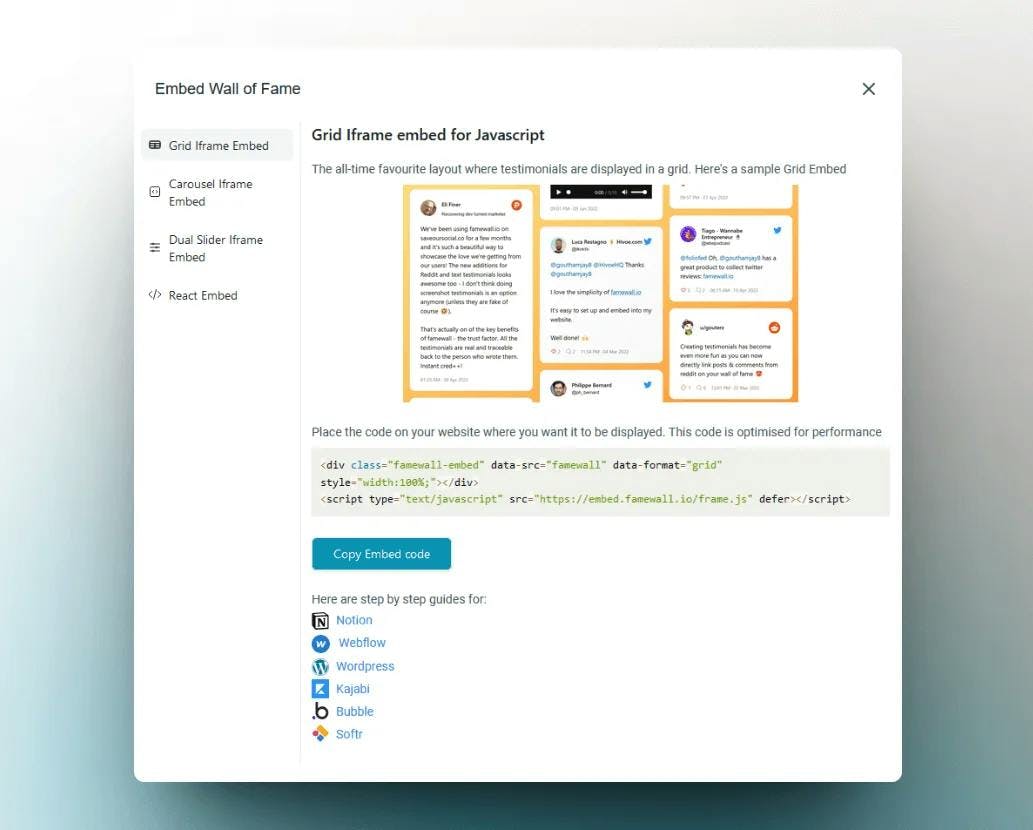
5. Displaying the Reviews on your Website
If you're using a no-code tool where you'd like to have the testimonial widgets dashboard, select custom HTML component
Now paste the embed code that you copied from Famewall in the previous step
And Voila! The testimonials are now live on your website
(P.S. In case you have any questions or face difficulties when integrating the testimonials on your website, simply contact me via customer chat or send an email to contact@famewall.io and I'd be super happy to help you out)
Bonus
Apart from displaying the reviews on your website, you can also 2x your sales by creating social videos from the reviews and using them in Ads and social media posts.
These videos would grab your customer's attention and increase your revenue

If you're looking to collect testimonials from your customers, this simple guide will be very effective in helping you collect the best testimonials
Try Famewall for free to collect testimonials from customers & add them to your website in minutes without writing a single line of code!



