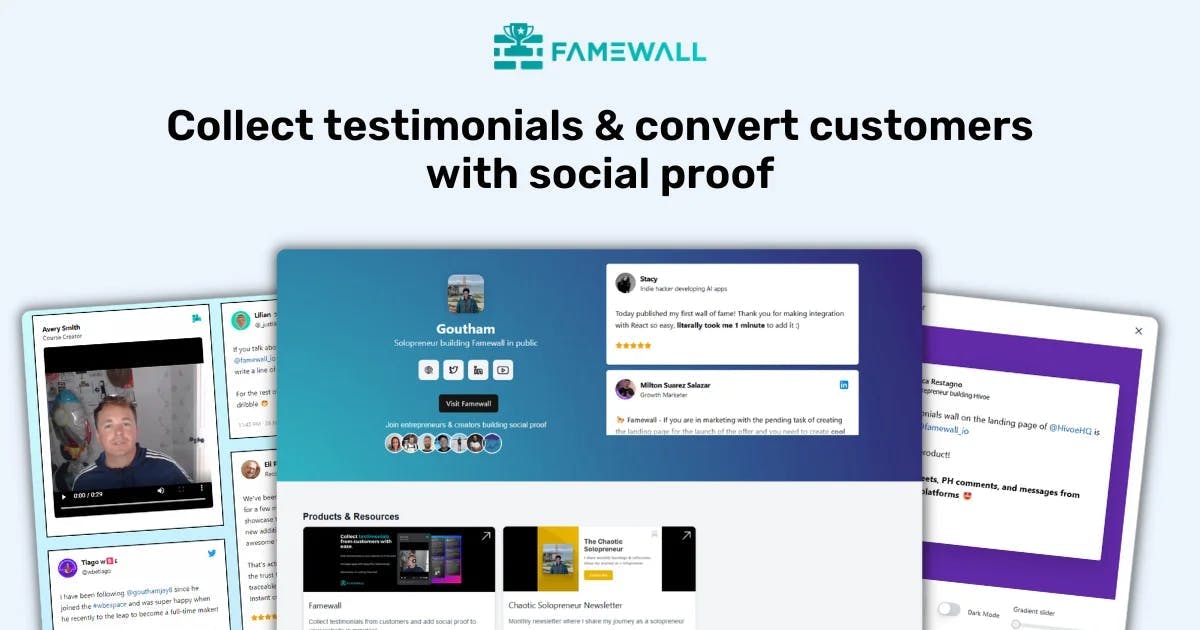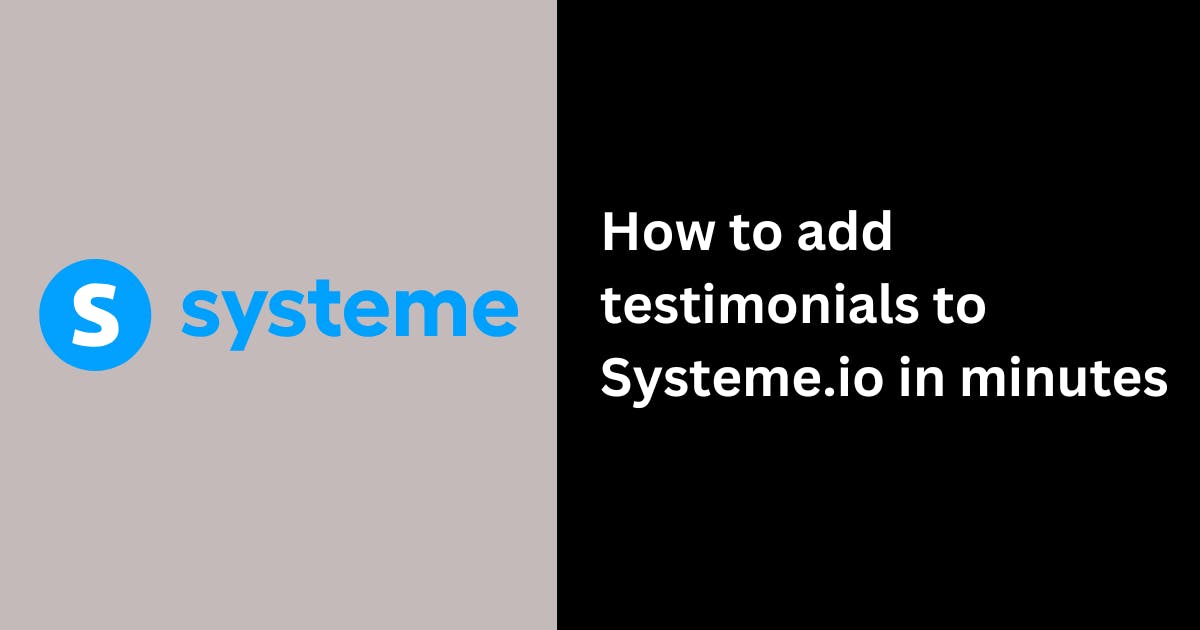5 Best Customer Satisfaction Software in 2025! (I Use All of Them)
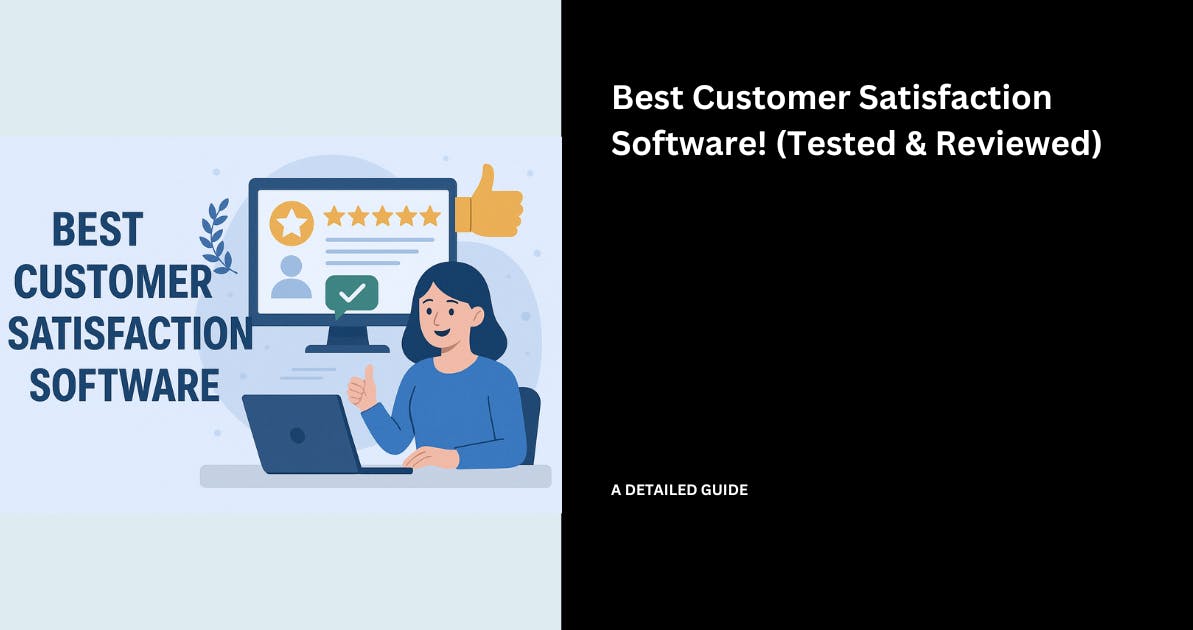
With the right customer satisfaction software, you can improve your products and services to meet customers' needs.
You can see that with the story of Ingersoll Rand, an industrial technology company in North Carolina.
In their early days, they faced challenges in handling high email support volumes. But after adopting Zendesk in 2014, they increased their customer satisfaction by 35%.

Ingersoll Rand’s journey is proof that adopting the right customer satisfaction tool can transform your business workflows.
So, in this article, I will take you through the best customer satisfaction software I have used, and have a look at how you can use it.
I will also outline the benefits they can bring to your business.
5 Best Customer Satisfaction Software
1. Zendesk
First on our list of the best customer satisfaction software is Zendesk, an AI‑driven customer support platform.

Most businesses want to bring in more customers or close deals with more clients. Unfortunately, not a lot of them think about maintaining these clients.
At least not as much as they should.
Increasing your customer base means one thing: you need more support staff to help manage customer issues and requests.
As their manager, if your customer success team lacks in that area, you could end up with an overwhelmed support staff and unhappy customers.
To solve this situation, I use Zendesk because of its AI agents, which I can deploy as AI chatbots on my sites, apps, and social channels.
They answer customers immediately, without waiting for human agents.
This helps human agents focus on more serious queries.
As a customer success manager, you will also be able to see what's slowing your team down, be it Clunky handoffs, ghosted tickets, or an endless queue.

And when your VP asks why CSAT dipped last quarter, you know where to find the answer.

Let's see how to set up a simple AI messaging agent in Zendesk.
To access the AI agents setup page, click the menu icon and select "AI Agents."

This takes you to the AI agents' options screen, where you can select an AI agent for email and webform, for messaging, or an Advanced AI.
In this case, I’ll create an AI agent for messaging to help resolve customers’ chat requests.

Next, click the “Create AI agent” button to start.

Now, name your agent and select the voice tone you want it to use.

Afterwards, select your brand and the help centre you want the AI to use. Your agent will respond to customer requests based on the information in the help center.

Before you submit or publish your AI agent, Zendesk allows you to run a test on it.
After creating your AI chatbot, it does not end there. You can revise the settings of your agent from time to time.

Once you have tested your agent, you can access the Behaviour tab and customize your greeting message.
Interestingly, you can add placeholders and emojis for better customer interaction.

Based on the type of feedback you receive over time, you can customise the AI agent’s responses, such as the responses to unanswerable questions and others that need escalation.
Once you are satisfied with all your settings, publish your agent.

You can embed your AI messaging bot on your website, for instance.
That way, customers can readily get assistance as soon as they are on your website.

Key Features
1. Knowledge
The Zendesk Knowledge feature offers a platform where you can store helpful articles and answers on your products or services to help your customers.
Your customers can search and read easy guides on your products or services at any time, without having to ask for help.
Let me take you through what it's made of and what it offers.
Locate and select “Knowledge” from the menu on the main page.

Right away, you can start writing content on your products or services, and add elements like links, lists, tables, code blocks, pictures, etc.
Also, you can manage permissions on who can edit and manage sections.

Furthermore, Zendesk allows you to arrange your content in sections. You can also select a language, order articles and subsections, and select a category.

That’s not all.
You can select a theme for your Knowledge page and customise its features like the colors, home page, article page elements, images, and brand.

Knowledge is a great way to make information about your company readily available and accessible to clients.
This will lead to a faster and smoother experience for your customers.
Best For
- Companies desire to automate customer interactions and provide appropriate support promptly.
Pricing
- Support Team - $19 per agent per month
- Support Professional - $55 per agent per month
- Support Enterprise - $115 per agent per month

2. Famewall
Next on our customer satisfaction tools list is Famewall.
It's a social proof tool that allows you to collect text, audio, and video customer satisfaction feedback.

If there’s anything that encourages a potential customer to try out a completely new product, it is validation from another source.
Your product or service might be top-notch, but not a lot of people would risk being the first to try it out.
The truth is, these potential buyers wouldn’t be the first ones to use your product.
Collecting reviews from clients can be hard. Clients can get too concerned about what their reviews should look like.
They wonder if their written testimonial is too long or too short. That’s if they’re able to write it in the first place.
For video reviews, some clients believe they don’t have the equipment to shoot a good video. Others have a fear of recording themselves.
In the end, your customer success team never receives the client's feedback.
If this problem sounds familiar, Famewall is your solution.
It has a Collection Page that allows you to easily collect customer satisfaction feedback from clients in different preferred formats, such as text, video, and even audio.

Beyond that, the Wall of Fame page helps you display all the customer satisfaction feedback you have received from clients.
When creating one, you can select a layout design, choose a background, adjust font colors, and arrange your reviews in sections using widgets.

You can also group testimonials for different products, upload brand-specific assets, and customize the layout and colours, thanks to the Testimonial Organizer.
Now, let me guide you on how to create a page for collecting your customer satisfaction feedback.
To create your testimonial page with the Collection page, you first have to create a Testimonial Wall. In the “Testimonial Walls” window, click the “Create Wall” button.

Next, name it, add your custom URL, upload a logo, and add a description.

After you have created your Testimonial Wall, access its Collection Page to set up your customer satisfaction collector.
Under the Collection page, there are many other settings you can explore, including templates, branding, etc.

Let's take each section into detail.
Expand the “Branding” section to customize the aesthetics and brand of your customer satisfaction collection page.
You can select your brand logo and its orientation.
In addition, you can assign a colour to your primary, audio, and video buttons, as well as the background of your collector.

To customize the collector's main page, expand and click the Home Page section. Here, you can add a title and a message for your customers.
You can also upload a video to the page for better interaction.

Scroll down within the Home Page customisation and enable text, video, audio, and Twitter shoutout testimonials to add them to your page.
You can also enable scratch cards for discounts.

Next, expand the Video Testimonial section.
You can add a title and question fields to the video section, hide the notes button, and select the video dot color.

The Audio Testimonial section is similar to the video section.
Add a title, some question guides, and select a dot color for the collector page.

Up next is the Twitter Action Customization section. It allows you to customize a Twitter shoutout by adding your Twitter handle and a prepopulated message.

When you are satisfied with every aspect of your customisation, you can copy the page URL and also select the “Get Embed” option to access its embed code.

After publishing your Collection Page, your customers should be able to submit their feedback via text, audio, video, and Twitter shoutouts.

This feature makes Famewall one of the most used customer satisfaction software.
Key Features
1. Wall of Fame
After collecting your customers' satisfaction feedback, it is important to display it on your business website, landing page, social media, etc, as evidence to build trust with new customers.
Using the Wall of Fame, you can build a landing page to display customer satisfaction in a scrollable, visually engaging layout.
Within your Testimonial Wall setup, locate and access the Wall of Fame Page section.
This section allows you to customize the branding, header, testimonial card, call to action button, and other sections of your Wall of Fame.

Expand the Wall of Fame Page Design section and select a design for your Wall of Fame.
Some available designs are: simple, plain grid, grid with gradient, and dark gradient wall.

Under the Call to Action(CTA) tab, you can customize your Wall of Fame’s CTA by selecting its background and button color, and adding its title and description. In fact, you can also hide the CTA.

Your published Wall of Fame page will have your selected customer feedback, aesthetics, and CTA, based on your customisation.

Best For
- Brands and businesses that want to display different customer satisfaction feedback formats on their website or a standalone page.
Pricing
- Free plan - $0/ monthly billed (per user)
- Standard - $11.99/ monthly billed (per user)
- Professional - $29.99/ monthly billed (per team)
- Business - $99.99/ monthly billed (per team)

3. Zonka Feedback
Zonka Feedback is a customer satisfaction software that helps businesses measure CSAT, NPS, and CES across different touchpoints.
It also lets you analyze customer feedback using AI and take action quickly when satisfaction drops.

To see how it works, I decided to test its Customer Satisfaction Survey workflow.
The first thing I did was click on the “Add Survey” button on the right side.

Zonka Feedback then gave me three options to create a survey: AI, Template, or Scratch.
I went with the template option and selected the Customer Satisfaction (CSAT) template since it's one of the most commonly used formats to measure how satisfied customers are with their experience.

Next, I chose how I wanted to distribute the survey. Zonka offers multiple channels including Email, Website, SMS, WhatsApp, QR codes, and more.
This flexibility is useful because you can meet customers wherever they usually interact with your business. For this test, I selected the email option.

After that, I was taken to the survey editor. Here, I could change the theme colors, upload my logo, and edit the thank-you message.
The preview on the side updated instantly, so I could always see how the final survey would look.

Once I finished customizing the survey, Zonka asked me to choose how the CSAT question should appear: either embed the first question directly in the email or display it as a button that opens the survey in a new tab.
This is great if you want higher response rates since customers can answer the first question immediately inside their inbox.

Next, I added the contacts I wanted to send the survey to.
Zonka Feedback let me add them manually, pick from existing segments, or upload a CSV file.

After finalizing my recipient list, I clicked Preview to see the full survey and then scheduled it. I liked that Zonka shows exactly what customers will see before sending it out.

Key Features
1. Response Inbox
Zonka Feedback gathers all customer responses into a single inbox.
You can open each response to see the rating (satisfied, neutral, dissatisfied), comments, and the channel through which it was submitted.

Responses also come with tags, making it easier to categorize issues or satisfaction drivers. You can assign responses to team members, who will receive automatic notifications.

There’s also an internal notes section where teams can discuss next steps privately.

Best For
- Businesses that want to measure customer satisfaction across channels, understand why customers feel satisfied or dissatisfied, and take quick action using dashboards, automations, and AI insights, and close the feedback loop.
Pricing
- Custom pricing based on business requirements (Contact sales)

4. Delighted
Let's continue our list of top customer satisfaction software and tools.
This time, we will look at Delighted, a survey platform that I also consider one of the best NPS software.

As customer success managers or business owners, we think we know what our customers feel. They renew their subscription and add more seats, and we think we are their best partner
But it takes you by surprise when these customers end up canceling their subscription.
Just because customers are not screaming at your support team doesn't automatically imply that they are happy. Maybe they share things about your product in Slack groups, which you might never see.
So, before losing more customers, you need to know what they “really” think and feel about your product.
Is the price too high, or is the product missing essential features? Do they want more tutorials? What annoys them when using my product?
To find this out, you can use a tool like Delighted.
You can use its pre-built Customer Satisfaction survey system (CSAT) and customize it by adding a name and follow-up questions.

Furthermore, you can select filter results and choose time intervals to monitor satisfaction patterns over time. This is possible with Delighted’s Trends feature.

Let me guide you on how I set up a CSAT survey.
On your home screen, click “Create a new project”.

Delighted offers you a variety of feedback types for your survey, as Net Promoter Score (NPS), star rating, and Customer Effort Score (CES).
Locate and select the “Customer Satisfaction (CSAT)” survey.

Now it’s time to build your survey. Begin by setting up your primary questions page, including the branding, metric questions, intro messages, and comment questions.

In the branding section, enter the name of your brand or product, add its logo, and select its top bar and button text color.

Under the metric question section, you can add a question that your customers should see before giving their score. An example: “How satisfied were you?”

Select the intro and translation section to choose the language for your survey. Then, add an intro message.

For the Comment question, Delighted lets you add a comment prompt along with a placeholder. You can use this to ask your customers why they gave their score.

After setting your primary questions, you can add other questions under the “Additional Questions” tab. For instance, you can ask a question requesting your customer’s email address.

Finally, you can edit the closing message your customers will see on the thank you page.
You can determine if the closing message should vary depending on the scores given, or it should be static. You have to option to enter the message, an optional link text and URL, or skip it.

After submission, Delighted provides you with your survey’s URL that you can share, email, and embed.

For instance, the URL set up lets you disable multiple submissions, enable a vanity URL, and download a QR code for your link.
There is one more reason I added Delighted to my list of customer satisfaction tools.
Key Feature
1. Dashboard
The dashboard provides an overview of your customers' satisfaction with determiners such as “satisfied”, “neutral”, and “dissatisfied”.
Also, you can select the graph section to get a more visual look at your survey response over time.

The graph allows you to select a period so you can view the statistics of your customers’ feedback.
For example, when I switched to daily, it showed that there were 14 responses on June 18, and 71% of them were satisfied.

That is not all. You can also search for responses, jump to a specific period, and access the satisfaction categories.
The graph also shows recent customer responses, their emails, etc.

When you select a response, Delighted shows you more details like the score and feedback, which you can edit and display on your website.
Additionally, you can see their additional answers and other properties. If there is a need to add a note, the Notes area is your go-to.

Best For
- Businesses that aim to collect feedback from customers in survey formats ranging from 5-star ratings to customer satisfaction.
Pricing
- Starter - $17/ monthly billed (per team)
- Growth - $35/ monthly billed (per team)
- Advance - $134/ monthly billed (per team)
- Premium - $224/ monthly billed (per user)

5. Contentsquare
Last but not least, of our best customer satisfaction tools is Contentsquare, an analytics platform for websites and apps.

I'd use Google Search Console to view our website data.
It tells me the amount of traffic we've received, our top pages, and whether people read or bounce.
But the biggest question I couldn’t answer was whether visitors spent more time in a particular section or not.
For example, as a marketer, I didn’t know if they spent more time reading the testimonial or the benefits section on the homepage.
I also didn’t know if they skimmed to the FAQ section at the bottom of the page.
I also couldn’t tell if the support articles we wrote were helpful.
This is data that typical SEO analytics tools couldn’t provide until I discovered Contentsquare.
First of all, it lets you visualise user behavior on your website using heatmaps.
It will show where people clicked, moved their mouse, and scrolled.
You can even see if visitors were annoyed thanks to its ‘rage clicks’ tracking.

Then, you can filter behaviors like rage clicks, choose a user session, and watch the recording of your visitors' sessions.

Lastly, thanks to its Funnel feature, I could monitor conversion paths that I defined. I applied segments, such as returning users, and visualized drop-off points.

Content Square is excellent because you can track user engagement and measure how well your customers respond to specific features.
On the flip side, your team could use this data to make better decisions and focus on what users love, while revising what they aren’t paying attention to.
Let me show you how I use headmaps in Contentsquare.

Contentsquare requires you to integrate your website. All you need to do is copy the API code and paste it into the backend of your site.
You can also install it on a platform like Shopify or WordPress, as an npm package, or with the help of a team member.
![]()
Afterwards, you can select a duration to view your site’s heatmap, and view what devices your visitors mostly use when visiting your site.

With the help of heat-colored indicators, you can find out the sections of your website recording high customer activity.
For instance, the heat on the “Feature” menu on my site shows that there’s only one click, which equates to 0.9% of total clicks for the past 30 days. That is not a lot of visitor activity.
This feature can help you figure out where and what you might need to change on your website.

Interestingly, you can switch map types and view stats, as well as common questions asked on your site.

There are about 5 map types you can choose from, such as all clicks, move, scroll, engagement zones, and rage clicks.
You can also see the top 3 clicks on your site’s page.

Within your page’s stats, you can view the total clicks, rage clicks, average time spent on the page, and the drop-off rate.

To top it all, there are options to view replays of your site interaction or download the results in image or CSV format.

Key Features
1. Impact
When you connect your website, you can use the Impact feature's dashboard to track how your site’s support affects your customers’ journey.
For instance, you can use it to see how customers get stuck, leave the site, or keep going after talking to support.
Such insights help make for a better experience while removing problems that slow customers down.
When you access the Impact dashboard, simply select a duration.
It will return key metrics on your site’s sessions, including the total sessions, average session duration and page views, and bounce rates.
There is an Action button that you click to access the replay from these metrics.

In the replay section, you can select a customer’s session and then watch a video replay of how they interacted with your site.

Scrolling further down leads you to the ‘Trends in user behaviour,’ where you get the line chart representation of your customer’s session. This shows the number of sessions per period.
In this example, mine says there was one session on June 9.

Also, you can access the traffic distribution section on user behaviour to view the platform distribution of your customers and what device, browser, or operating system they used.

Best For
- Businesses that want to keep track of customer behaviour and interactions on their web platforms.
Pricing
- Free plan - $0/ monthly billed (per user)
- Growth - $49/ monthly billed (per user)
- Pro - custom pricing
- Enterprise - custom pricing

Use the best customer satisfaction software
Let’s face it, picking the right customer satisfaction software for your business is not always easy. However, knowing what is important to you and your clients can help you choose the right software.
The tool you choose should help you build trust with your customers and improve your business services.
It should also convert every interaction into an opportunity to take your business to the next level.
If you need software that collects text, video, and audio customer feedback, Famewall is right for you.
If you want to analyze user behavior on your website and app, you may use Contentsquare. However, if you're looking for a tool to create surveys, Delighted is a good option.
Investing in great customer satisfaction software could be the one thing that will attract more loyal clients and customers to your business.
I hope this article helps you make the right decision for your business needs.
Try Famewall for free to start collecting video testimonials from customers with a simple link & display them as social proof on your websites without writing any code