How to Add Testimonials to GoDaddy Website?
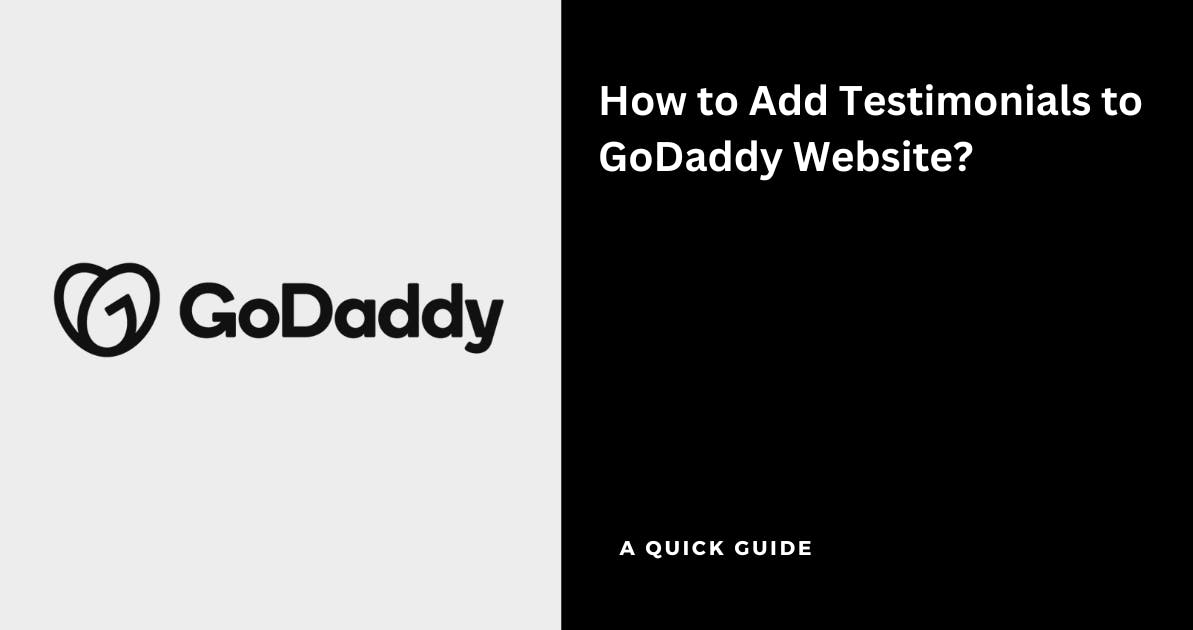
GoDaddy is a complete platform that helps you register a website domain, and build websites to grow your business online
You can increase conversions on your website built with GoDaddy by including testimonials as it builds trust with customers
Here's how you can collect testimonials using Famewall & display them for free on GoDaddy without writing even a single line of code
Let's look at a simple guide on how you can do it in a few minutes:
1. Head over to your Famewall Dashboard
Go to Famewall Dashboard and create your testimonial wall to gather the testimonials in one place
You can capture testimonials in 2 ways
You can either import testimonials from 25+ available sources on Famewall or collect testimonials from your customers directly using a personalized testimonial collection page
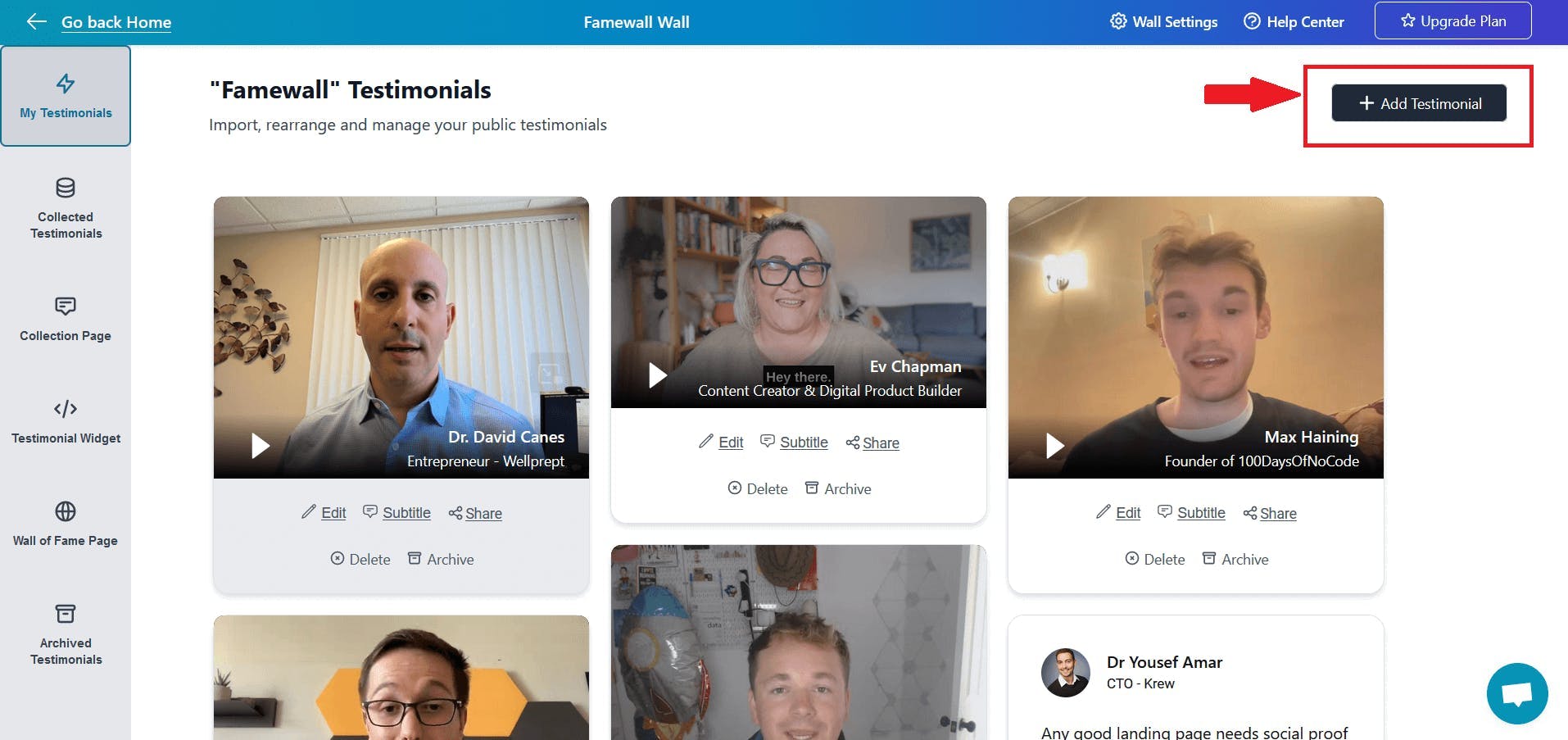
Then click on the "Testimonial Widget" tab on the left panel
Here you can customize the appearance of the text, and video testimonials so that you can make them appear how you'd like.
Finally, publish your testimonial wall by clicking on "Publish Widget" on the top right.

You'll then see the "Get Embed Code" option on top. So click that

Then select the widget display type from the different options available like grid, carousel etc., and copy the widget's embed code
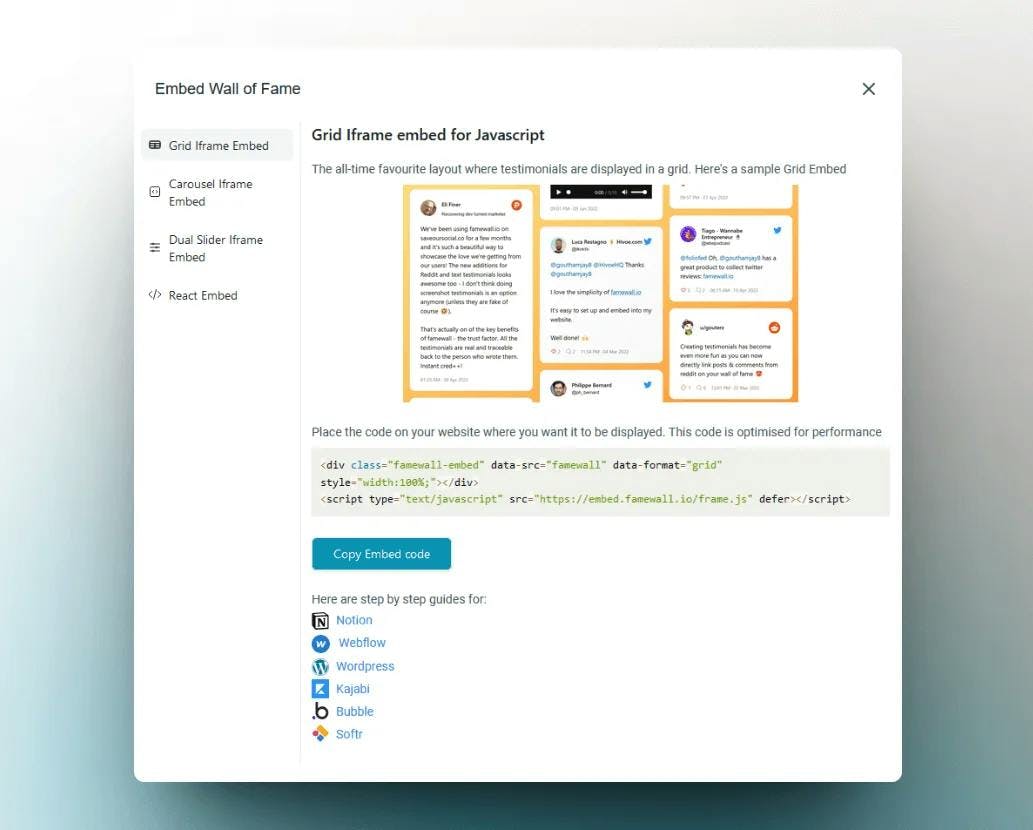
2. Head over to GoDaddy Dashboard
Go to your GoDaddy product page.
Then simply scroll to the "Websites + Marketing" section on the page and select Manage next to your website to open your website.
Select Edit Website or Edit Site to open your website builder.

Then click on "Add Section" by hovering over the place on your website where you'd like to add testimonials

Then search for the "HTML" component in the search bar which pops up

Finally, paste the embed code you copied from Famewall in the first few steps and you'll see the testimonials being rendered in the GoDaddy preview

And Voila! The testimonials are now live on your GoDaddy website
If you're looking to collect testimonials from your customers, this simple guide will be very effective in helping you collect the best testimonials
Try Famewall for free to collect testimonials from customers & add them to your website in minutes without writing a single line of code!



