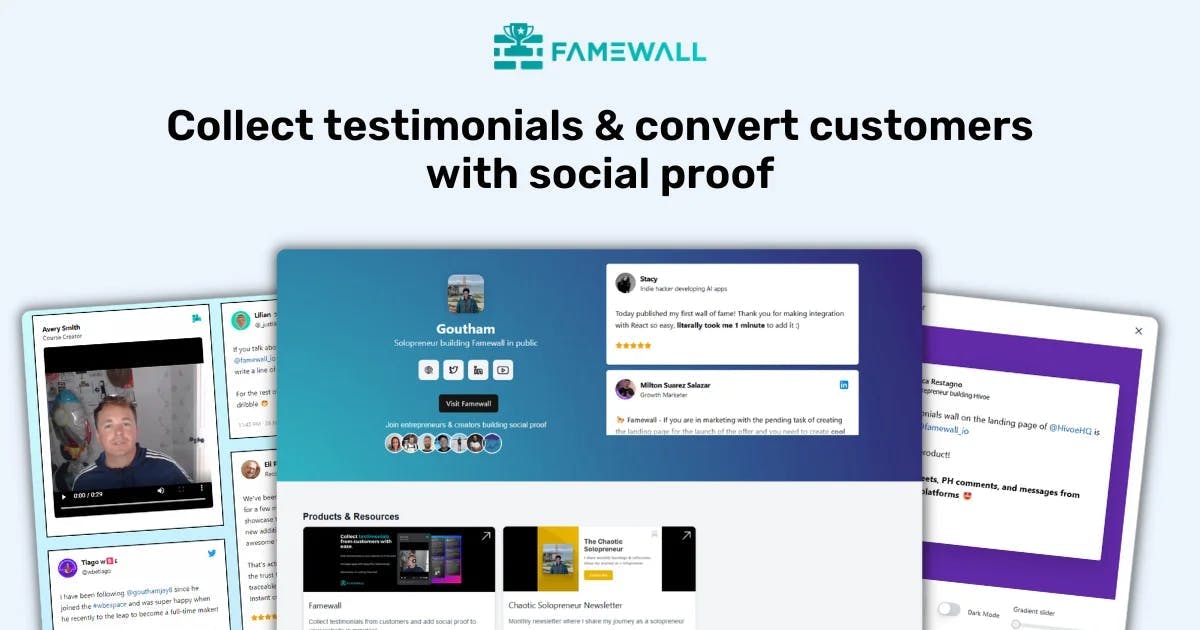6 Best Video Marketing Software to Make More Sales (in 2025)!
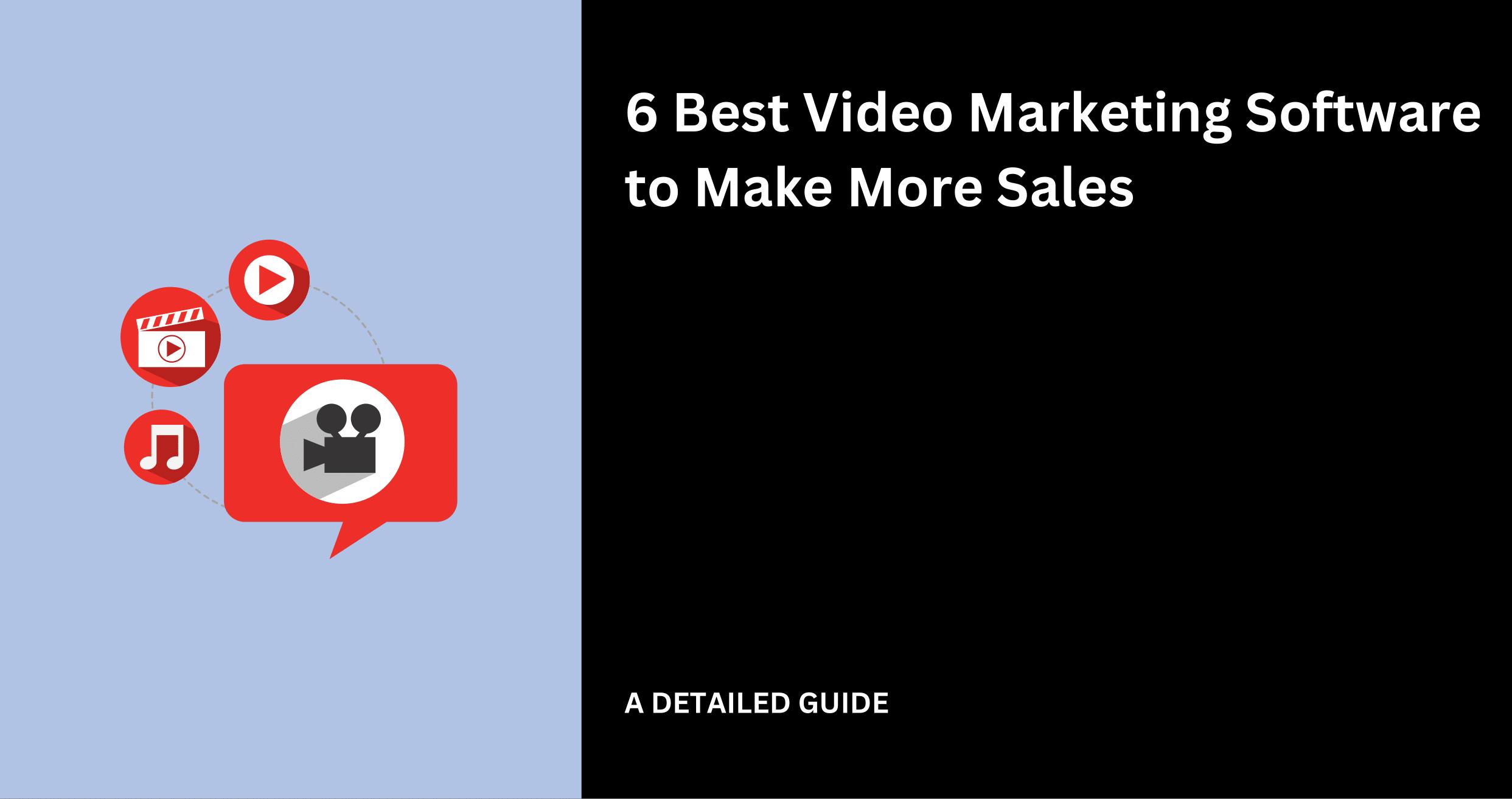
Humans love visual content. In fact, research has shown that the brain processes videos and images 60,000 times faster than text.
We tend to remember visual content much better.
It’ shouldn't come as a surprise that more and more companies are investing in video to make more sales.
After all, 90% of marketers say video marketing has given them a good ROI.

But what do these marketers do to achieve such results?
Thanks to video marketing software, they shoot, edit, and share videos that convert viewers into customers.
I've spent the last 7 days thoroughly testing 20 video marketing tools.
Here are the 6 best video marketing software I'd highly recommend.
Best Video Marketing Software Compared
| Software | Standout Features | Starting Price | Best For |
|---|---|---|---|
Famewall |
| Free | Businesses that want to use video testimonials for marketing purposes |
Capcut |
| Free | Marketers who want to create videos with unique transitions, effects, and filters |
Vimeo |
| Free | Small and medium-sized businesses (SMBs), creative agencies, and freelancers |
Powtoon |
| Free | Educators, trainers, and marketers who want to create animated videos and presentations |
VidIQ |
| Free | YouTube creators and digital marketers who want to increase views, subscribers, and leads |
Vidyard |
| Free | B2B sales and marketing teams that want to increase sales through video sales messages |
6 Best Video Marketing Software
1. Famewall
Famewall is a marketing tool that allows businesses to collect text and video testimonials.
Once you collect videos, you can edit and showcase these testimonials on your website or social media.

You can collect these video testimonials through a page called Collection Page.
You are free to customize this page to your heart’s content. Name it, add a logo, and use your brand colors.

The Video Testimonial Page allows you to customize your page further. For instance, you can add 3 questions to guide customers when recording their reviews.

Once done editing your collection page, click "Get Embed" to copy the code. Otherwise you can copy the page link to share it with whoever you want.

Your customers just have to click “Record a Video” to record their testimonial for which they can choose to use their phone's camera or their laptop's webcam

No need to buy fancy equipment!

After collecting or importing a video testimonial, click "Trim" below the video and move the slider to trim it.

Finally, once you're satisfied, click “Add to Wall” to make the video testimonial publicly available for display on widgets.
You can also download the video by clicking on “Download” below the video.

Go to the “Wall of Fame Page” to see the video testimonial.

Finally, click “Publish Wall of Fame” and copy the page link.

And there you have it! You just collected a testimonial video that you can easily use for marketing and sales purposes. This will increase customers’ trust in your brand.
Here are some key features of Famewall.
Key Features
1. Share Testimonials on Social Media
The truth is, not all customers would prefer to record themselves praising your product or service. Most prefer to leave text testimonials instead.
Famewall can help you create short, marketable videos out of text testimonials. You can then use them in your social media posts or run them on Ads to get more engagement.
Go to Social Sharing > Select a Testimonial.

Select the testimonial you want to use.

Famewall will create a 10-second video you can download and share on social media, website, or any video platform.

Click any color in the left panel to change the video background color. You can also upload your own image to use as a background or change the testimonial font.

2. Wall of Fame Page
Video testimonials will only have an impact if you display them in the right places.
This is where Famewall’s Wall of Fame feature comes in. It is a page where you can display the testimonials on the web.
You can choose the design from four templates: Simple, Grid, Grid with gradient, and Dark gradient.

You also have additional customization options, like editing the header or using your brand colors.

Famewall creates a page link by default, like https://wall.famewall.io/famewall. There's also the option to use your own domain.
Finally, copy the page link and add it to your website. At Famewall, we added the link to our header bar.

Clicking that link would direct them to the wall of fame page

3. Advanced Analytics
Our analytics display vital metrics that can help you as a marketer make informed decisions.
For instance, the Collection Page Analytics shows the number of views and clicks your collection page receives over 30 days.

The Testimonial Widget's analytics shows the number of views your testimonial widget gets.

And the Wall of Fame displays the number of views and clicks, as well as the average click rate.

These are important metrics for marketers which help you understand how your video marketing campaigns are performing
Best For
- Businesses that want to use video testimonials for marketing purposes.
Pricing
- Free: $0/month
- Standard: $9.99/month
- Professional: $24.99/month
- Business: $79.99/month

2. Capcut
CapCut is a video editor tool very popular for its transitions: Glare, Pull In/Out, Auto Cutout, Speed Ramp, and Custom Transitions.

It’s the preferred tool for marketers and video creators to create viral content for TikTok, Instagram, Facebook, and YouTube Shorts.
Creating a new video in CapCut is easy. You can upload your video footage or start with a template.

The editing interface is beginner-friendly.
You can easily trim the footage, edit the template, add text and insert captions
In case you want to have a resized video on Capcut, you can use a video resizer app that simplifies dimension changes.

As mentioned before, CapCut is very popular for its unlimited number of transitions, effects, and filters.

Key Features
1. Create a New One
The Create a New One feature lets you choose video and image dimensions.
CapCut also indicates which aspect ratio fits Facebook, YouTube, TikTok, Instagram, and LinkedIn.

2. Magic Tools
Among others, magic tools make use of artificial intelligence to create better marketing videos and images.

You can make AI models try on clothes, use Ad script to create TikTok ad scripts, or upscale videos with the Video Upscaler. These are just a few of the AI tools in CapCut.
I really like the “long video to short” feature that swiftly cuts lengthy videos into short pieces.
You can upload videos up to three hours in length and smaller than 10 GB.
This is especially helpful when you want to cut a long-form video from YouTube into Instagram Reels or TikToks.
3. Templates and Models
Next in line is the template feature. I’ve mentioned it briefly, but wanted to share a few more findings.
With CapCut's model tool, you can create videos and photos using free templates. The free templates include social networking, advertisements, e-commerce, and more.
Select the e-commerce UI template.
This template has an aspect ratio of 9:16, suitable for Instagram and TikTok.
Right after selecting a template, click the “Use this template” button to customize the video in the editing studio.
In the editing studio, I could change the earbud's image and replace it with an earphone. Furthermore, I changed the name of the product and the pricing. That's pretty neat if you ask me.
Best For
- Marketers who want to create videos with unique transitions, effects, and filters.
Pricing
- CapCut Free: $0/month
- CapCut Pro: $89.99/year
3. Vimeo
Vimeo is a video-sharing platform similar to YouTube but created mainly for businesses.
It also doubles up as one of the best marketing tools

One of its key features, Create, comes with a library of images, music, and stock footage.
It lets you create professional videos by choosing from a wide range of existing templates.
You can choose a template and customize it according to your needs.

Let’s say you want to create a company story video - Choose the template named ‘Company Story.’
I liked this feature because even if I don’t have professional video editing skills I'd still be able to make videos of such quality.

After selecting a template, you can change the text, colors, and music.
Interestingly, when you choose a template, it appears in the editing section with all the layers well arranged.
Using the ratio button, you can change the video's ratio to fit other platforms.
For example, select 9:16 for Stories, 1:1 for Instagram, or 16:9 for YouTube.

I can also add more footage to the editor by using another template or importing my videos.

I can then drag and drop videos, texts, and audio wherever possible.

Once you’ve edited your video, click Save in the top right corner.

The last screen will allow you to name your video, add a description, choose a thumbnail, and more.
You’ll also see the option to copy the video link or download the video.

I like Vimeo’s Create feature because of its user-friendliness. Here is my experience after playing with its features.
Key Features
1. Record
This feature allows you to record yourself from a webcam, record your computer’s screen, or do both at the same time.

With the help of the layout button, you can select the kind of recording you want—camera only, screen only, or camera + screen.

Camera + screen is the option that allows you to share your screen while recording yourself with the webcam.

2. Upload
Marketers mainly know and use Vimeo as an uploading and hosting platform. They consider it (and Wistia) a more professional version of YouTube.

If you save your files in the cloud, don’t worry. You can directly upload from online storage platforms such as Dropbox, Google Drive, and others.

Finally, after uploading the video, go to the library and share or embed your video.

3. Host
With the Host feature, you can host live events that people can join from anywhere.

The host feature doubles with another function - allowing you to select the event type you want to host. You can choose a live broadcast, webinar, or team event.

I enjoyed how this feature as it allows me to schedule an event beforehand and share the link with my targeted audience.
Furthermore, I can select the date, time, duration, and time zone in advance.

- Analytics
I had to cover the analytics feature before moving to the next video marketing software.
What struck me first was the filters. I could filter reports by content, date, device, region, etc.

The analytics dashboard also showed important metrics like views, impressions, total time watched, and unique viewers section.

Best For
- Small and medium-sized businesses (SMBs), creative agencies, and freelancers.
Pricing
- Free Plan: $0/month
- Starter Plan: $12/month, billed annually
- Standard Plan: $25/month, billed annually
- Advanced Plan: $65/month, billed annually
- Enterprise: Contact for pricing

4. Powtoon
Powtoon is next on our list of the best video marketing software.
It’s an easy-to-use tool that helps individuals and businesses create animated videos.
Suppose you have a marketing presentation at work but find it dull, you can spice it up by creating an animated video.

Powtoon has templates and pre-made scenes that bring your story to life. You can also add your own text, images, and music.

Take the Whiteboard video maker, which allows you to create whiteboard drawing videos.
Select and customize the onboarding template if you want to make a customer onboarding video.

After choosing the template, edit the video by adding your company’s name, logo, and other important information and a video tutorial is ready.

Key Features
1. Templates
You don’t have to worry about video creation ideas if you are not a professional creator.
Powtoon comes with dozens of beautiful templates, including animated explainers, presentations, and social media videos.

Thanks to filters, you get to choose an industry-specific category (HR, Marketing, etc) and select from its templates.

Let’s assume you select the IT & Product category - you’ll see premade templates such as 5 Must-Have Apps or IT updates.

2. Import Videos
Powtoon’s import feature lets you upload images, videos, audio, PowerPoint files, and other multimedia elements.
This helps you add personal touches like logos and custom sounds to make your projects stand out.

Consider the audio export, for instance.
You can add prerecorded voiceovers, background music, sound effects, or other audio files that match your video content better.
You’ll find this feature in the editing studio.

Best For
- Educators, trainers, and marketers who want to create animated videos and presentations.
Pricing
- Lite Plan: $15/month, billed yearly
- Professional Plan: $23/month, billed yearly
- Agency Plan: $39/month, billed yearly

5. VidIQ
VidIQ is a YouTube keyword research tool that helps creators find video topic ideas based on keywords, keyword difficulty, and video views estimation.
As a marketer, you’ve probably heard of Ahrefs or Semrush as the best keyword research tools. Unlike these tools that focus on written content (like blog posts), VidIQ focuses entirely on YouTube video content.

One of its key features, Keywords, lets you find video topic opportunities by entering your keyword.

It shows crucial keyword metrics such as search volume, competition, and keyword difficulty (overall score).
For instance, the image below shows that the keyword “start a blog” attracts 3,642 monthly views on YouTube.
You can make a YouTube video on the same topic, but ranking will be difficult (overall score: medium).
In terms of competition, you'd realize that there are big channels to beat to rank for this keyword.

The Related Keywords tab shows long-tail & specific keywords to target like:
- Blogging tips and tricks,
- Blogging for beginners and
- How to start a blog for beginners.

I also liked the Questions tab because it showed the questions that people usually search on YouTube that contain the keyword.

Finally, the bottom of the page displays trending YouTube videos about the keyword you want to rank for.

VidIQ is one of the best video marketing software I recommend to marketers who want to get more of their community's attention to YouTube videos
Key Features
1. AI SEO Optimization
This feature uses AI to help YouTubers generate descriptions, details, and video titles based on trending keywords.
You just need to click on the generate icon and enter the keywords of the video you want to create.

Here are a few things you can generate with VidIQ.
1. VidIQ will show essential keywords to target in your video and even help you write a title & description.

2. It will also recommend tags to further optimize your YouTube video for SEO.

3. You’ll get access to beautifully generated thumbnails. On top of this, VidIQ can help you create hooks that grab your viewers' attention.

4. The most impressive feature is the generated outline that you can copy and paste wherever you want.

2. Optimize
This feature helps you understand which areas can be improved.
You can rate video components like titles, descriptions, and tags.
This feature will advise you on improving SEO and making your content more discoverable.


3. Competitor Analysis
The competitor analysis feature compares your channel with select competitors in terms of views, subscribers, and public videos through beautiful graphs.

But I particularly liked the Channel Stats tab - a detailed report table.
It shows critical channel statistics over the last 7, 14, and 28 days.

Best For
- YouTube creators and digital marketers who want to increase views, subscribers, and leads.
Pricing
- Free Plan: $0/month (7-day free trial)
- Monthly Plan: $19/month
- Annual Plan: $17/month

6. Vidyard
Vidyard helps businesses create personalized video messages and add them to cold emails.
Businesses can even include clickable buttons in videos to track who watched, how long they watched, and what they enjoyed the most.

During my tests, I particularly enjoyed using the Record feature.
It lets me record my screen, myself, or both. After recording, I can immediately share the video through email or social media.

You can choose between recording using the webcam, recording only your screen, or doing a webcam + screen recording.

What's interesting is the option to turn a background blur 'on' or 'off'. There is also an intro banner in which you can add your name and the title you hold at your company.
The speaker notes function opens a browser window. Add your notes and read from them while recording the live video.
You can record your screen and leave your notes out of the final video.
Key Features
1. Actions
This feature allows you to include interactive components like buttons, links, and forms.
You don’t want viewers to watch a video and bounce off your website.
You'd want them to take action. That action could be visiting a website, subscribing to a newsletter, or filling out a form.
You can include these action prompts that will show up at different points in the video. You can start using this when you click on the action button on the homepage.
The new button at the top right corner gives you a list of actions. You can include the action in only one video or share it with your team members so it shows up in all the videos you create.
Here, you can choose an action from the list or click the Create button to create your preferred action.
The create button at the bottom left corner allows you to customize the action button you want to add to your video.
2. Branding Page
On top of the other features mentioned is the branding page. With it you can customize your video page to reflect your brand using your logo and colors.
Click the edit button to modify your videos and align them with your business.
The edit button sends you to the page where you can add the above mentioned elements, a background color, and a video title.
If you toggle on the allow replies button, you get to add a reply action button using which viewers can leave a reply.
Next is the Access button. When clicked on, you can add a download button, allowing viewers to download a video after viewing it.
3. Video Rooms
With Video Rooms, you can create a shared online place that enables teamwork as people can put resources, videos, and links in one location.
The Create New Room button adds a new room to existing rooms.
The video room has a section where you can upload links and documents. You can also describe the room for easy identification.
There was an AI video Generator that gave me space to write a script to generate a video.
I used this feature to generate an office video on the fly.
Best For
- B2B sales and marketing teams that want to use video sales messages.
Pricing
- Free Plan: $0
- Plus Plan: $59 per user/month, billed yearly
- Business Plan: Custom, based on your needs.

What Is Video Marketing Software?
Video marketing software is a tool or platform that helps businesses create, manage, and distribute video content for marketing purposes.
These video marketing tools have web platforms (like Famewall), desktop apps (like Premier Pro), and mobile apps (like CapCut). Moreover, they come with essential features like
- Video editing (transitions, subtitles, templates, special effects, AI animations etc.)
- Video hosting,
- Advanced analytics and insights,
- Sharing,
- And more.
Studies show that people watch over 17 hours of videos online every week. That’s a huge amount of time!

This made 91% of businesses use video marketing software to create videos as part of their marketing. As a result, 90% of marketers say video marketing has given them a good ROI.

This is because videos grab attention faster than text or pictures. They help explain ideas clearly, show products in action, and build trust.
Did you know?
Viewers remember 95% of a video’s message, compared to just 10% when they read the text version. This makes videos a powerful tool to share your story and excite people about your brand.
How To Choose A Video Marketing Software?
1. Identify Your Video Marketing Needs
Your first step is to identify why you want to make videos.
You might need software for product demos, how-to videos, YouTube videos, social media posts, or customer testimonials.
Consider your skills and how you want to create these videos.
If you want to make them on the go, consider using a mobile app like CupCut. But if you have the skills to use a desktop app, Fillmora or Premier Pro might be the best choice.
If video testimonials are part of your marketing strategy, choose a tool like Famewall.
It lets you easily collect customer reviews & share them in marketing like this one from Ev Chapman which we use at our company.
Then, you can display all the collected testimonials on your website.

Identifying your video marketing needs will help you choose the right software.
2. Assess The Tool’s Capabilities
Consider what you want from the tool based on your needs and skills.
If you’re new to video editing, start simple.
Vimeo is a great video editing tool for beginners - Thanks to its user-friendly and hosting features.

Premier Pro, however, will have more features but can get complicated for most people.

VidIQ, on the other hand, is a top tool for YouTube keyword research. It has the necessary features to find topics to increase leads and revenue.

Every tool has different capabilities which you'll need to assess before choosing one.
Some are beginner-friendly, while others are for pro users.
3. Check Cost and ROI
Spending big money on the wrong tool can turn out to be a waste of money.
So, ask yourself: Do I need to use this video marketing tool? If yes, how much does it cost, and how much will I make in return?
Here’s the good news: Many tools offer free versions or trials, so you can test them before you commit.
For instance, Famewall provides a free plan that lets businesses collect 10 testimonials which can be displayed on a custom testimonial page.

Given that video testimonials increase trust and credibility, your company will surely see a return on investment.
After all, 87% of marketers claim video marketing increases leads and sales.

Pick The Best Video Marketing Software
In this article, we reviewed 6 of the best video marketing software. We saw their key features and pricing plans.
For instance, we saw how companies use Famewall to collect video testimonials, CapCut to create videos, and Vidyard to record sales videos.
Finally, we saw how to choose the best video marketing software. To summarize, you must identify your video marketing needs, assess the tool’s features, and check cost and ROI.
So, go ahead and choose the best video marketing tool!
Try Famewall for free to start collecting video testimonials from customers with a simple link & display them as social proof on your websites without writing any code