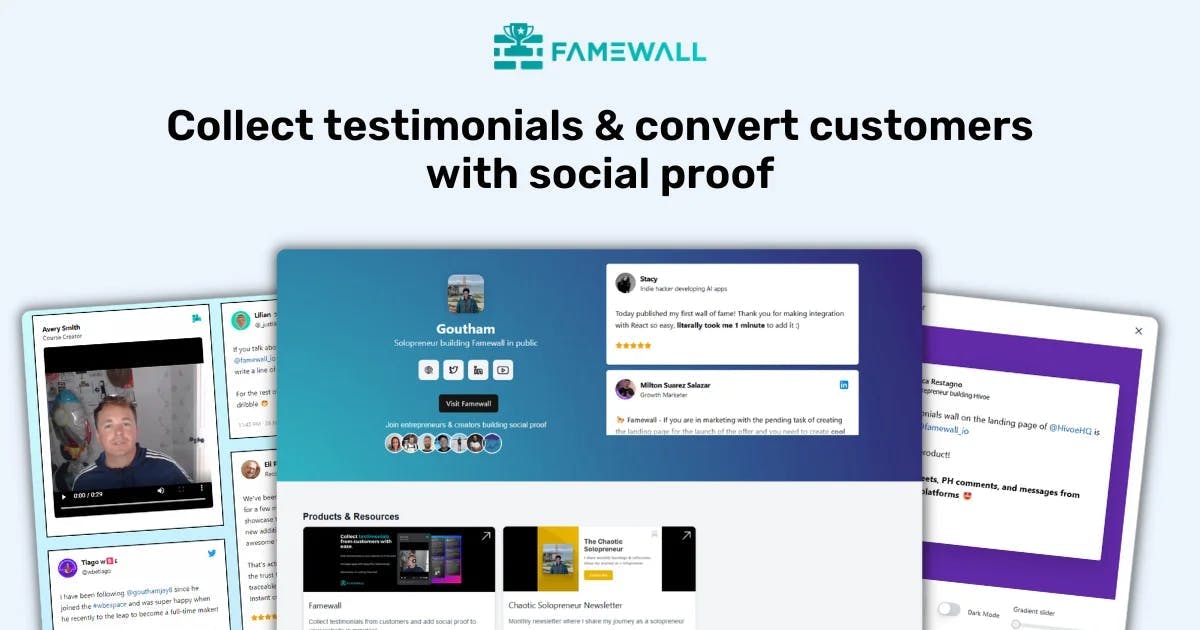We Tried 5 Best Tools for Small Businesses (in 2025)
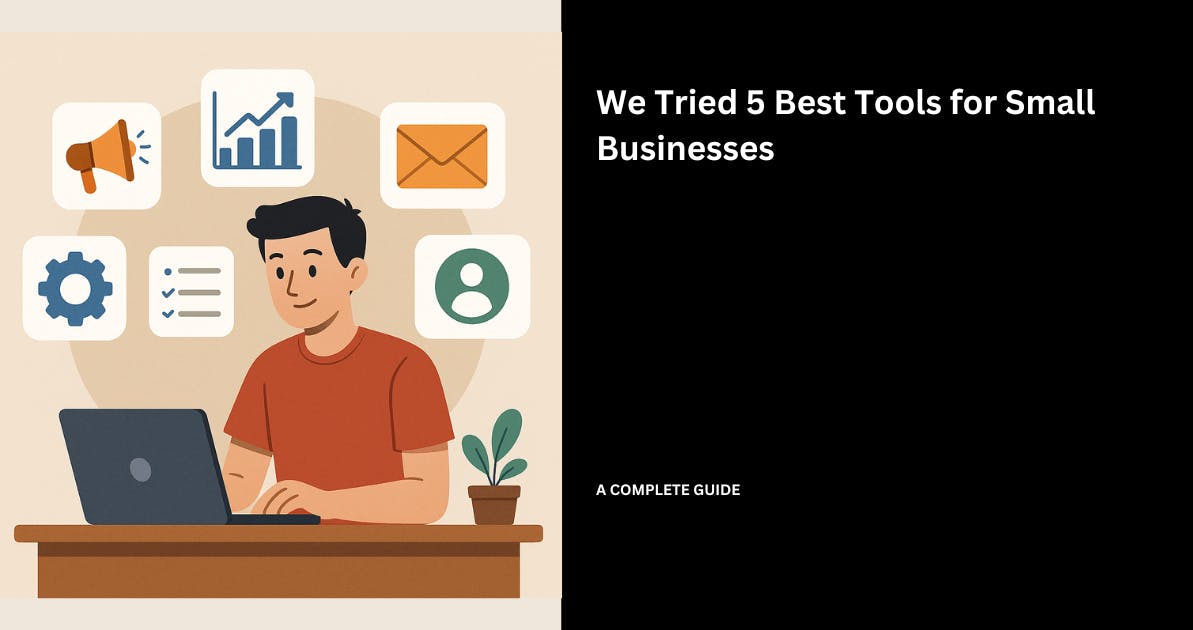
According to a study conducted by Slack, small business owners lose an average of 96 minutes of productivity daily.
This amounts to 11 hours per week.

Imagine the number of sales you could close in 11 hours and how much revenue it would bring to your company.
Or think about the features you could release to retain existing customers and attract new ones.
But as a business owner or manager, how do you save time and money to generate more revenue?
The answer is simple: use the best software that is possible to automate your business.
In this article, I will share 5 of the best small business tools companies use to grow in 2025.
I will review their features & pricing so that you get a deeper understanding of what would be helpful to you
5 Best Small Business Tools
1. Famewall - Best Collecting and Displaying Testimonials
Famewall tops our list of the best small business tools.
It comes with a collection page that lets you collect text, video, Twitter, and audio customer testimonials.
You can name the page, add your brand's logo and even customize the colors.
You can ask guiding questions to collect meaningful reviews that affect your revenue.

After gathering these testimonials, you can display them through a wall of fame page which is a standalone landing page with all your testimonials and a call-to-action at the bottom.
Once again for the wall of fame page you get to choose the testimonial card types, and use your branding style.
But not just this, you not only have the option of collecting new testimonials, you can also import them from existing sources.
You can integrate with G2, Trustpilot, Google Reviews, Yelp, and Capterra, to name a few.
This connection lets you display the testimonials directly on your website, that you previously collected on these platforms.
Here's a guide if you're getting started on collecting testimonials from your customers.
Start by creating a testimonial collection page. You can go with a template or start from scratch using your logo and branding colors.

Next, edit your collection page by asking the questions you want customers to answer.
Customers love Famewall because it lets them customize the content for the text, video, and audio collection pages.
This allows them to add content even in their own languages

Edit your video testimonial page by asking questions that will guide your clients. This will be helpful for them to quickly record a video testimonial

The videos that are collected are automatically summarized and a short highlight is also displayed below the video which would give your website visitors a glimpse about what's talked in the video
Next helpful feature is the audio collection page.
I am particularly fond of this feature because our marketing and agency customers requested it.
We listened to their feedback, drafted, and created one of our best-performing tools.

You can then listen to the recording from the collected audio testimonials page
Now, like most entrepreneurs, you probably like it when customers mention your name or brand on X (Twitter).
That’s what the ‘Twitter Action Customization’ tab is about.
When someone clicks “Share shoutout on Twitter,” X will automatically add your handle to their message, and you will be notified when they tag you.

Finally, share your collection page using the link which you can send via email, social media etc or embedding it on your website.

And there you have it! You have just created a testimonial collection page.
Let's quickly have a look on how you can display the collected testimonials in simple steps.
Key Features
1. Wall of Fame
A Wall of Fame, also known as a Wall of Love, is a page that displays testimonials or reviews with navigation menu links at the top and a call to action at the bottom.

Start by picking a design. I will go with the gradient template.

Next, choose the testimonial card design. Let’s pick the rounded one in plain color.

Once you are satisfied with the design, click “Publish Wall of Fame” to make your page public.

You can see a real-life example on our testimonial wall page at Famewall.

2. Testimonial Widget
Testimonial widgets are another way to showcase reviews directly on your website.
Unlike the “Wall of Fame,” which is an entire page, the widget is a section you add to an existing page which blends in and appears natively on your website.
We added such a widget to our pricing page.

After opening the widget tab, use your preferred background color and widget type.

Next, hide the date, edit the text size, and choose a font.

Finally, publish the widget and embed it on any page on your website.

These features can very much help your business and help it close more customers with existing traffic, and that's why it's one of the best small business tools on the market.
Best For
- Small businesses that are looking to collect and display text, video, X, and audio testimonials on their websites.
Pricing
- Free: $0/month
- Standard: $11.99/month or $9.99/month, billed yearly
- Professional: $29.99/month or $24.99/month, billed yearly
- Business: $99/month or $79.99/month, billed yearly

2. ClickUp - Best For Managing Projects and Teams
Next on our list of the best small business tools is ClickUp.
It’s a project management tool that lets you create projects by selecting views (like list and board) and task statuses, as well as setting priorities, tags and sprints.

Its task management is among the best, as you can set start and due dates.
There are also options to set dependencies, progress, descriptions, custom fields, and, of course, subtasks.
Like Notion, ClickUp now has a built-in Doc feature where I can create and share documents by adding tables & tasks
Let’s see how you can use ClickUp to create and manage projects.
The first step is to create a new project (called Space in ClickUp) after signing up.
You can name it yourself and use a template or create it from scratch.

ClickUp will recommend pre-configured workflows or let you create one yourself.
You can edit the default project views, task statuses, and ClickApps (like time tracking and priorities).

Next, I will create Statuses and tasks. I can assign them to team members and set due dates and priorities.

Opening a task will display the time tracked along with the task relationships.

You can also add subtasks. Checklists and custom fields help you keep track of all the items.

But this is just the tip of the iceberg of what you can accomplish with ClickUp.
Let me share more features that made me add it to this list of the best small business tools.
Key Features
1. Chat
Every project management tool now has a chat feature.
However, teams prefer to use external communication tools like Slack.
The reason is that since the external tools are focused only on 1 thing, it is easy to use, integrates with thousands of tools, and provides all the features you need.
However, ClickUp has recently revamped its chat feature, even asking users to ditch Slack.
So, I wanted to check it myself and see if it’s worth it.
First, the left menu shows your posts, colleagues’ replies, channels, direct messages (DMs), and more.

Let’s see what you can do in a channel.
First, you can add followers or people to a channel. I could even import them from Slack.
ClickUp is definitely trying to replace Slack with its chat tool.

The marketing channel you are viewing is the same marketing project I created earlier. ClickUp created this channel automatically, and I can access all tasks here.

Aside from simply viewing tasks, I can open them, set due dates, assign to collaborators, and complete them.

Last but not the least, just like in Slack, you can ping employees or the entire channel.

Is ClickUp Chat as good as Slack?
Yes, I can confidently say ClickUp Chat is as good as Slack, and sometimes better, because you can manage tasks in channels.
I don’t see why ClickUp users will want to use Slack when they can manage everything in one place.
The challenge is getting Slack users to switch to ClickUp, especially if they use other project management tools like Asana and Wrike.
However, ClickUp is already one step ahead, as it can import all your Slack channels and messages, as well as Asana tasks.
2. Agents
ClickUp Agents is a new feature that automates your marketing projects and tasks in your workspace.
For instance, you can create an agent that automatically sets task priorities or assigns tasks to teammates based on the title, description, and subtasks.
Another one can make daily or weekly reports and share them with the whole team.

Let’s create a new agent from scratch.

First, select what triggers the agent. Then, tell your agent what to do.
For instance, every Friday at 3:00 pm, I wanted the agent to summarize the Famewall project, including the number of tasks, statuses and key updates

I like this feature because it’s different from the automation we use in ClickUp, Asana, Trello, or Wrike.
Here, I write a prompt describing what the agent should do, how to do it, and when to do it. The possibilities are endless.
And if you don’t know what to write, use ClickUp Brain to craft the prompt.

Finally, add the tools that the agent will use to carry out your instructions.
I selected
- ‘Write project update’ to write the summary.
- ‘Manage tasks & subtasks’ to assign the summary to collaborators and
- ‘Post to Channel’ to send the summary in the selected chat channel.

Best For
- Small businesses looking for a project management tool with a built-in chat feature, task management and goal tracking.
Pricing
- Free: $0/month
- Unlimited: $7/user/month, billed yearly
- Business: $12/user/month, billed yearly
- Enterprise: Custom pricing

3. Zapier - Best for Automation and AI Agents
This list of the top business tools for small businesses cannot be complete without mentioning Zapier.
Simply put, Zapier helps businesses automate workflows by connecting two or more tools.
For example, you can integrate ClickUp and Gmail to automatically receive an email when someone creates a task in a particular project.

During the integration process, I could choose the workflow trigger and the action event.
Another feature, Interface, lets you create forms, pages, apps, or tables by adding text, columns, task cards, and fields, to name a few.
Let me show you how to automate your tasks with Zapier by creating a zap.
First, create a free account and go to -> Create > Zaps.

Zapier will ask you to choose a trigger and an action in the next interface.
You can also let AI set up the automation for you.

I will manually set it up by choosing an Asana trigger. The goal is to receive notifications in Slack when someone creates a task in a project in Asana.

For the action, I will choose Slack and select “Send Direct Message” because I want Zapier to notify me personally, not a channel.
However, you can also notify a channel, create a new channel, or send a DM to a colleague.

After clicking ‘Continue,’ Zapier will let you choose the recipient and customize the notification content.
For instance, I asked Zapier to include the task name, start and due dates, and the assignee.

Finally, I tested the connection to make sure it’s working smoothly.

Zapier just sent me a notification to confirm my setup.

And there you have it! You just used Zapier to automate your workflow.
It works for every team in your company.
Marketers and sales teams can use it to automatically transfer customer data between tools and more.
HR teams will use it to get notifications when employees submit reports or candidates apply for a position.
And so on.
Now, if you are an entrepreneur, CEO, or marketer, you know that automation and artificial intelligence are two different things.
During my test, I noticed Zapier actively promoting its new AI Agents feature, to the point of changing the message on its home page and shifting from automation to automation + AI.

Good for me since I wanted to see how it compares to tools like n8n.
If you’ve read about the best video marketing tools and the top marketing tools for agencies, you know my passion for testing software.
So let’s see how it works.
Key Features
1. AI Agents
Zapier’s AI Agents handle tasks automatically without your input.
But there’s a difference between automation (Zaps) and AI agents
I’ve noticed that Zaps automate tasks between apps by connecting triggers and actions.
AI Agents, however, complete complex and multi-step tasks without creating a fully mapped-out Zap.
For example, a Zap can notify you if you’ve acquired a new lead in HubSpot.
However, it cannot enrich the lead by searching for information on the internet. Only an AI agent can do that.
Now that you know the difference, let’s access AI Agents from the dashboard.

Zapier asked me to write a prompt that indicates the agent's behavior.
I asked the agent to enrich every new lead added to HubSpot by searching for the latest information online: blog posts, LinkedIn posts, news mentions, press releases, etc.

Zapier took a couple of minutes to process the instructions and encountered an error (well, it’s still in beta).

So, I created my agent from scratch.

I selected HubSpot as the trigger (new contact created) and entered the prompt again.

Next, I tested the behavior to ensure the agent worked smoothly and followed my instructions.

It was mainly a conversation between me and the agent. It asked me to provide some sample contact data to test the automation, which I did.

It then searched Google and the Web for relevant information about me (the test subject). It indicated that
- I’m the founder of Famewall — true.
- And I was featured in a podcast discussing Twitter marketing — true.

2. Chatbots
Zapier Chatbots are AI-powered assistants that interact with your users in real-time.
For example, you can create a customer support chatbot and add it to your website to solve customer inquiries.

You can start by giving it instructions.
First, I asked the chatbot to use a static greeting (How can I help you today?).
Then, I gave it the role of a senior customer support rep who is an expert in everything related to testimonial services on Famewall.
I also provided context by explaining about the product.

I then mentioned our audience, indicated the support content sources, and gave strict rules asking the chatbot to stick to information about Famewall.

Finally, I tested the chatbot by asking it to explain what Famewall is.
I was pretty satisfied with the answer.

Oh, I cannot move to the next small business software without showing how to embed the chatbot on your website.

The left menu displays additional settings.
For instance, the knowledge interface allows you to train the chatbot, while the logic tab lets you connect zaps and collect leads.

Best For
- Small businesses looking to automate tasks with Zaps and AI Agents and build chatbots.
Pricing
- Free: $0/month
- Professional: $19.99/month, billed yearly
- Team: $69/month, billed yearly
- Enterprise: Custom pricing

4. Calendly - Best for Appointment Scheduling
Let’s continue with our list of the best small business software - Calendly.
Calendly is an appointment scheduling tool that helps you create booking pages by naming them, adding your brand logo, and choosing the meeting duration and location.
You can also limit the number of meetings per day, choose hosts, and accept payments.

But this is just the tip of the iceberg.
Its availability interface allowed me to choose my available time and dates, set my timezone, and even enter holidays to automatically prevent appointments.
You will likely use Calendly to create and publish meeting booking pages. So let me show you how to do that.
I will go with a one-on-one meeting with one host and one invitee.

I will name my page, set a meeting duration, and choose a location.

The availability tab helped me choose when I can allow participants to book meetings.

Click “more options” in the top right corner to view more settings.
Here, I could describe the page's purpose, add more fields to the booking form, and accept payments.

After saving your changes, click “share” to copy the page link, send an invite via email, or embed the page on your website.

Your live booking page will be similar to this.

Let’s view more features that make Calendly one of the most popular small business tools.
Key Features
1. Contacts
Contacts is an interface that allows you to see people who booked meetings through your scheduling pages.
It will display their name, email address, the dates of their last and next meetings, and the page on which they booked the meeting.

I can also create a new contact from scratch by entering their name, email, and phone number.

Clicking “Book meeting” lets you schedule a meeting with a contact.
All you need to do is select the meeting type and choose the date and time.

2. Integrations
As one of the most popular appointment scheduling software, Calendly integrates with top third-party apps.
Zoom, HubSpot, Slack, and Zapier are some of the tools that you as a small business can connect it with.

For instance, if you connect Calendly with Slack, you will receive a notification in Slack when a Calendly meeting is scheduled, rescheduled, or canceled.
You can also access and share your scheduling links directly in Slack.

Best For
- Small businesses looking for a project management tool with a built-in chat feature, AI tools, goal tracking, and more.
Pricing
- Free: $0/month
- Standard: $10/seat/month, billed yearly
- Teams: $16/seat/month, billed yearly
- Enterprise: Starts at $15,000/year

5. HubSpot — Best for Marketing and Sales
Last but not least on our list of the best small business tools is HubSpot. Chances are you’ve heard of or seen this tool, or maybe you're currently using it.
For those of you who don’t know it, HubSpot is a CRM that comes with built-in tools for sales, marketing, customer service and content management.

Sales teams use the Sales tool to create contacts and leads by entering their names, email addresses, phone numbers, companies, industry, etc.
Then, they can cold call or email them directly using the tool.
Marketers, on the other hand, use the Marketing Hub to create and manage campaigns, collect information through forms, score leads, and send marketing emails.
Let me show you how I use HubSpot to manage and contact leads.
First, access Contacts from CRM.

This interface shows all existing contacts in HubSpot.
You will see their name, email address, the date created and the person managing the contact.

You can create a new contact by entering personal information and assigning it to a colleague.

Clicking a contact will show interesting data.
I could see the date we emailed them and the number of times the contact opened the email or clicked links.
I can also create and send them invoices.

The left side of the interface allows me to call or email the contact I can even schedule an appointment.

I decided to send an email.
Here, I composed the email content, wrote the subject, and created a task asking me to follow up in three days.

Let me share more reasons why I call HubSpot one of the best business tools for small businesses.
Key Features
1. Sequences
Sequences is another sales feature I wanted to share.
Simply put, they are automated emails you send to prospects to talk about your products or services.

The interface shows existing sequences with the number of enrolled contacts, reply rate, meeting rate, and more.
Let’s create a new sequence together.

I can create a new one from scratch or pick a template. I'll do it from scratch.

We will then choose to automatically send emails and compose them.

After writing your emails, HubSpot will show the number of emails it will send to prospects along with the sequence duration.

Finally, the tool asked me to select the contacts I want to add to the sequence.

2. Email
I’ve covered the sales side of HubSpot till now. Let me show you how it can be used for marketing tasks.
Creators use HubSpot Marketing to send marketing emails to their audience, unlike Sequences, which is mainly used to send cold emails to leads.

HubSpot will ask me to start from scratch or choose a template. I will go with the Event Invitation 3 template.

I can edit the email content by removing and adding text, images, videos, and more.

I continued by entering the sender’s name and email address, as well as the subject line.

Finally, in the “Send or schedule” tab, I selected recipients or a list of contacts.
I could also send it immediately or schedule it for later.

Best For
- Small businesses wanting to send cold emails, make cold calls, and send marketing emails.
Pricing
HubSpot Sales Hub
- Free
- Sales Hub Starter: $15/user/month, billed annually
- Starter Customer Platform: $15/month, billed annually
- Sales Hub Professional: $90/user/month, billed annually
HubSpot Marketing Hub
- Free
- Marketing Hub Starter: $15/user/month, billed annually
- Starter Customer Platform: $15/month, billed annually
- Marketing Hub Professional: $800/month, billed annually

Use the Best Small Business Tools
In this article, we saw an overview of the best software for small businesses. We saw how small businesses use Famewall to collect and showcase testimonials.
We also saw how to use ClickUp to manage projects, Zapier to automate workflows, Calendly to book meetings, and HubSpot for sales and marketing.
Without a doubt, you get access to the tools millions of people use daily.
Now, it's your turn to choose the tools to solve your needs.
Try Famewall for free to start collecting video testimonials from customers with a simple link & display them as social proof on your websites without writing any code