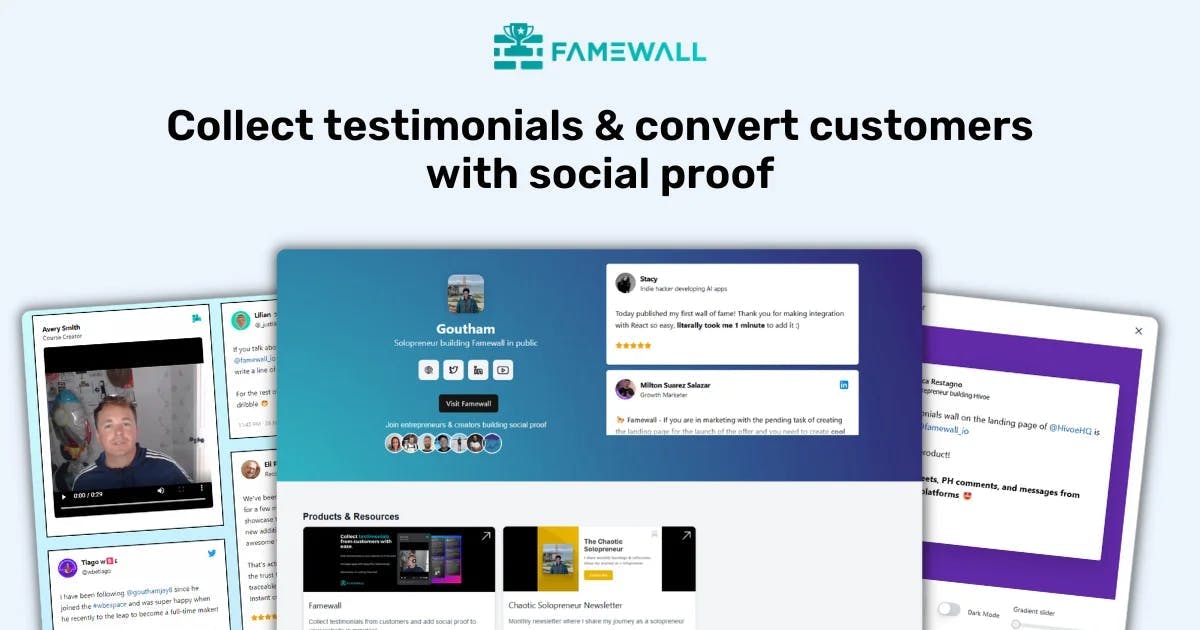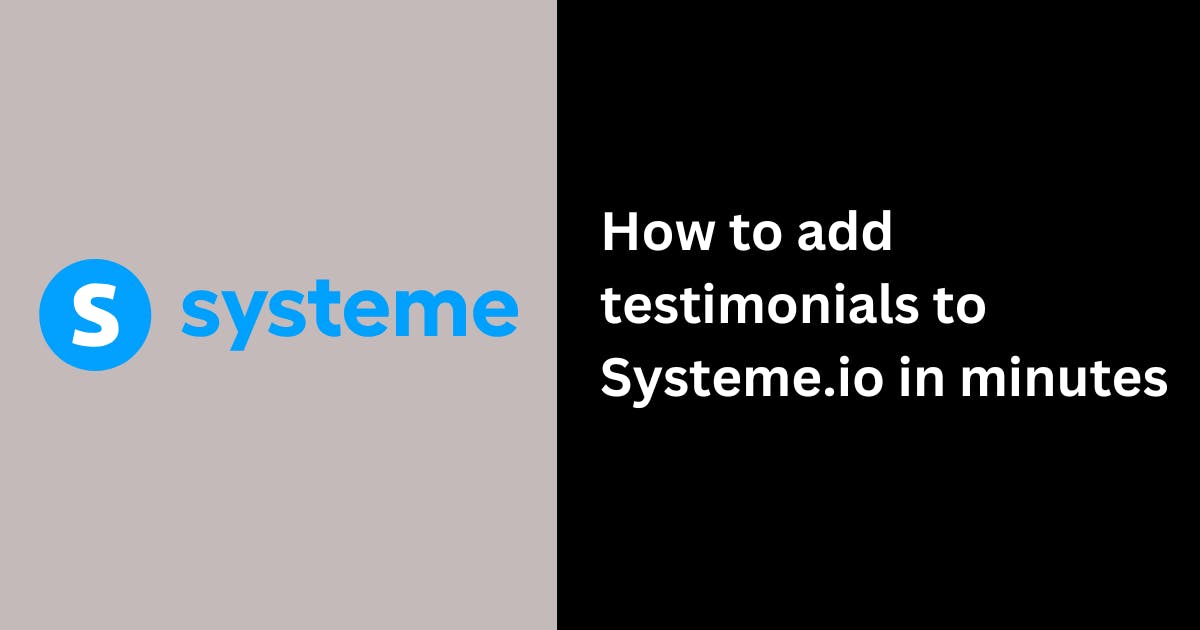5 Best Lead Generation Tools in 2025! (I've used them all)
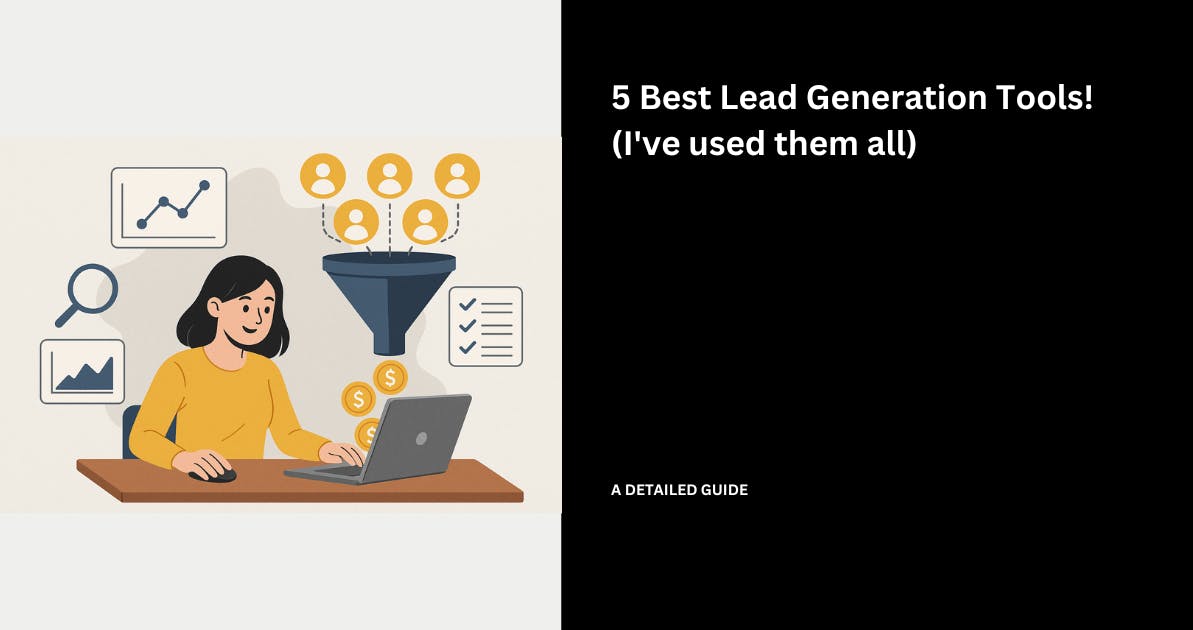
Lead generation tools of different kinds are all over the internet today.
As a business owner, I can say without a doubt that we are in very fortunate times.
These tools save us the time, expenses, and effort that go into traditional lead generation methods.
However, finding the best tools to help you maximize your sales and marketing operations presents its challenges.
According to a survey from Ruler Analytics, 91% of 200 marketers said that lead generation is their most important goal.
Believe it or not, this is an indicator that lead generation tools have come to stay.

The above statistic is one of many that tell how important it is for a business to generate leads.
But again, there is a huge gap between wanting to generate leads and actually generating them.
To do so, you need the right lead generation software that attracts and captures more leads quickly and smartly.
In this article, I will share my 5 best lead generation tools, their pricing plans, and who they’re best for.
5 Best Lead Generation Tools
1. Albacross - Best for Identifying Leads Visiting Your Site
First on our list of best lead generation tools is Albacross.
As a marketing person, you are likely to know how to use Google Analytics.
It shows the number of website visits, the pages visited, and even the amount of time spent on the pages.
This is great, but there is a major problem. You don't know the names of the people who visited the site and the names of their companies.
Out of 10,000 visitors, there could be 1,000 people ready to buy, but they didn't for some reason.
And usually, you will create a retargeting ad campaign to target the people who visited key pages, but it may not always work.
This can get bad as you lose deals and revenue.
That's where Albacross comes in. It's a lead generation tool that identifies the companies of the people who visited your site.

It will also share stats about the company, like industry, revenue, number of employees, website, and location.
And better - it will show the pages viewed by the visitor and the amount of time they spent on them.
It will also indicate if it's a hot lead ready to buy now.
This is perfect because your team can generate qualified marketing leads or qualified sales leads without making them fill out any forms.
And the sales team can reach out to them through cold emails and calls.
Beyond that, you can also categorize your site’s pages based on the visitors' intent, which could be high, low, medium, or neutral, depending on the volume of activity on each page.

With Albacross’s Buying Signals, it is possible.
On the home dashboard, locate “Buying Signal”.

To start viewing your website visitors, you first need to install a tracking code.
![]()
After installing the code, all your website visitors will start appearing.
You will see the company’s name, last visit, duration, number of visitors from that company, sources, and tags.
On your left, you can also use filters like revenue, employees, or domain to narrow down the companies you might want to keep as leads.

With the “+Add” button, you can add the companies you are interested in as leads.

You can access more details by clicking on a company, such as its overview.
This data includes the name, location, revenue, employee number, and industry.

Under Activity, you can view their latest website activity and acquisition.

The last section is Contacts. Here, you can access your visitors' contact details, including their name, role and department, and socials.

This is how the Buying signal works on Albacross.
Key Feature
1 . Website Pages
Website Pages allow you to manage and categorize your website pages based on visitor intent levels. It could be high, medium, low, or neutral.
You can suggest a site, and Albacross will analyze it and show the different pages with their names, conditions, and intent levels.
You only need to make sure that your website is connected to the platform.
To explore this feature, locate “Website Pages”.

Then, click on the “Add page” button.

Insert the Page name and set up the Path.
For example, the page name can be “Pricing”, and I want the path to be exactly “Pricing”.
This way, if a visitor goes to the Pricing page on my website, I can decide on their intent level.

For example, if a visitor visits my pricing page, I will categorize their intent level as high.

There are four intent levels: High, Medium, Low, and Neutral.

Best for
- B2B Companies seeking to identify website visitors and categorise their intent level.
Pricing
- Starter: €79/month/per user, billed yearly
- Professional: €127/month/per user, billed yearly
- Organisation: €159/month/per user, billed yearly (min 3 users)

2. Famewall - Best for Converting Leads Through Social Proof
Famewall is next on our list of top lead generation tools.
Whenever I visit a SaaS website without reviews and clients' logos, I am mostly skeptical of the product as a customer.
Even if that's the only product that solves my problem, I will Google for better alternatives.
I'm pretty sure that you'd share my feelings.
And sadly enough, that's how we, as founders, business owners, and marketers, also lose clients regularly.
We don't have enough testimonials on our sites, and when we try to collect more, this happens:
- Customers are busy, or they don't want to fill out a long form.
- They send their text testimonial via email, and you need to manually add it to the website.
- You must search for their photo online and add it to the review.
- The customer approves a video testimonial, but hiring a video agency costs $10,000+.
That's why we created Famewall.

It's a centralized platform that lets you create a Collection Page.
It's a standalone page where you collect text, video, audio, and X testimonials, just like this one.

You don't need to create a different page for each testimonial format.
Then, every testimonial you collect will appear in your dashboard, whether it's text or video.
After collecting these testimonials, you can immediately showcase them on your website with a Wall of Love page.

Your customers don't need to buy expensive equipment to record their video testimonials. Plus, you don't have to hire an expensive agency to shoot it.
With Famewall, you can generate leads by showing social proof on your site.
Visitors who see these testimonials will trust that your product will achieve the same results for them and, therefore, become leads.
To display testimonials or reviews, you need to create a Wall of Fame, and I will show you how.
On the Home dashboard, click “Create Wall”.

Name your wall, add your wall URL, logo, and description.

If you already have some testimonials from other platforms, you can import them. There’s no need to start from scratch.

You can import from Twitter, LinkedIn, Instagram, Trustpilot, and more. For this tutorial, I chose to import “Text” testimonials.
I added a name, chose an avatar, entered a work title, and wrote the testimonial. I also uploaded an image, chose a rating, the testimonial date, and the personal/social link.

Next, on the sidebar, click ‘Wall of Fame Page”.

Now, select your preferred design. I went for the “Simple Wall of Fame”.

You can also select the testimonial type you prefer to use.

Once everything is set, you can publish your Wall of Fame.

At Famewall, we have our own testimonial wall page. After completing the settings, your testimonial wall page should look like this:

The Wall of Fame feature is simply one of the best elements for lead generation through social proof.
Key Features
1 . Collection page
This is a key feature of Famewall. It allows you to collect text, video, Twitter, and audio customer testimonials.
To create a Testimonial Collection Page, you can use a template or start from scratch and add your brand logo & branding colors.

Next, choose a homepage title, write a message for your customers, and add a few questions you want them to answer. You can see the preview on the right side of the interface.

There is more! With the video testimonial page, you can add a title and questions to guide your customers.

Famewall is full of surprises! If you have clients who are not comfortable with videos, you can enable the Audio testimonial feature. That way, they can submit their audio testimonials instead.
Under the Audio testimonial page tab, provide the audio page title, and ask questions you want clients to answer.

With the Fields Collection page, you can choose the fields you want your customers to enter information into. You can also add a title and a few questions for the testimonial.

As you can see, Famewall offers lots of ways to collect testimonials.
2 . Widget
The Wall of Fame is not the only way to display your testimonials on Famewall. You can use testimonial widgets to do so.
After opening your testimonial widget, you can select your background and widget appearance.

Still, on appearance, you can hide the engagement and date on the widget, and shorten long text content. There’s also an option to use Dark mode.

Once your testimonial widget is ready, simply click “Publish widget”.

Famewall is one of the best lead generation tools available on the market now for all these reasons.
Best for
- Marketers and medium-sized businesses who want to display social proof, like texts, video, and audio testimonials, on their websites.
Pricing
- Free: $0/month
- Standard: $9.99/month, billed yearly
- Professional: $24.99/month, billed yearly
- Business: $79.99/month, billed yearly

3. Kaspr - Best for Finding B2B Leads for Cold Outreach
A common problem that could arise in a B2B business is keeping track of all lead information.
Constantly reaching out to different businesses and prospects through cold emails is great.
It increases your chances of closing more deals and securing clients.
Sadly, it also increases your chances of missing out on important information on the leads, such as the stage of interaction, actions to take, and more.
Mixing up leads data should not happen with a good level of organization, but it does happen, especially when you don’t have a tool to take care of all that.
Kaspr is a good tool to handle such key information.

It has a Leads feature that showcases all your leads on a dashboard. This dashboard contains the prospect’s name, actions to take, company, location, and list.

You can also add a note, export, call, or delete them.
Also, you’d agree that in lead generation, automations are helpful. With a large number of leads to go through, you and your team cannot do it all manually.
With Kaspr’s Sales Automations, you can create a lead generation workflow by choosing a template, naming your workflow, and selecting the required data between B2B emails and phone numbers.
Let me show you how to find a B2B Lead using Kaspr. After installing the extension, click on ‘Enrich from a profile”.

On LinkedIn, choose any B2B profile and let Kaspr do the job. I selected one, and saw their contact & company information, such as the name, number of employees, creation date, main industry, etc.

By default, the emails will not be fully visible. But you could click “Show” to view it. However, clicking it reveals the B2B emails of that particular lead.

Next, I added the lead to one of my lists.

Since I’d use the email during my cold outreach, I copied it.

With the email address available, you can craft and personalize your email and send it to your prospects.

Key Feature
1 . Leads
With Kaspr's Leads feature, you can view all the leads you added from LinkedIn, your different lists, and your waiting list.

Under Leads, you can access details like the prospect’s name, actions to take, the company, who added them and when, their location, and lists.

If you click on a lead, you can add a note, export their information, phone them, or delete them.

Best for
- Sales teams, recruiters, and founders needing to find B2B contact data on LinkedIn and send cold emails.
Pricing
- Free plan: €0 / month, per user
- Starter: €45 / month, per user
- Business: €79 / month, per user
- Organization: Custom Price

4. Smartlead AI - Best for Converting Cold Leads to Customers
After Famewall, Albacross, and Kaspr, let's review another lead generation software: Smartlead AI.
Reading this article means you likely know what cold email is. You can send thousands of emails to people who don't know you and pitch your product.
Chances are, you use a CRM like HubSpot and Salesforce to manage your leads. However, these platforms also ask not to send cold emails to people who haven't agreed to receive them.
They can ban your account forever if you do so.
In such cases, it's best to use cold email platforms, like Smartlead AI, Lemlist, and Instantly.
But I want to focus on Smartlead AI here.

Unlike HubSpot, which doesn't have the needed settings in Sequences, Smartlead lets you choose the days, time, and even the interval between each email.

On top of that, you will see the open rate, reply rate, click-through rate, and more.
Plus, you have unlimited warmups to improve email deliverability.
And if you are an agency, you can give your client access to their dashboard to track the lead generation progress.

Let's create our first cold email campaign.
After signing up, select “Email campaign” in the menu and click the “Create my first Campaign” button.

To proceed, you must upload a CSV File.

I uploaded a CSV list of a few prospects. I also mapped CSV columns to the variables I wanted to add to the campaign.

The platform will show you a summary of the uploaded leads.

Next, name your campaign (e.g, SaaS Campaign), add a subject, and write the message. Feel free to compose your message with AI.

Afterwards, choose a sender account and schedule the campaign.

Regarding the sender’s account, you need to choose an email.

Under schedule settings, choose the time zone, the days, and periods the campaign should be sent. You can also set a campaign start date.

There you go. You have created your first campaign!

This is the best way to convert cold leads to customers using Smartlead AI.
Key Feature
1 . Client access
Instead of always creating unwanted reports for your clients, you can just give them access to their dashboards.
What you need to do is click “Add client” after locating Client Access on the sidebar.

Enter the client’s details and create a password for them.
You can allow your clients to have full access, assign permissions, and remove categories you want to hide from your clients.

That’s all! Your client has been created successfully! You can see the login URL, email address, and password.

Best for
- Agencies, marketers, and businesses that want to automate email outreach.
Pricing
- Basic plan: $39/month
- Pro plan: $94/month
- Custom plan: $174/month onwards

5. Instapage - Best for Collecting Leads Through Landing Pages
Last but not least among my list of best lead generation tools is Instapage.
I don't know about you, but designing a website page is one of the most terrifying things in marketing for me.
That's because you often need to create landing pages for every ad campaign you launch. Specific audience, custom message, and unique offer.
And if you use a CMS like WordPress, there is no native way to A/B test landing pages. And your theme may not have high-converting templates.
So I tried Instapage to see if it solves these problems for me. And to be honest, I was pleasantly surprised.

I had access to 100+ templates, all responsive on desktop, tablet, and mobile. I would even filter them by industry, page type, style, and color.
And thanks to its drag-and-drop builder, I could customize my page in minutes.

I particularly like the Dashboard that displays the number of visits, conversions, and conversion rate.
What’s more, you can send personalized emails that your leads will receive after taking the desired action.

Let's see how to build a landing page using Instapage.
Right after signing in, go to “Create a page” on the home dashboard.

Select a layout template. To help you choose your perfect template, you can filter by use case, industry, page type, style, and color.
I selected one that had to do with SEO just for the tutorial.

Name your page, and change the logo.
You can delete or duplicate some of the sections on the page.
Using the available resources on the left side, you can add headlines, paragraphs, blocks, buttons, and images.

There are many text types, fonts, colors, positions, and sizes you can choose from.

By clicking on the “Get Started” button, you can style it or add a link.

There is also a pop-up page that you can configure.

Lastly, you can edit the pop-up form and adjust its position and size.

Once done, you have four options to publish your landing page:
- Custom domain
- WordPress
- Drupal
- Demo Page

This is what the landing page will look like from the client’s end:

And if your client stays on the landing page for about 30 seconds, the pop-up form will appear.

Key Feature
1 . Emails
With this feature, you can create an email to engage the audience and promote your brand. This is a good approach to turn them into email subscribers.
On the sidebar, click “Emails”.

On the far right of the interface, click “Create Email”.

Add your logo, URL, title, and upload your image.

Next, write the email body, choose the Call To Action type, and the button text. You can also adjust the button colors to match your brand.

Now, anytime you send this email, here’s what it will look like:

Best for
- Small businesses and individuals seeking to create high-converting landing pages.
Pricing
- Create: $79/per month
- Optimize: $159/per month
- Convert: Custom price

Use the Best Lead Generation Software
There you go! In this article, I've walked through the 5 Best Lead Generation Tools in 2025 with their features and pricing plans.
We saw the strengths of tools like Albacross, how businesses use Famewall to convert leads through social proof, and what Kaspr, Smartlead AI, and Instapage are best for.
It is now up to you to decide the Best Lead Generation Software based on your business needs.
Try Famewall for free to start collecting video testimonials from customers with a simple link & display them as social proof on your websites without writing any code