How to Add Redfin reviews to your Website?
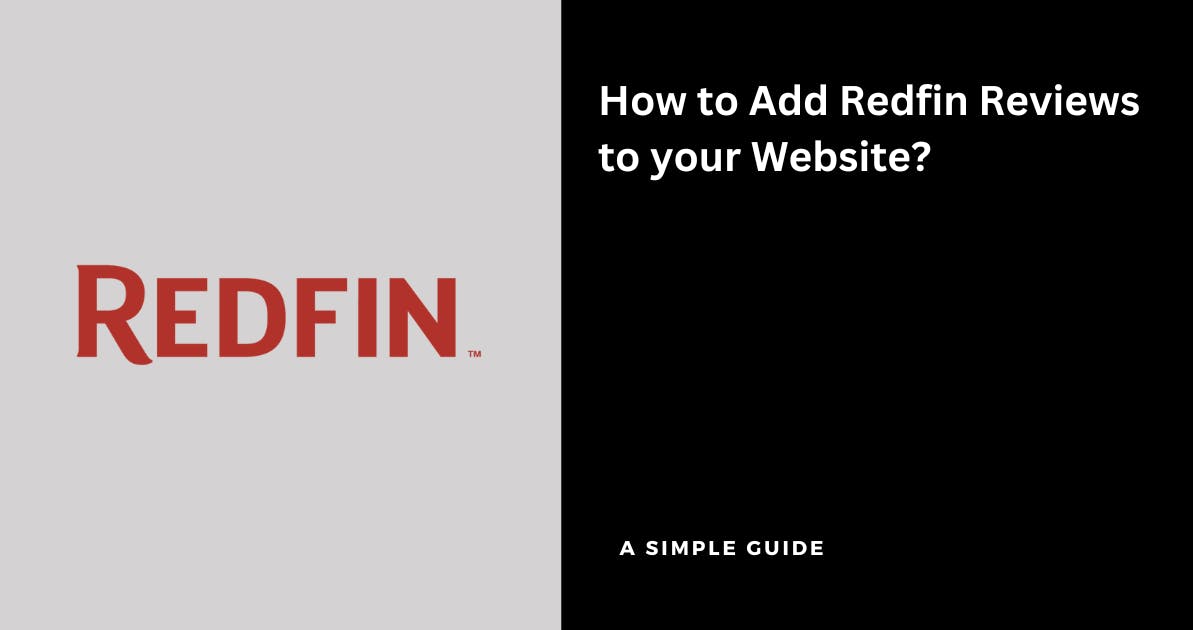
As a real estate agent, you must already know that Redfin is the best real estate brokerage platform out there to assist people with buying, selling, and renting properties
What if I told you that you can get more clients simply with the help of your existing reviews on Redfin as a real estate agent?
Yep, that's right! You can use Famewall for free to add Redfin reviews to your website and convince more clients to choose you as their real estate agent for their dream property
Let's look at a simple guide on how you can do it in a few minutes:
1. Head over to your Famewall Dashboard
Go to Famewall Dashboard and create a free account
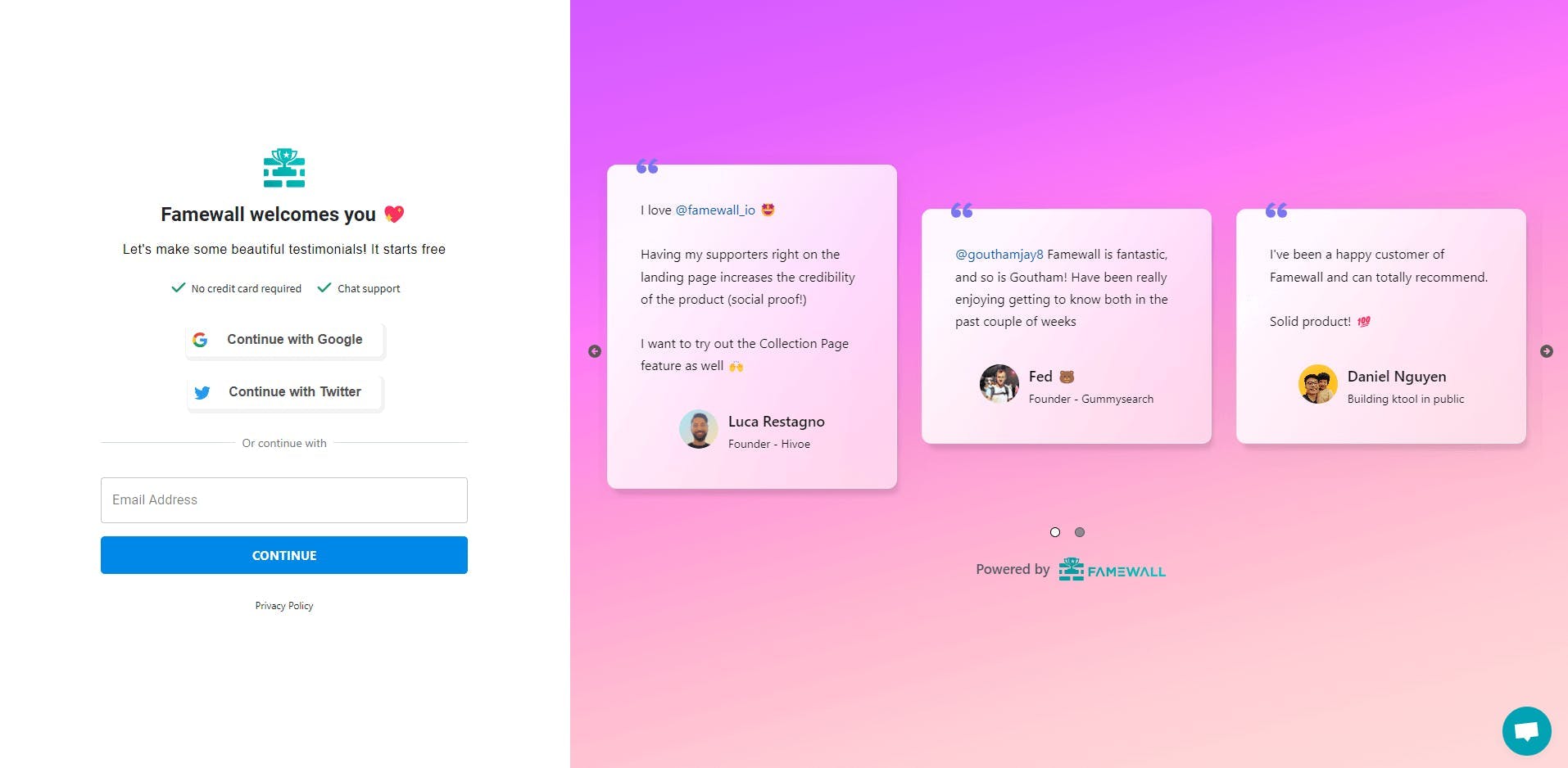
Once you've signed in, you'll see an onboarding prompt asking you to create your testimonial wall
Don't worry you can simply enter your name or your website name followed by the short URL slug you'd like to give your testimonial wall (in case you'd like to collect testimonials with a friendly URL in future)
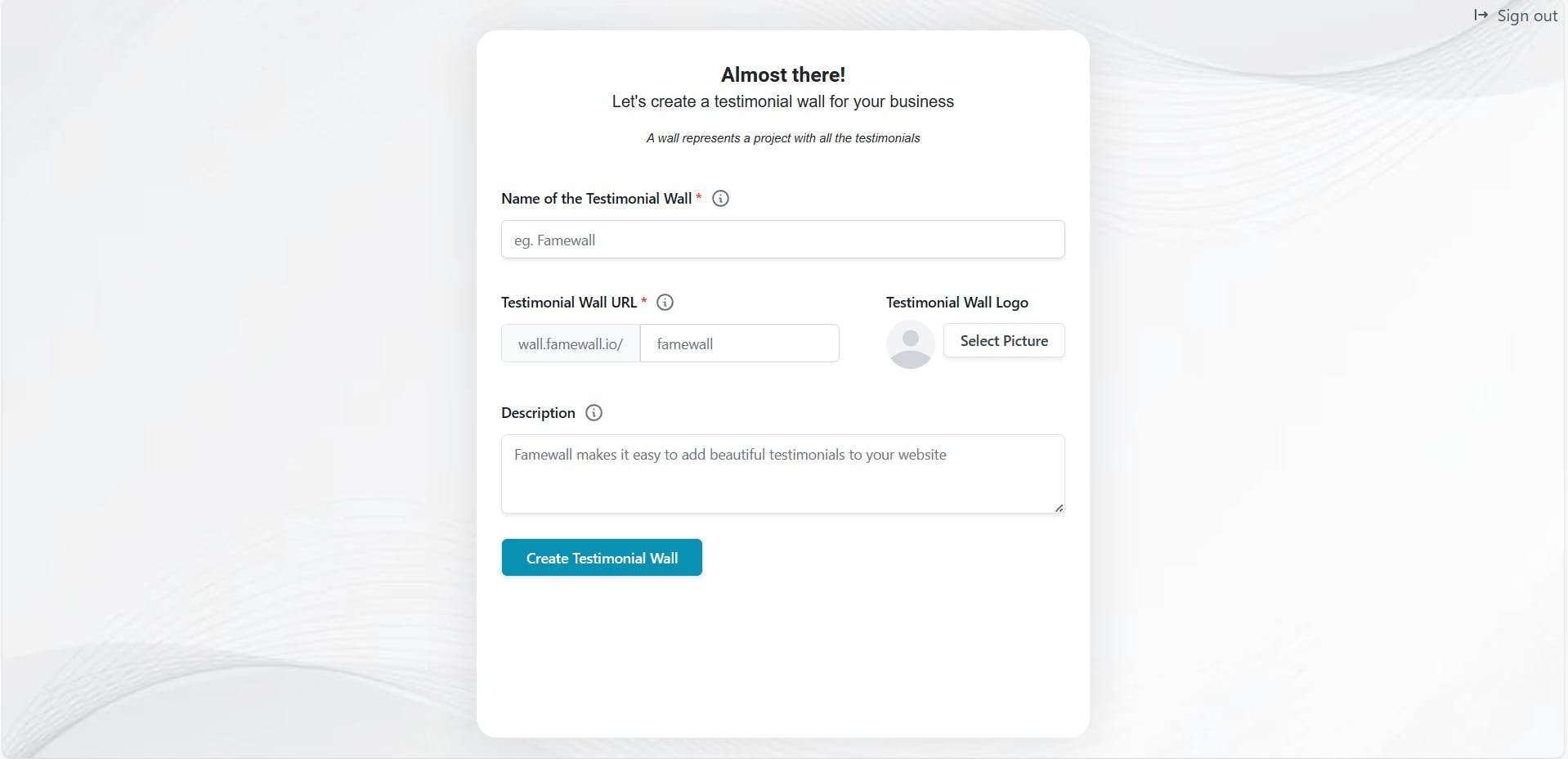
Once you're set simply head over to your dashboard and then click on "Chrome Extension" tab from the left panel
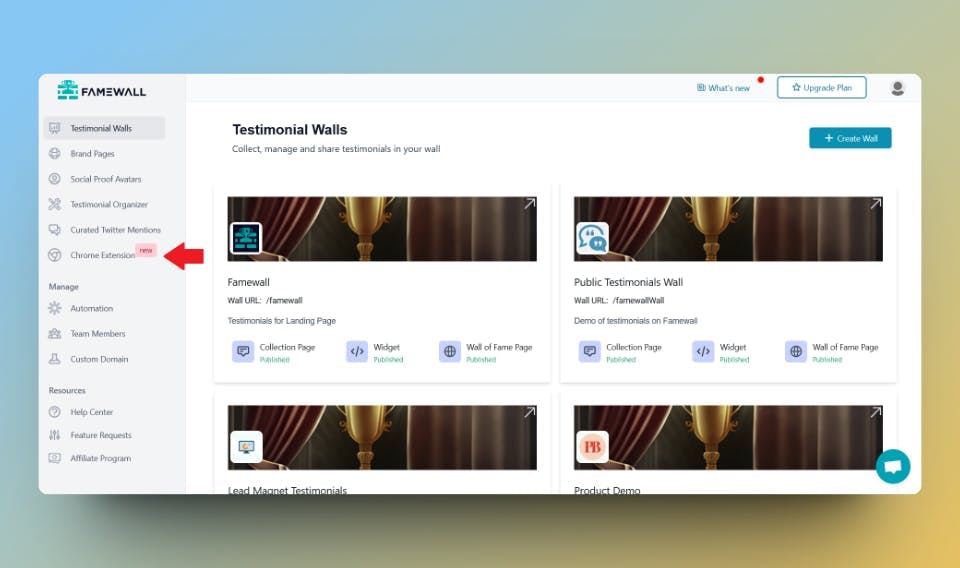
Simply install Famewall's Chrome Extension to your browser
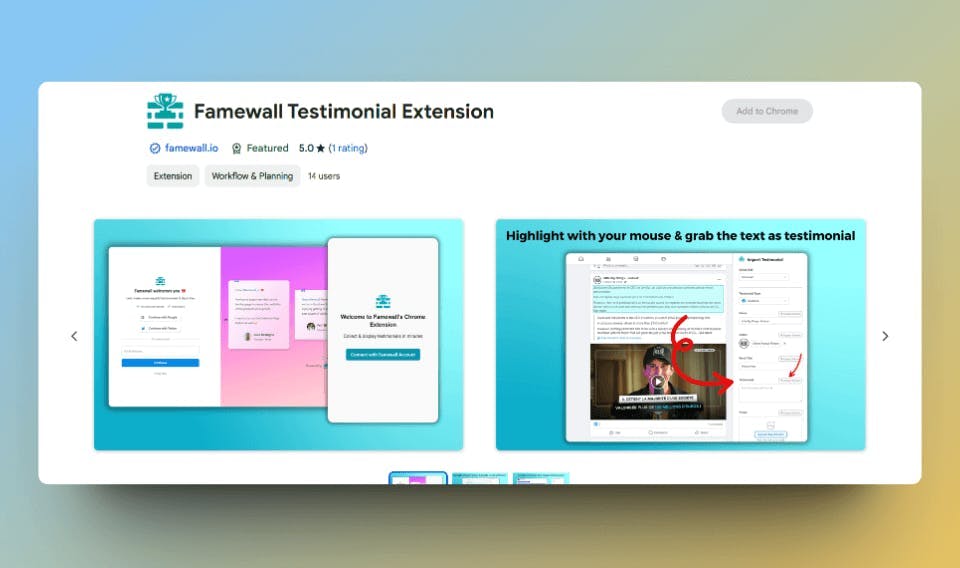
Once the Chrome extension is installed, pin it to the browser bar and then refresh your Redfin reviews page where you have all your testimonials
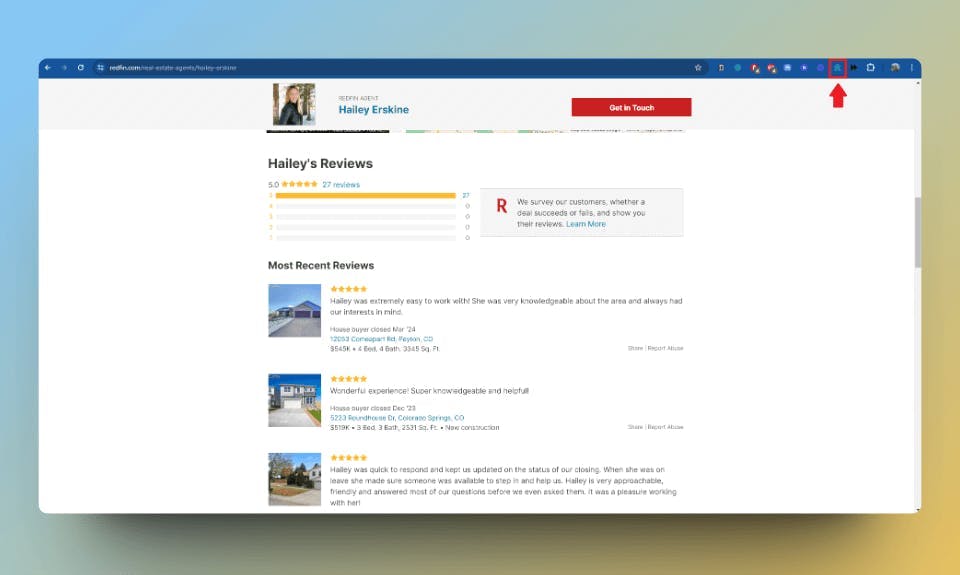
Then click on the "Famewall icon of the Chrome extension" highlighted in the above picture which would open up a sidebar
Once it's open, select the testimonial wall from the dropdown on top and then click on "Inspect Element" beside the "Testimonial" field which would enable the selection mode
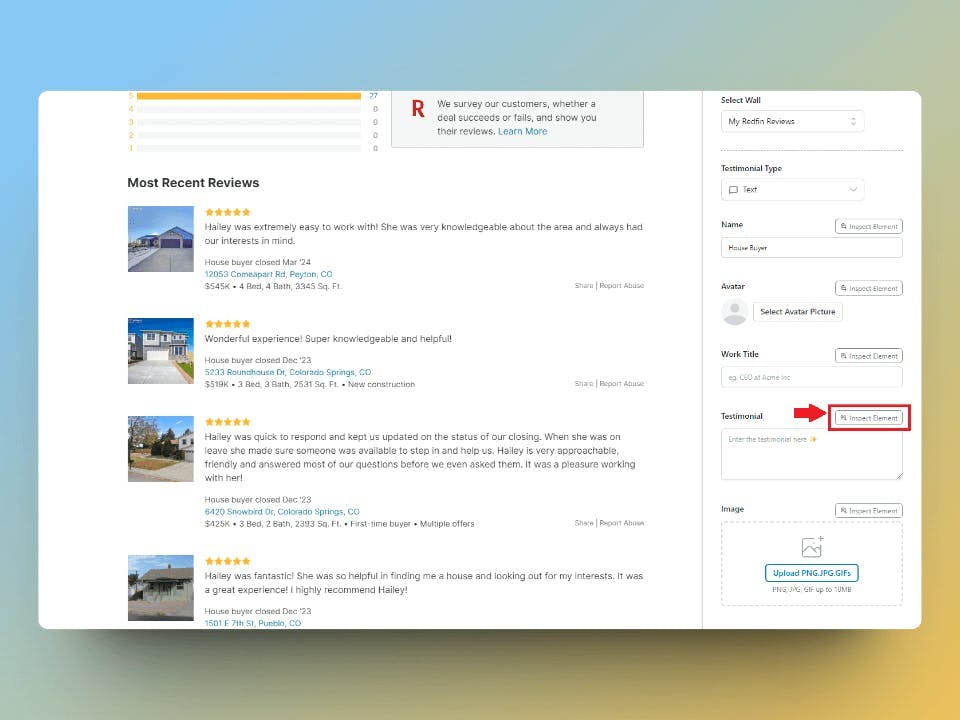
In the selection mode, you simply have to hover over the text in Redfin reviews that you'd like to have in the testimonial
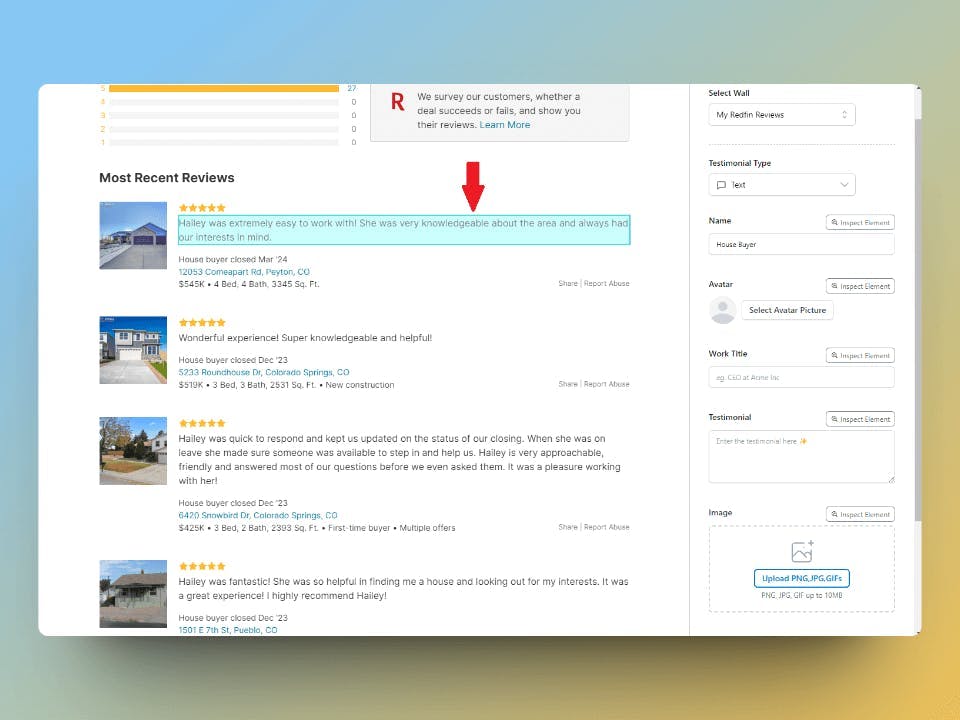
Once you click on the highlighted section, the text is grabbed and entered in the corresponding field in the Chrome extension sidebar
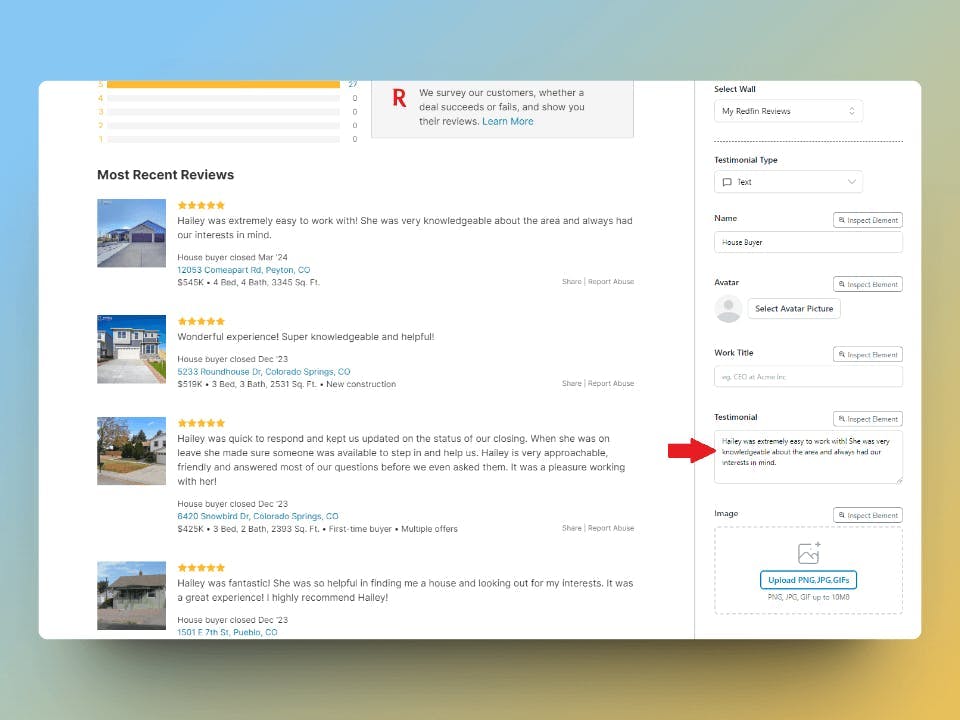
Likewise, you can select and add all the necessary fields in the right sidebar using the "Inspect Element" option
Once you've completed adding the testimonials, you can head over to your testimonial wall in your Famewall dashboard
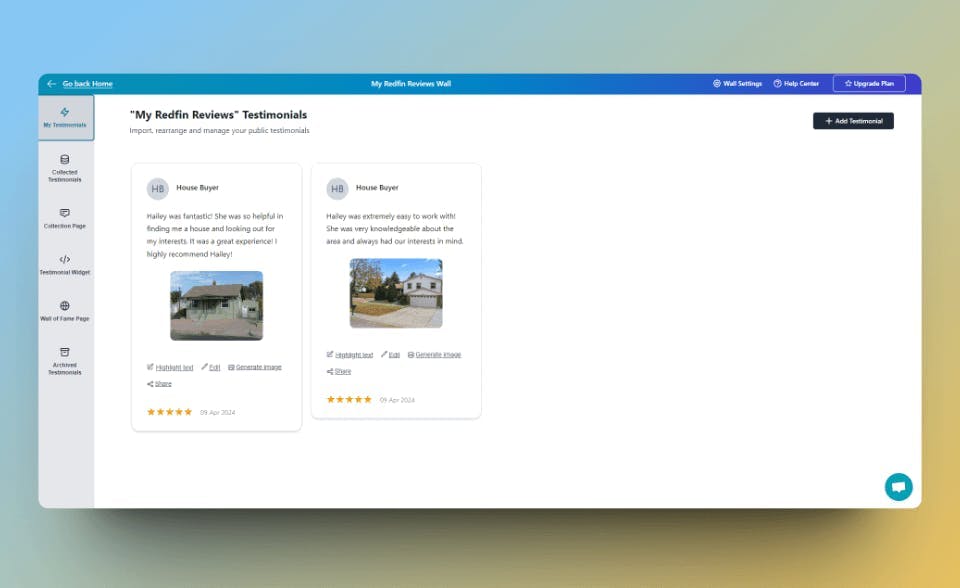
If you have video testimonials, you can also add them using the "Add Testimonial" button on the top right corner
Or if you don't have them yet, you can use Famewall's testimonial collection page
Here are some video testimonials which have been added along with Redfin reviews

And then simply click on "Testimonial Widget" option on the left panel
Here you can customize the appearance of the Redfin reviews, and video reviews so that you can make them appear how you'd like.
Finally, publish your testimonial wall by clicking on "Publish Widget" on the top right.

You'll then see the "Get Embed Code" option on top. So click that

Then select the widget display type from the different widget options available like grid, carousel etc. and copy the widget's embed code
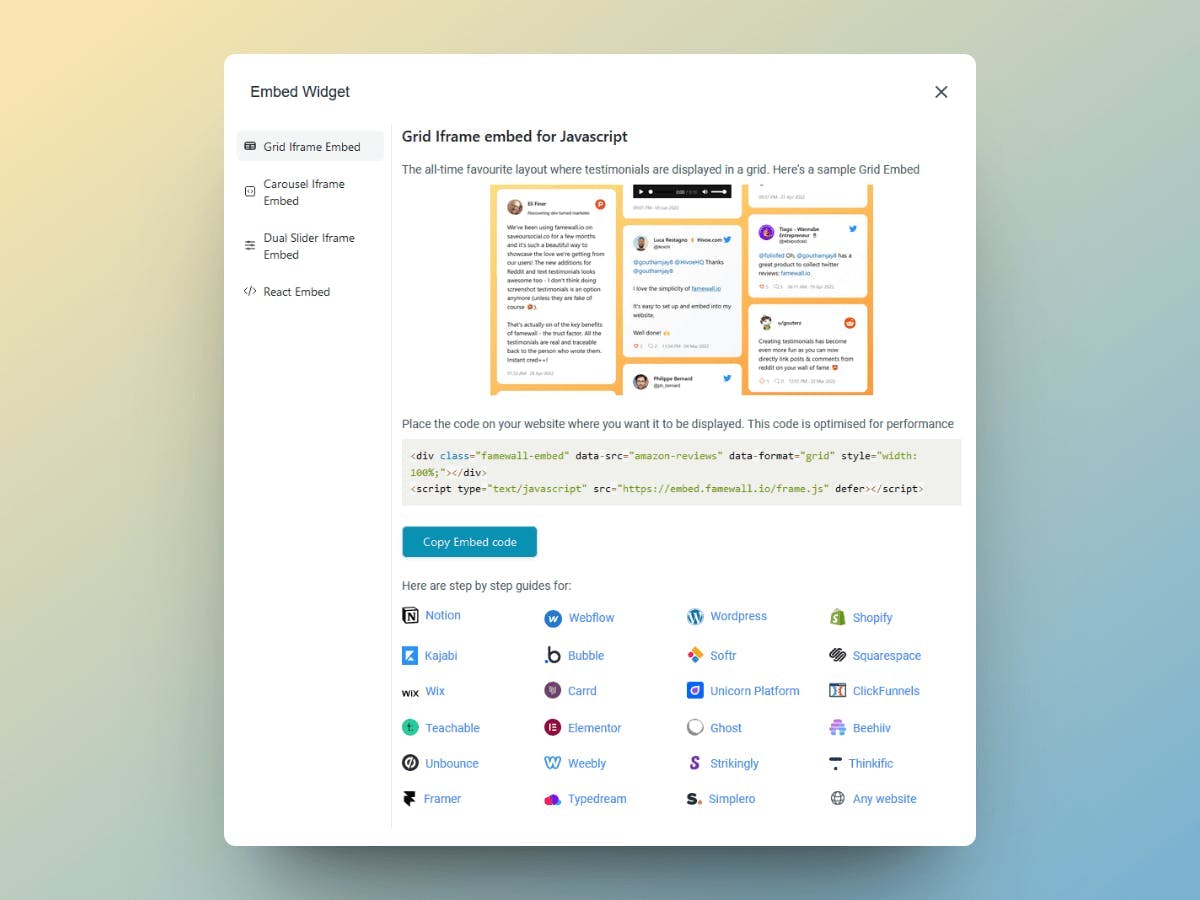
Then place the widget code on your website using the guides mentioned in the widget's embed popup
And Voila! The Redfin reviews are now live on your website
If you're looking to collect testimonials from your customers, this simple guide will be very effective in helping you collect the best testimonials
Try Famewall for free to collect testimonials from customers & add them to your website in minutes without writing a single line of code!



