How to Add Testimonials to Teachable
Teachable is a no-code platform for creators who want to build businesses through courses, coaching & downloads
And since it's an all-in-one platform, Teachable makes it super easy to create and sell online courses with a variety of features
Famewall integrates with Teachable where you can add social proof to your website & as a creator drive more sales for your products.
The testimonials increase your brand reputation and start working as a marketing engine convincing your customers to buy from you
Embedding the testimonials wall of fame on Teachable just takes 2 minutes. The best part is that they appear on-brand as Teachable testimonials while also increasing conversions to your website
Here are the steps to embed them:
Step 1: Publish your Testimonial Widget
Go over to your testimonial wall dashboard in Famewall.
You can either collect testimonials from your customers from scratch or add testimonials from existing sources as shown below
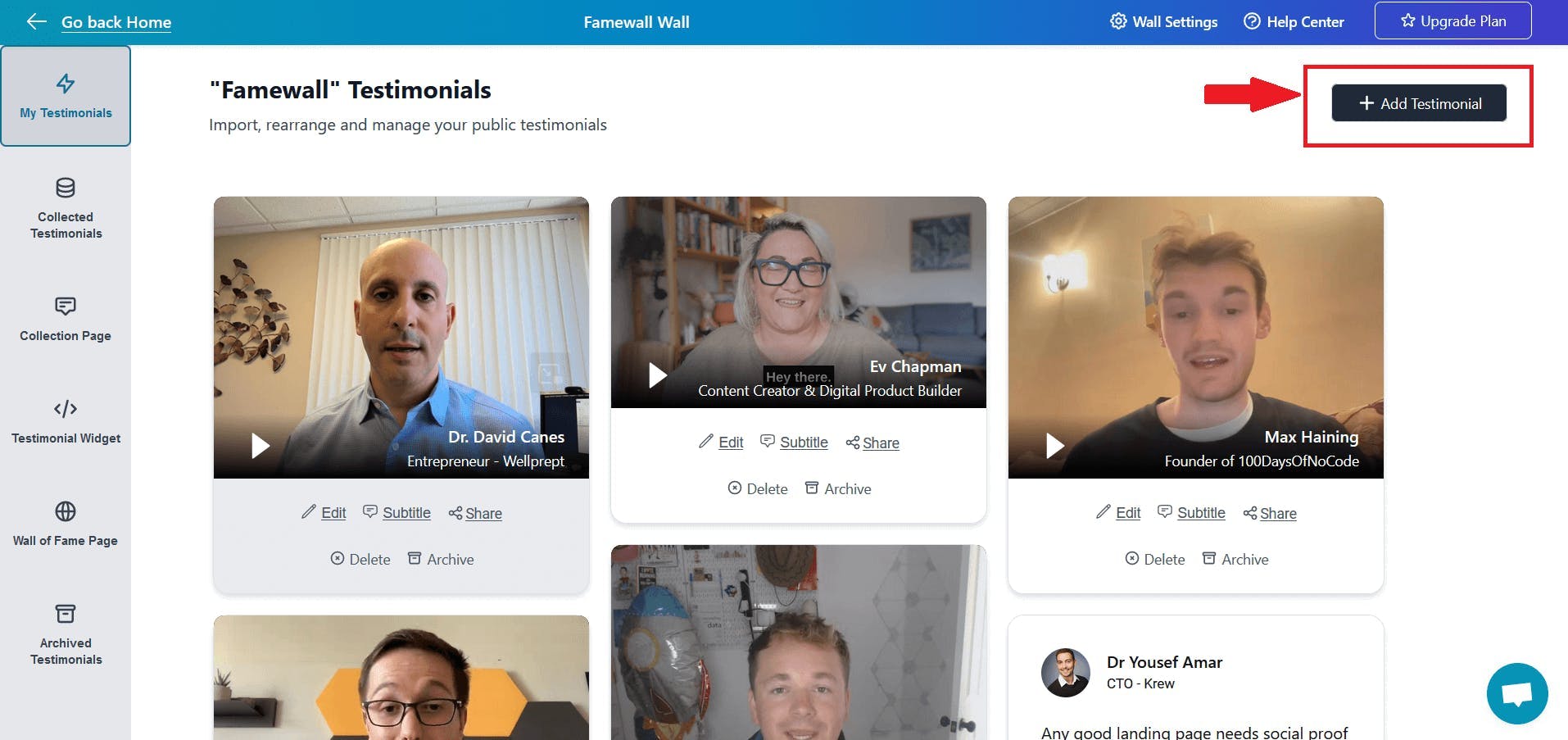
Then click on the "Testimonial Widget" tab on the left panel
Fully customize the appearance of the text, and video testimonials how you'd like them to appear. Then publish your testimonial wall by clicking on "Publish Wall" on the top right.
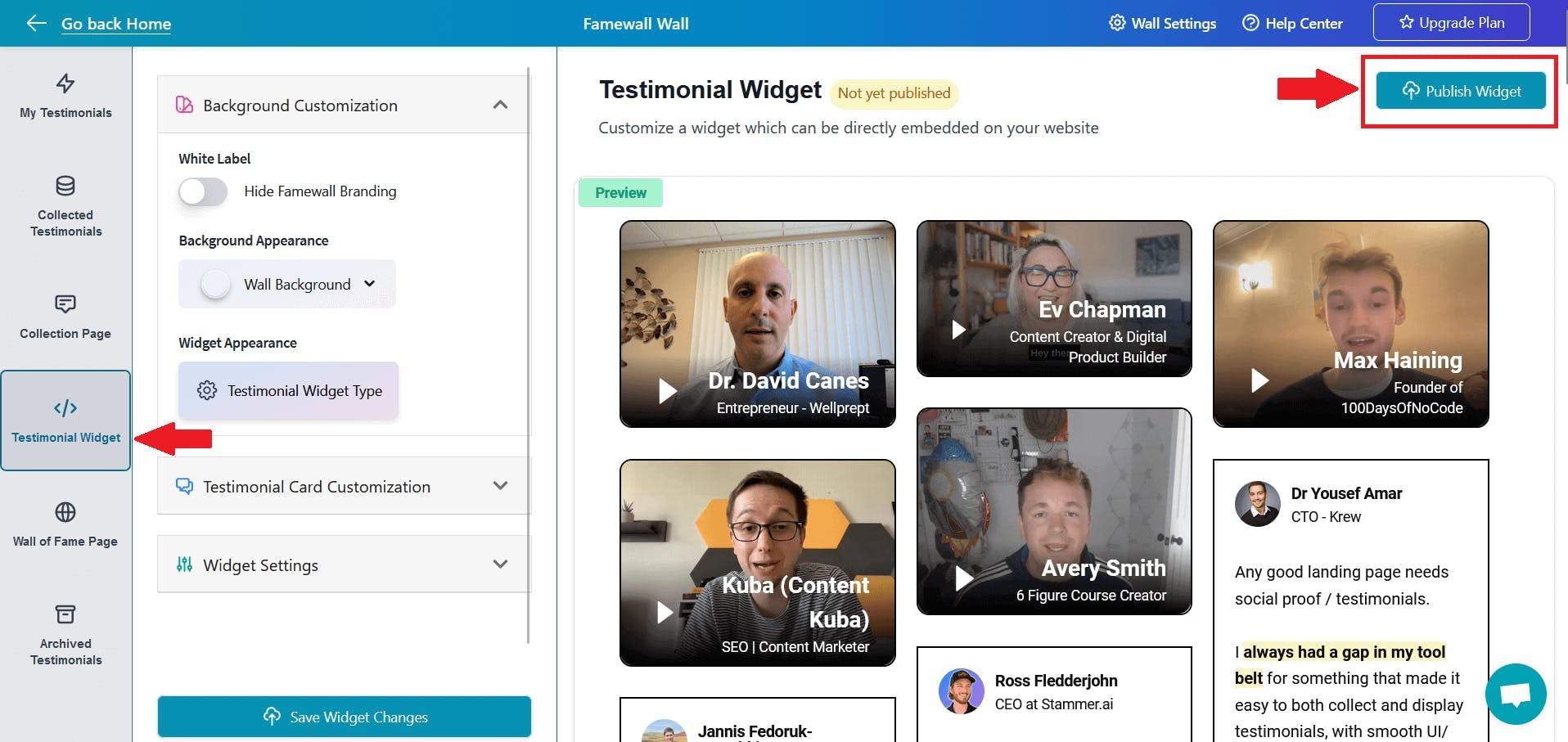
Then click on "Get Embed" button to get the widget's embed code
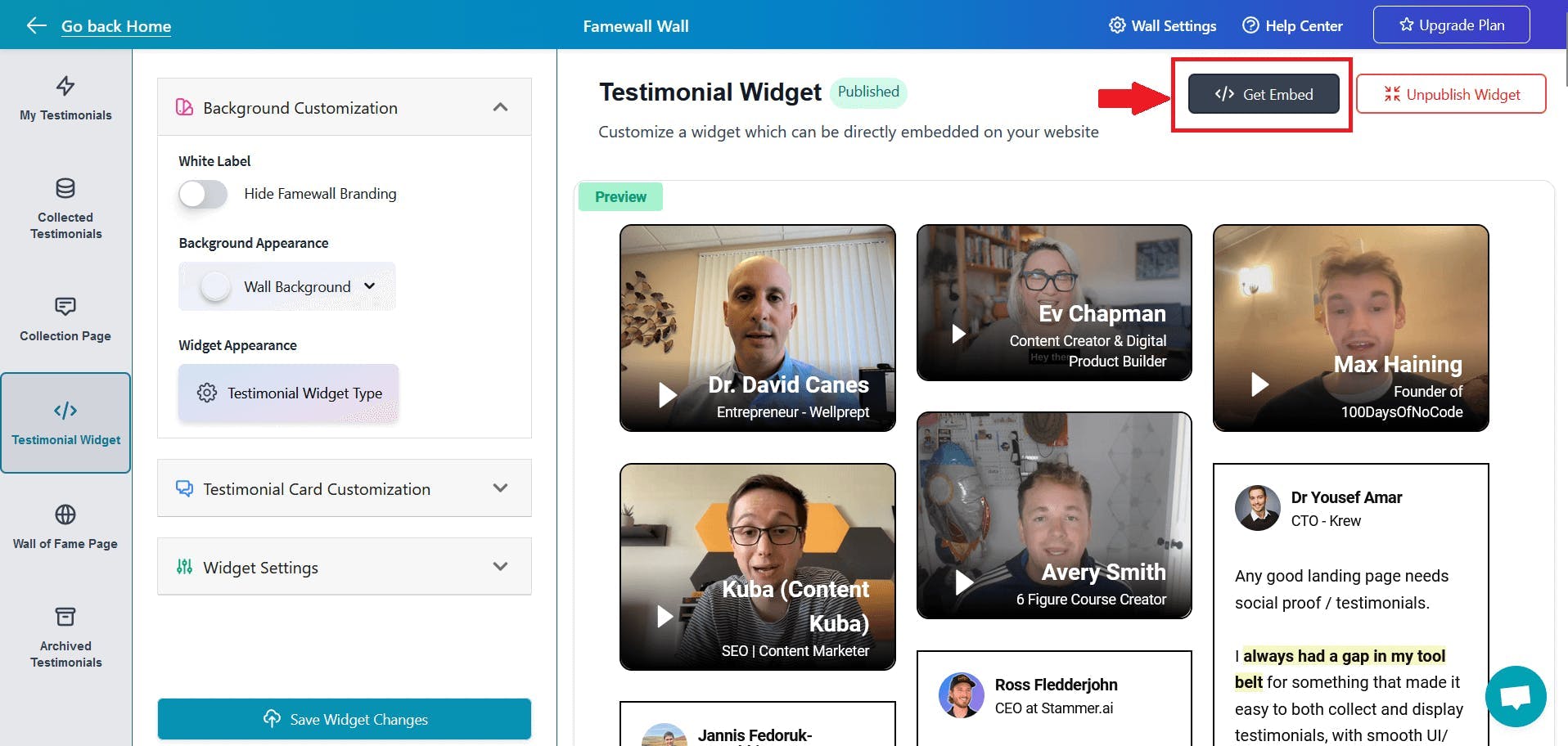
Step 2: Copy the Embed Code
Here you will have multiple HTML embed code -> for Grid widgets, Carousel Widgets, Slider widgets and much more
Simply select one of your choices and copy the HTML code
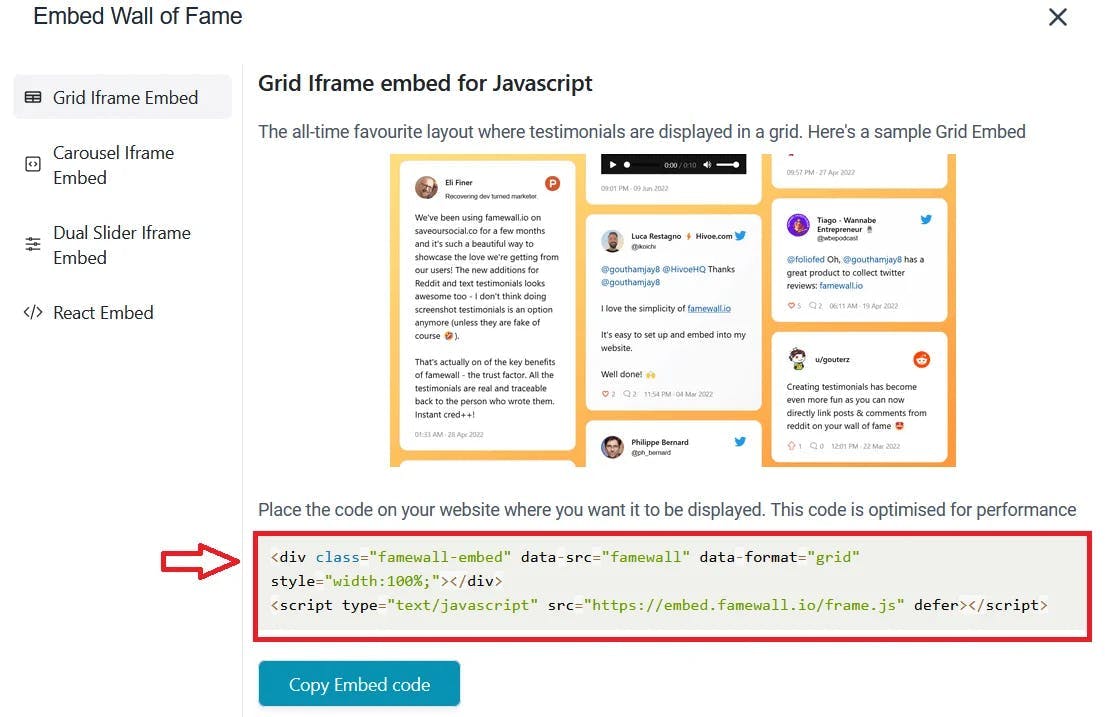
Step 3: Paste the embed code on your Teachable website to add testimonials
Head over to your website page in Teachable and click on "Edit" for the page where you want to add a testimonial
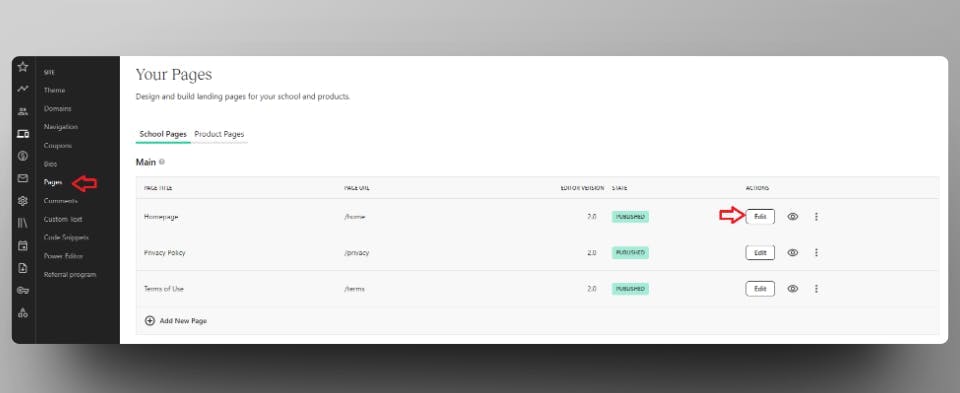
Then click on "Add New Block" in the Website editor page
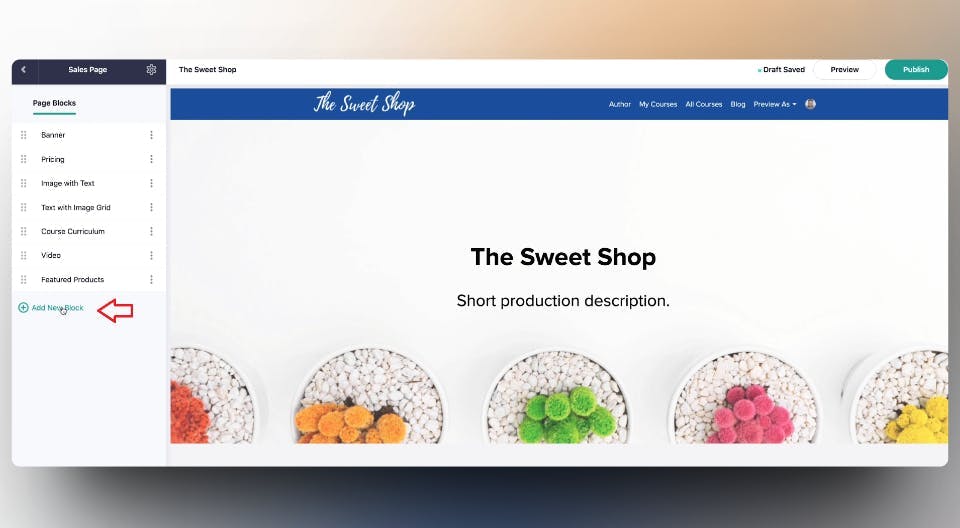
Then select "Custom HTML" option on the sidebar after selecting the section where you want to add a custom HTML component
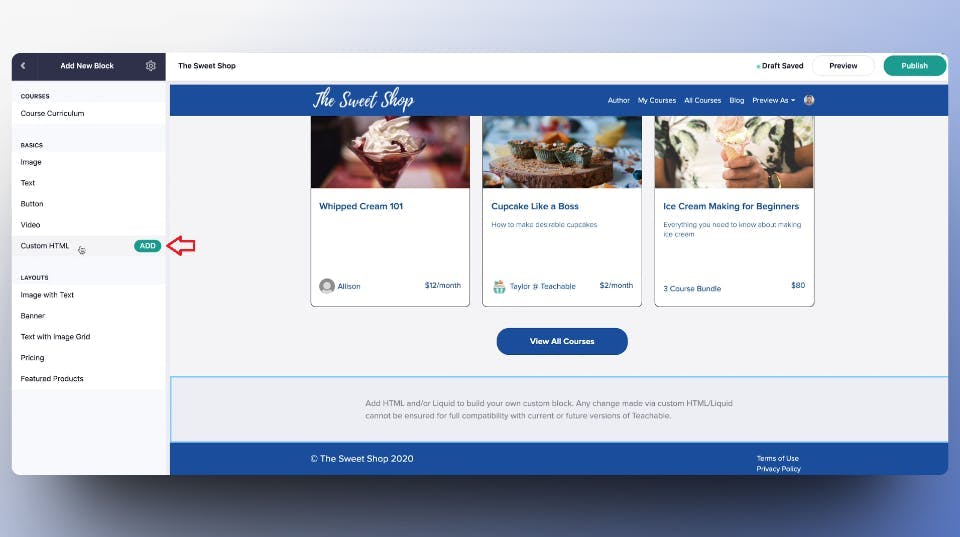
This would open up an HTML editor upon clicking on the main area
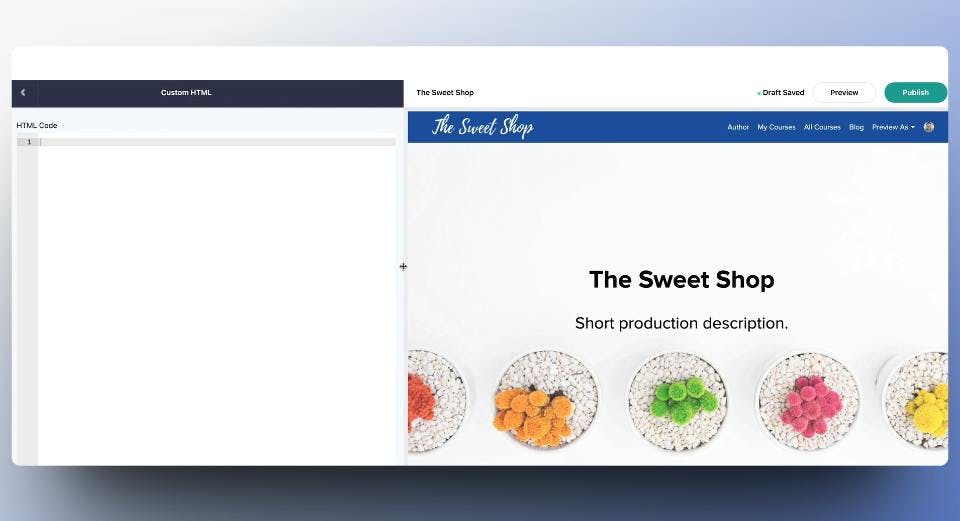
Finally, copy and paste the embed code into the HTML editor and hit save.
Congratulations! You have successfully integrated Famewall testimonials on your Teachable website. And Teachable testimonials are now live on your website
If you're looking to collect testimonials from your customers, this simple guide will be very effective in helping you collect the best testimonials
Try Famewall for free to collect testimonials from your customers and add social proof to your website without writing any code. See your sales increase with the power of word of mouth!


