How to add testimonials to Shopify?
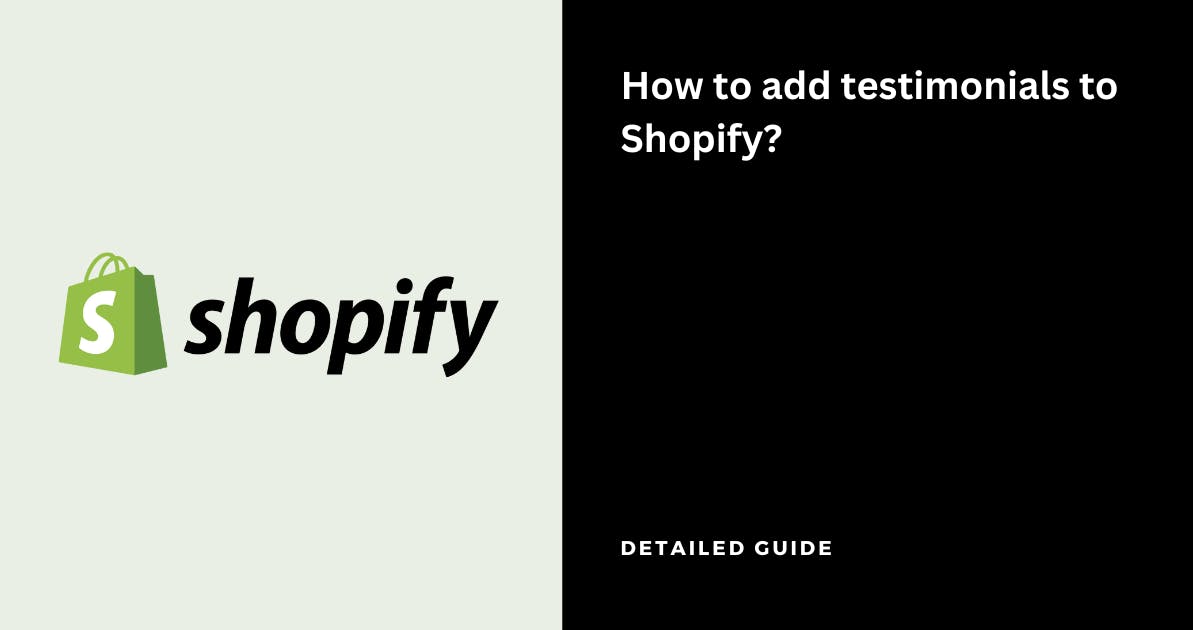
Shopify is the #1 eCommerce platform designed for small and medium-sized businesses. It allows users to create an online store, manage products and inventory, process payments, and ship orders.
If you've set your business using Shopify, you can add testimonials to the websites so that it increases conversions by converting website visitors into paying customers
In case you have to set up your website, you can use the resources available on Shopify or get help from Shopify Plus experts to build your website
You can collect testimonials & display them in Shopify for free using Famewall without writing any code
Here's how you can do it
1. Head over to your Famewall Dashboard
Go to Famewall Dashboard and create your testimonial wall.
You can either collect testimonials from your customers using a personalized link or import testimonials from existing sources 20+ available sources by clicking the button as shown below

Then click on the "Testimonial Widget" tab on the left panel
Fully customize the appearance of the text, and video testimonials how you'd like them to appear. Then publish your testimonial wall by clicking on "Publish Widget" on the top right.

You'll then be able to see the "Get Embed Code" option on top. So simply click that

Then select the widget display type from the different options available like grid, carousel etc. and copy the widget's embed code
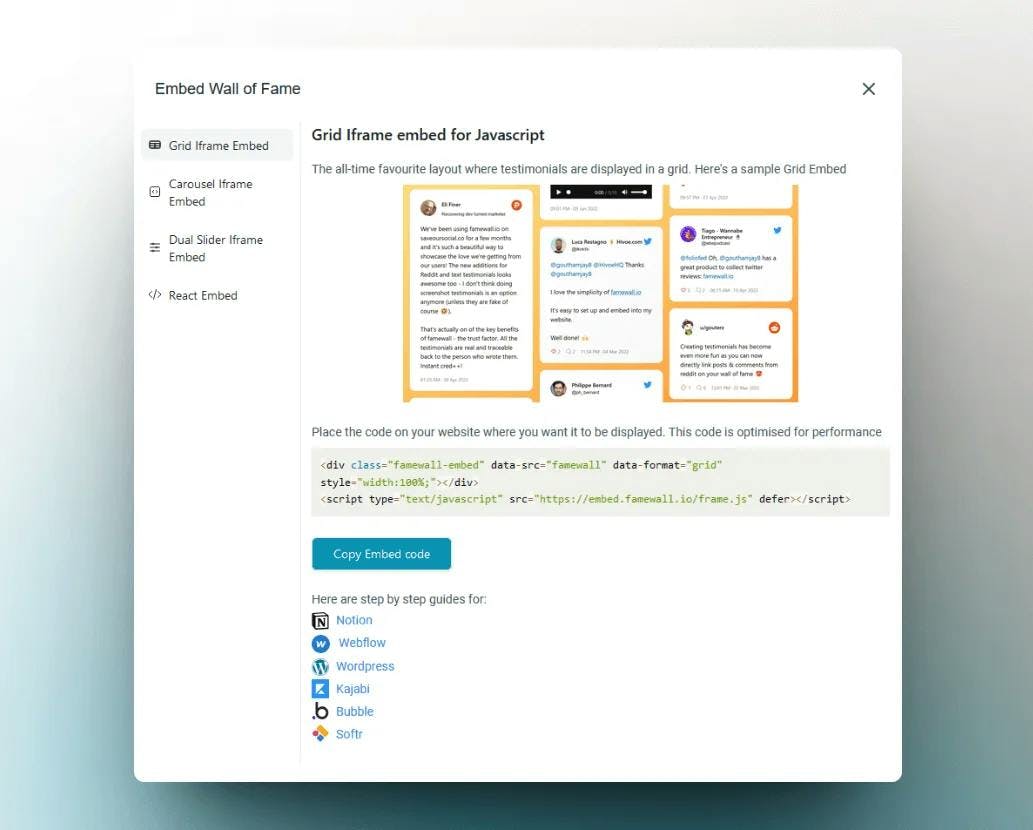
2. Head over to Shopify dashboard
In your Shopify dashboard, head to Sales channels and then click on "Online store" and select "Themes". Here you'll see a button "Customize" so just click on that
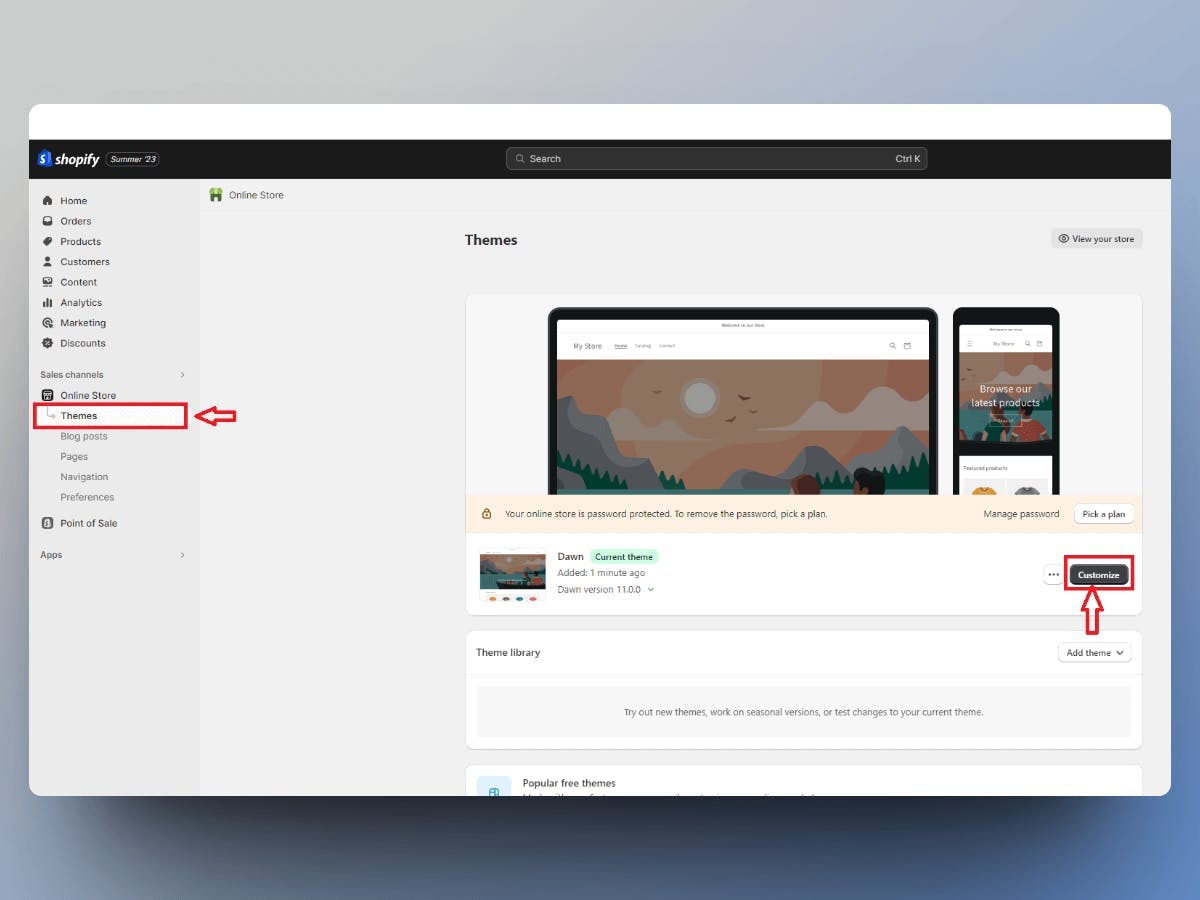
Now head over to the place in your website where you'd like to add the testimonials and click on the "Add section to template" button
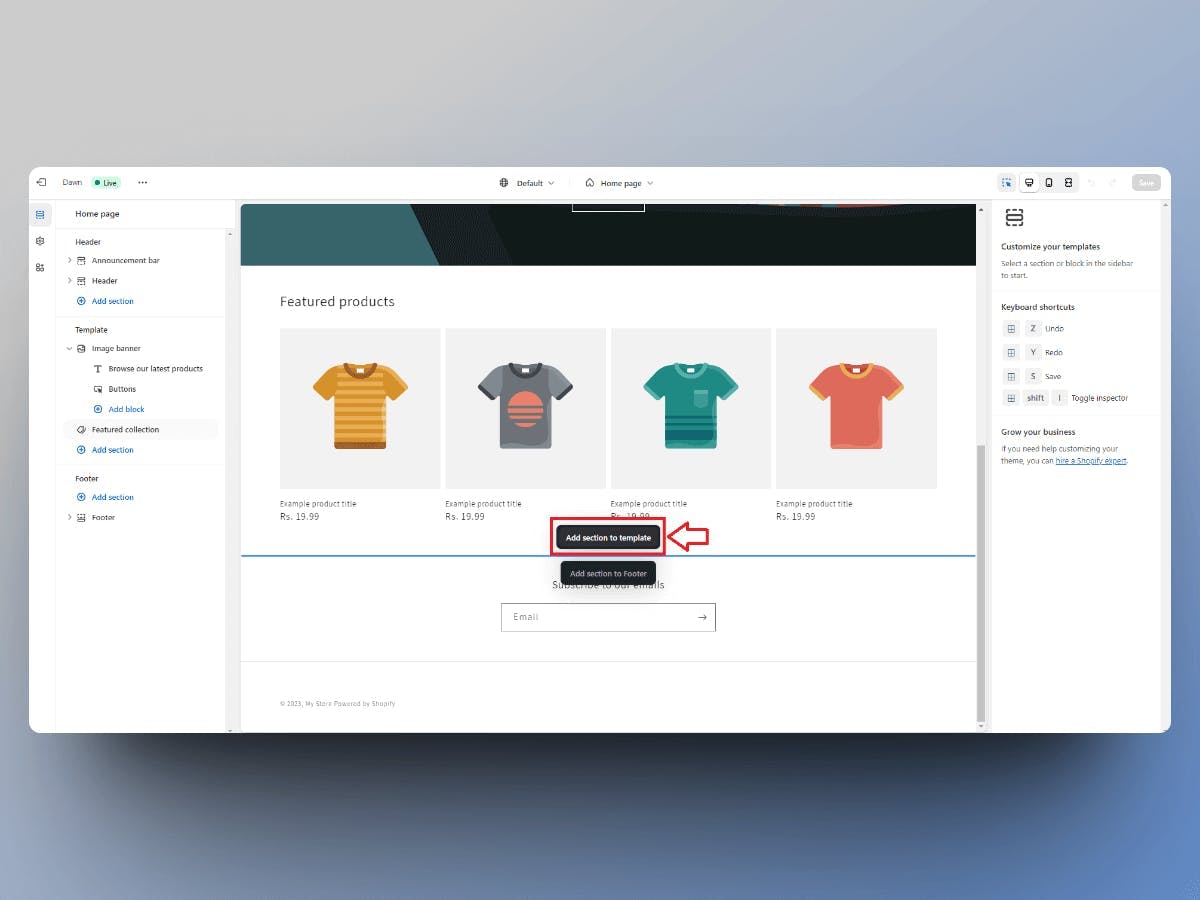
Then click on the "Custom Liquid" options from the popup in your Shopify dashboard
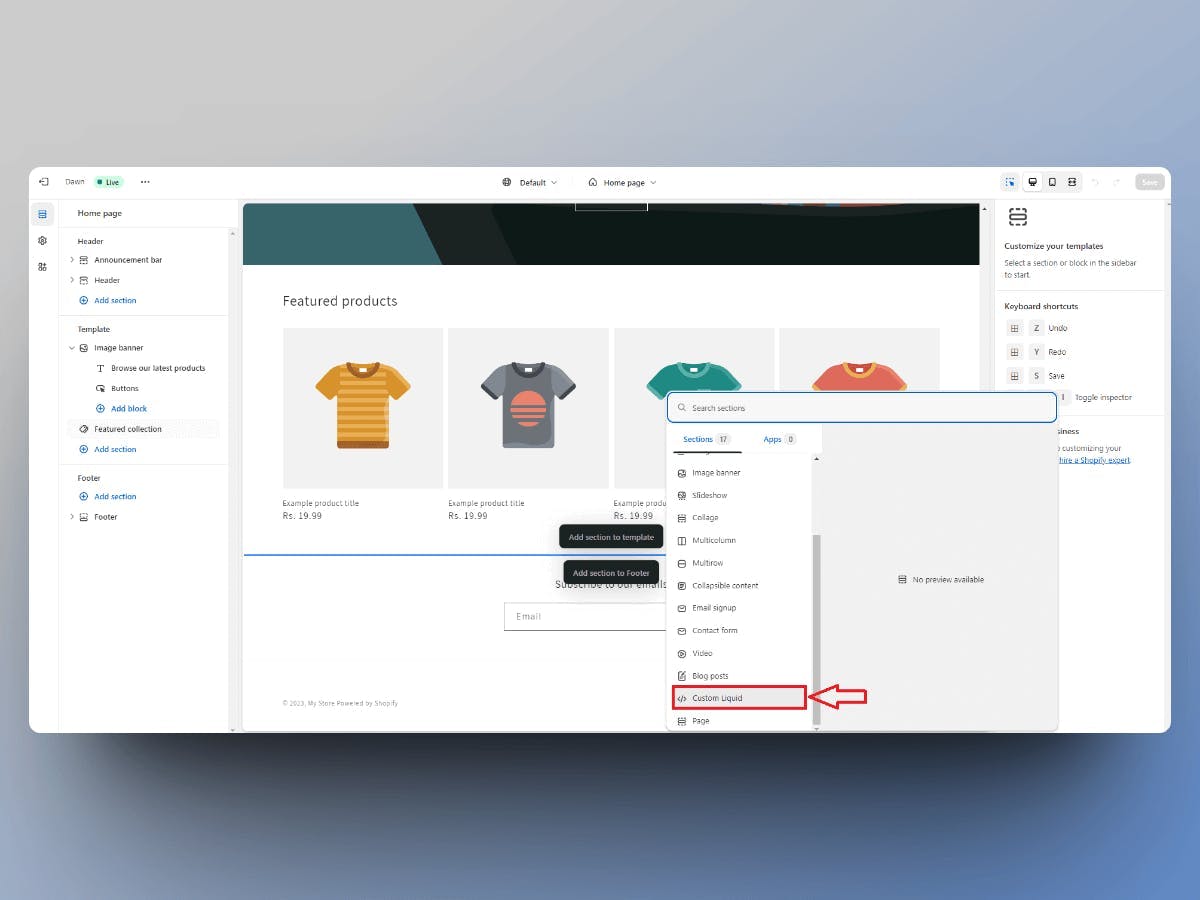
Now click on the Custom Liquid component to open up the editor. Then paste the embed code which you copied from Famewall in the previous steps from Famewall's dashboard
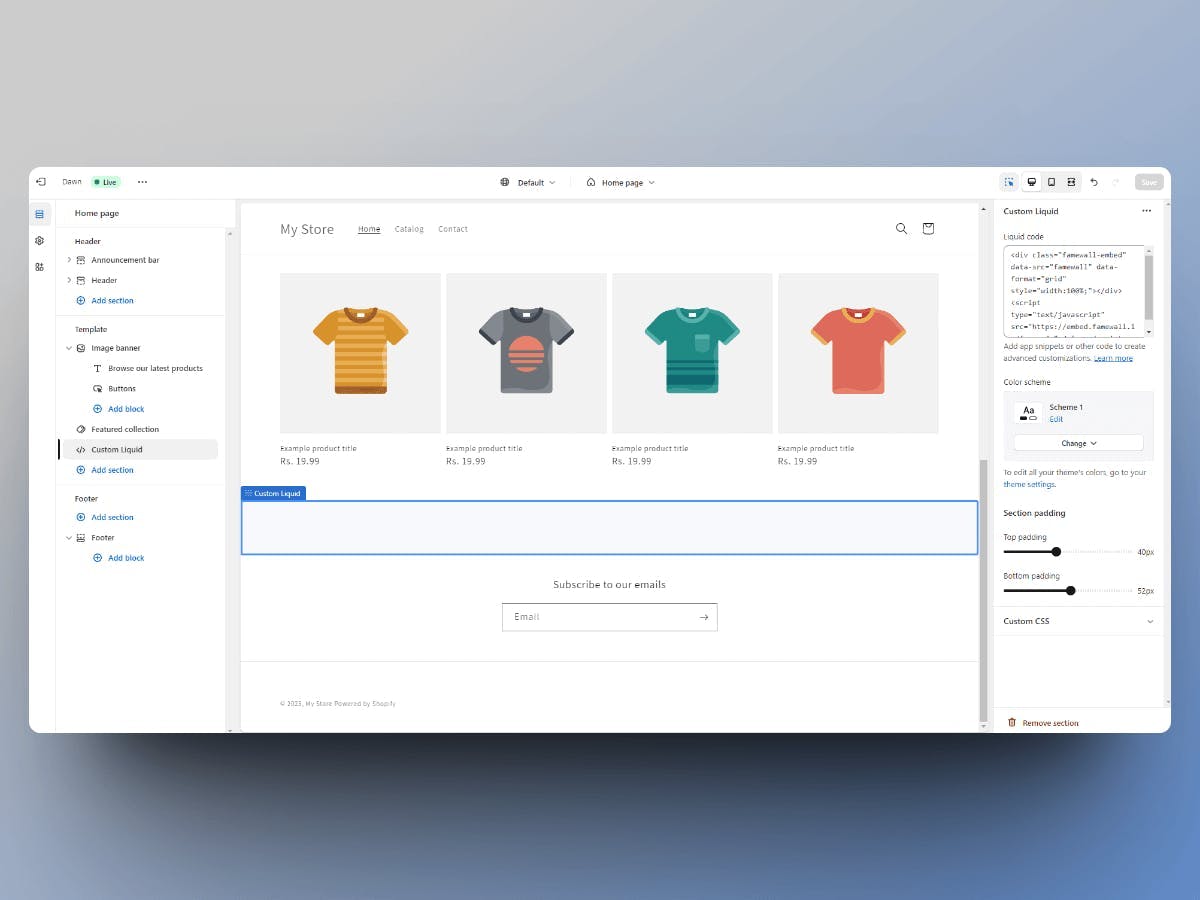
Now hit "Save" and Voila! Your testimonials are now live on Shopify website
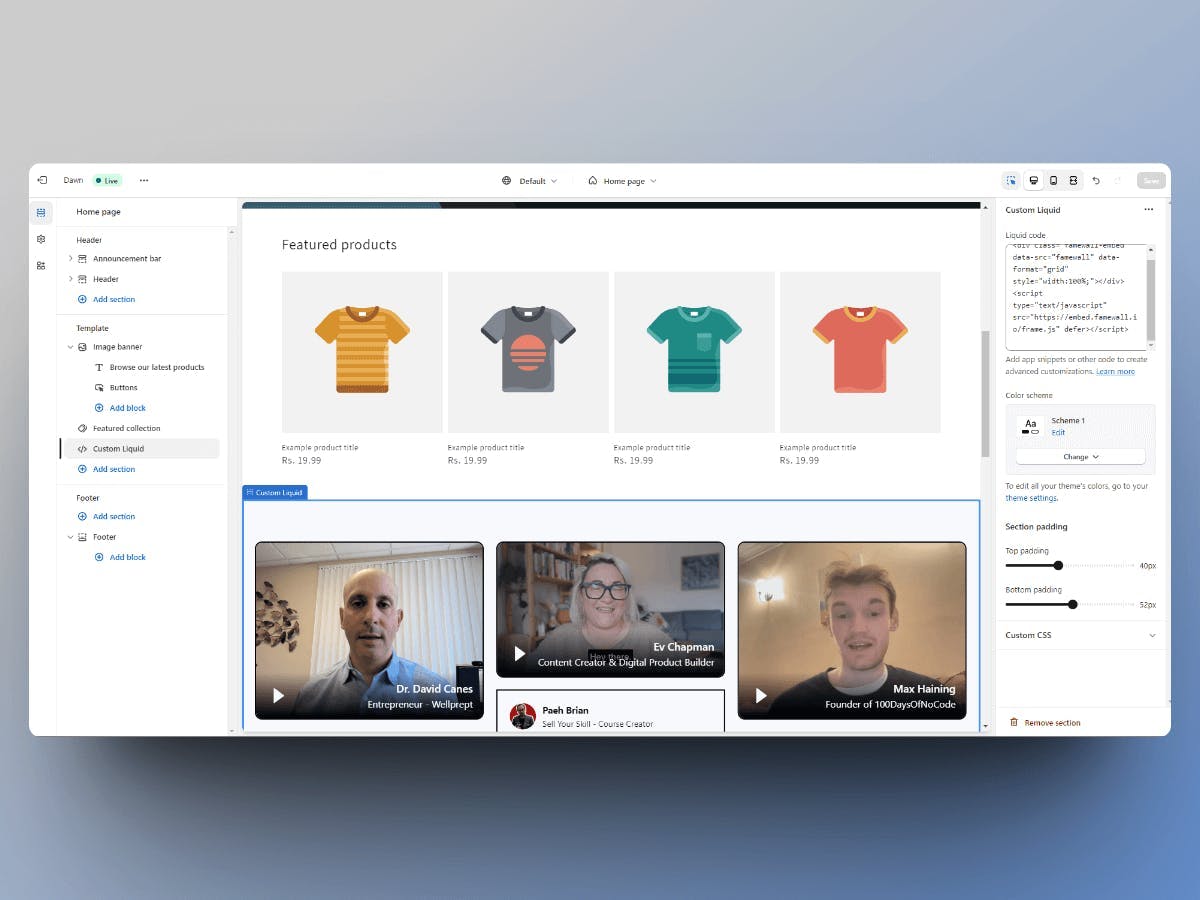
Now you can add testimonials or edit them in Famewall's dashboard and all the changes are reflected live without the need to write any code
You can also collect video testimonials from Shopify customers and not worry about hosting them or anything. Famewall does everything for you!
If you're looking to collect testimonials from your customers, this simple guide will be very effective in helping you collect the best testimonials
Try Famewall for free to collect testimonials from customers & add them to your website in minutes without writing a single line of code!



