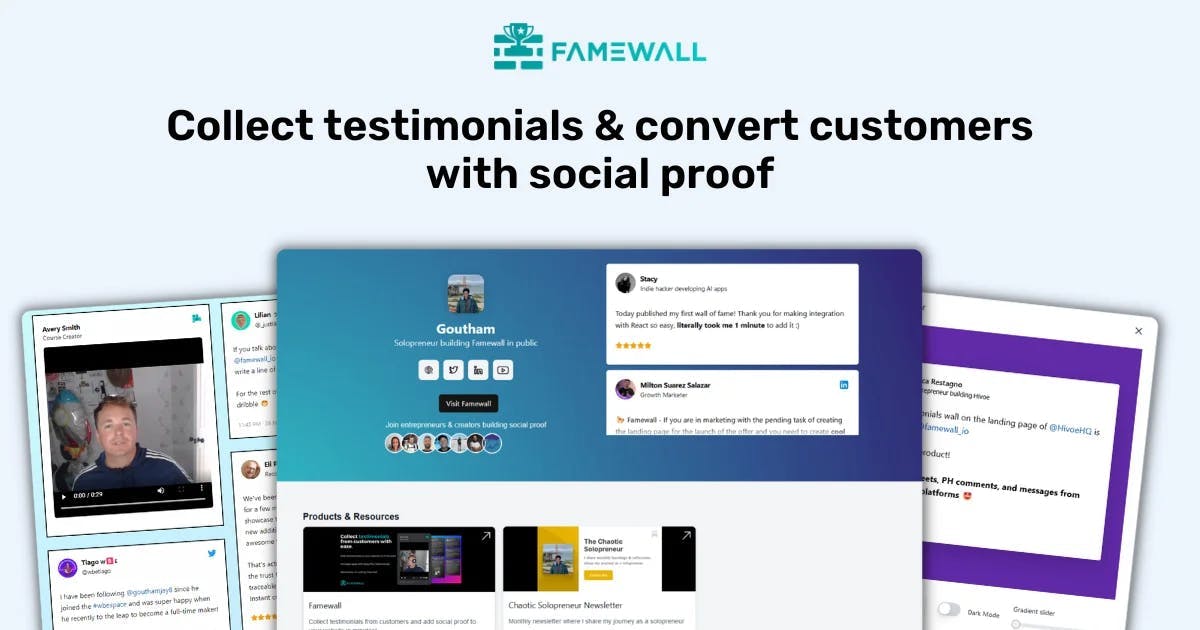How to Add YouTube Comments to Website as Testimonials? (A Quick Guide)
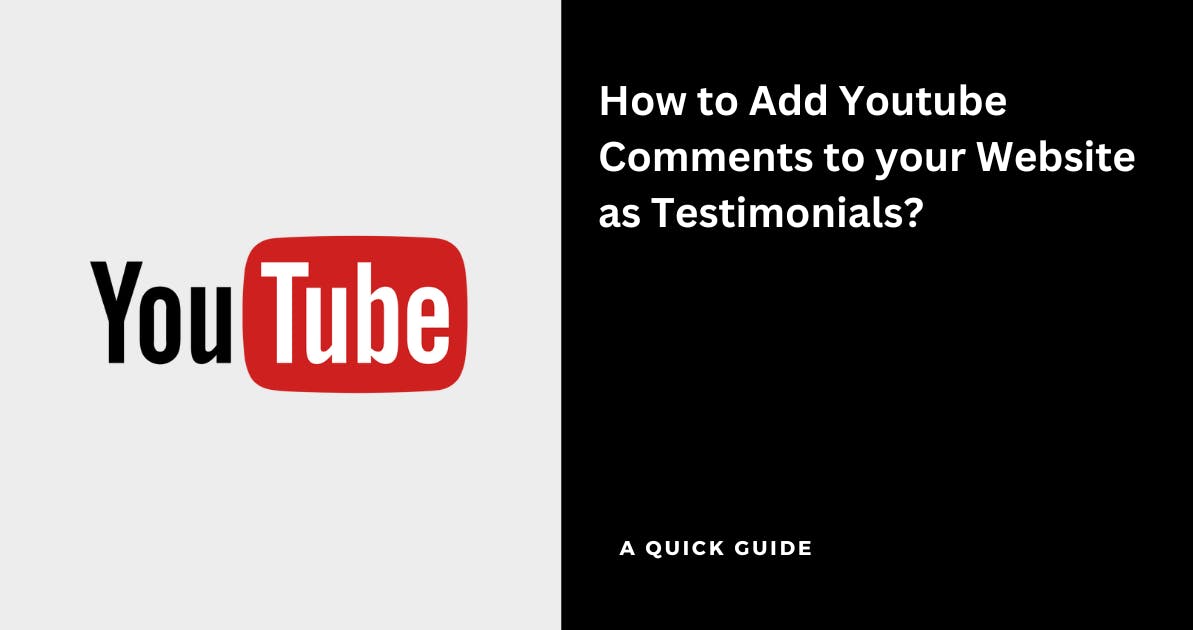
The YouTube community is quite vocal about their opinion & thoughts under a YouTube video
You can always find honest & genuine reviews of products/courses under a YouTube video and that's a good reason why these comments can serve as testimonials for your website
In fact there's an easy way using which you can add Youtube comments to your website as testimonials so that it becomes social proof and increases conversions on your product/consulting/course website
Here's a simple guide explaining how you can add YouTube comments as testimonials to your website in just a few clicks
1. Importing Youtube Comments
Head over to Famewall's Dashboard and click on the "Add Testimonial" button.

Once the popup is opened, select the YouTube tab
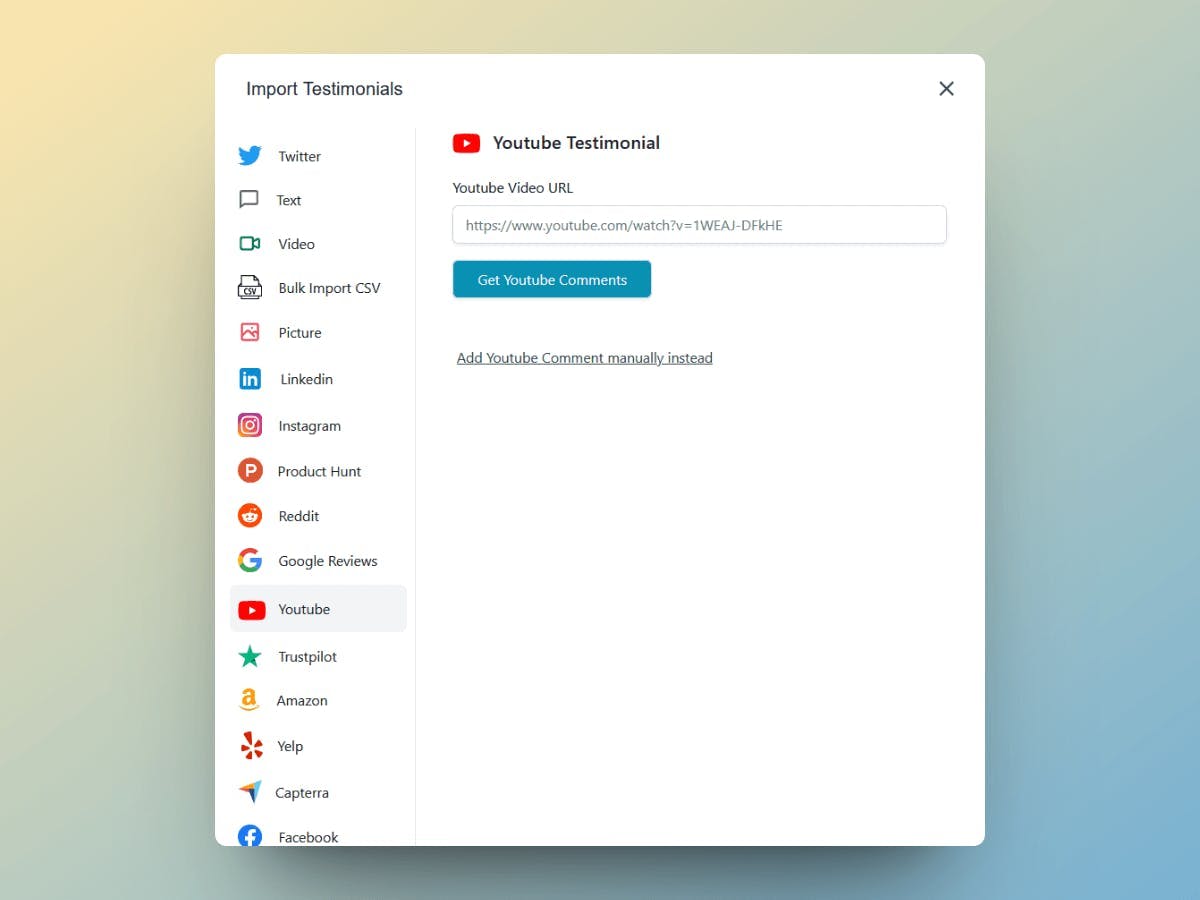
2. Copy the YouTube video URL
Simply head over to the YouTube video where you have the comments
Then copy the Youtube video URL from the browser bar (sample product URL highlighted in red in the image below)
You can also get the link by clicking on "Share" button below the YouTube video
This is all you need to import YouTube reviews on Famewall
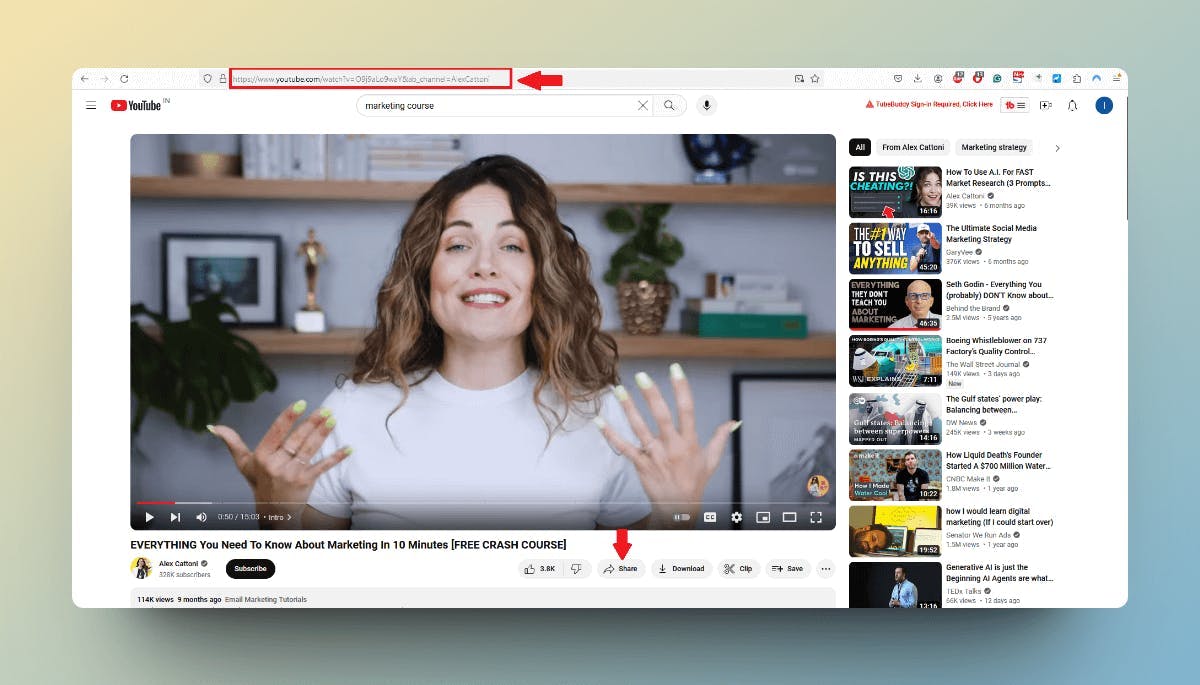
Here the URL is of the format "https://youtube.com/watch?v=<VIDEO_ID>"
And yes, Famewall's YouTube import works for videos from all over the world regardless of country
3. Paste the URL in Famewall's Dashboard
Simply paste the URL that you copied in the previous step into the YouTube video input box
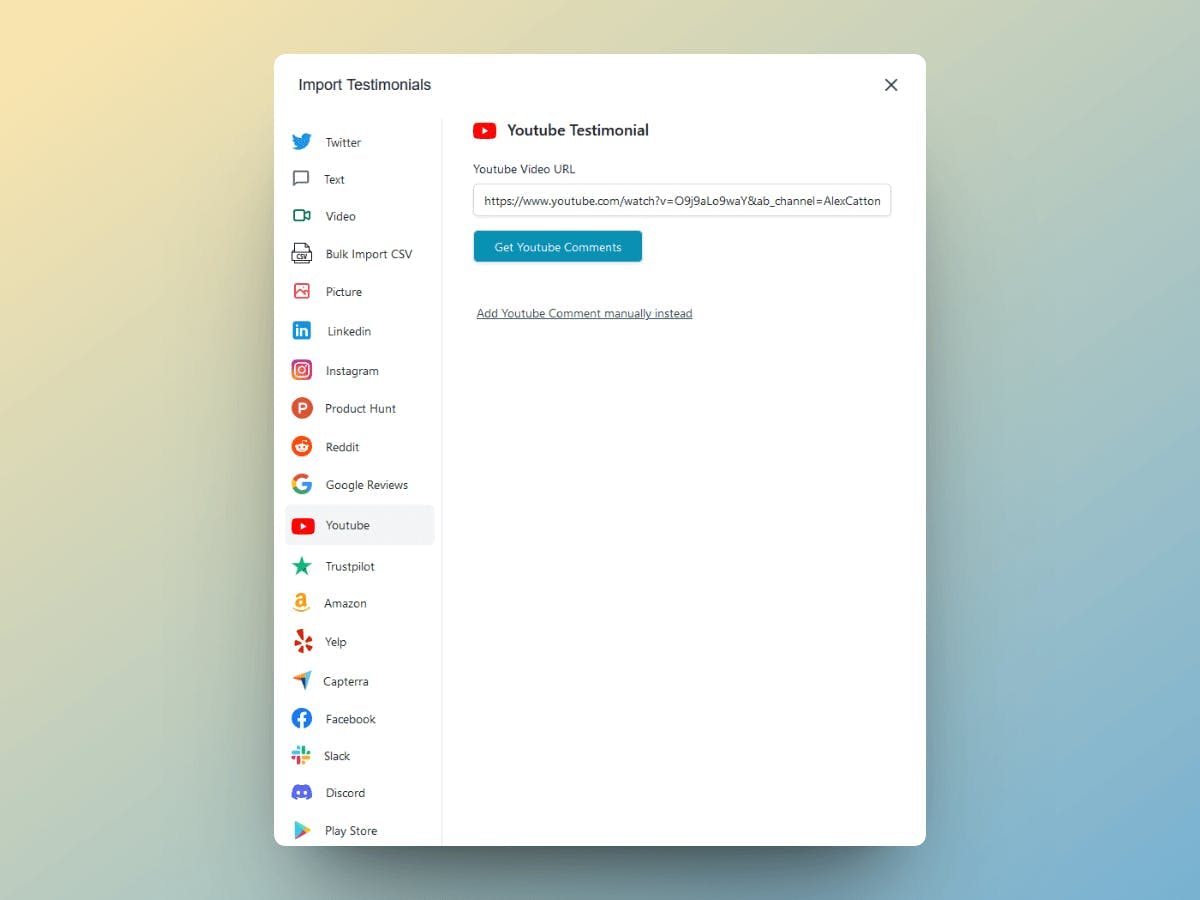
And then Click on "Get Youtube Comments". Just give it a minute and it will pull all the YouTube comments from the video page
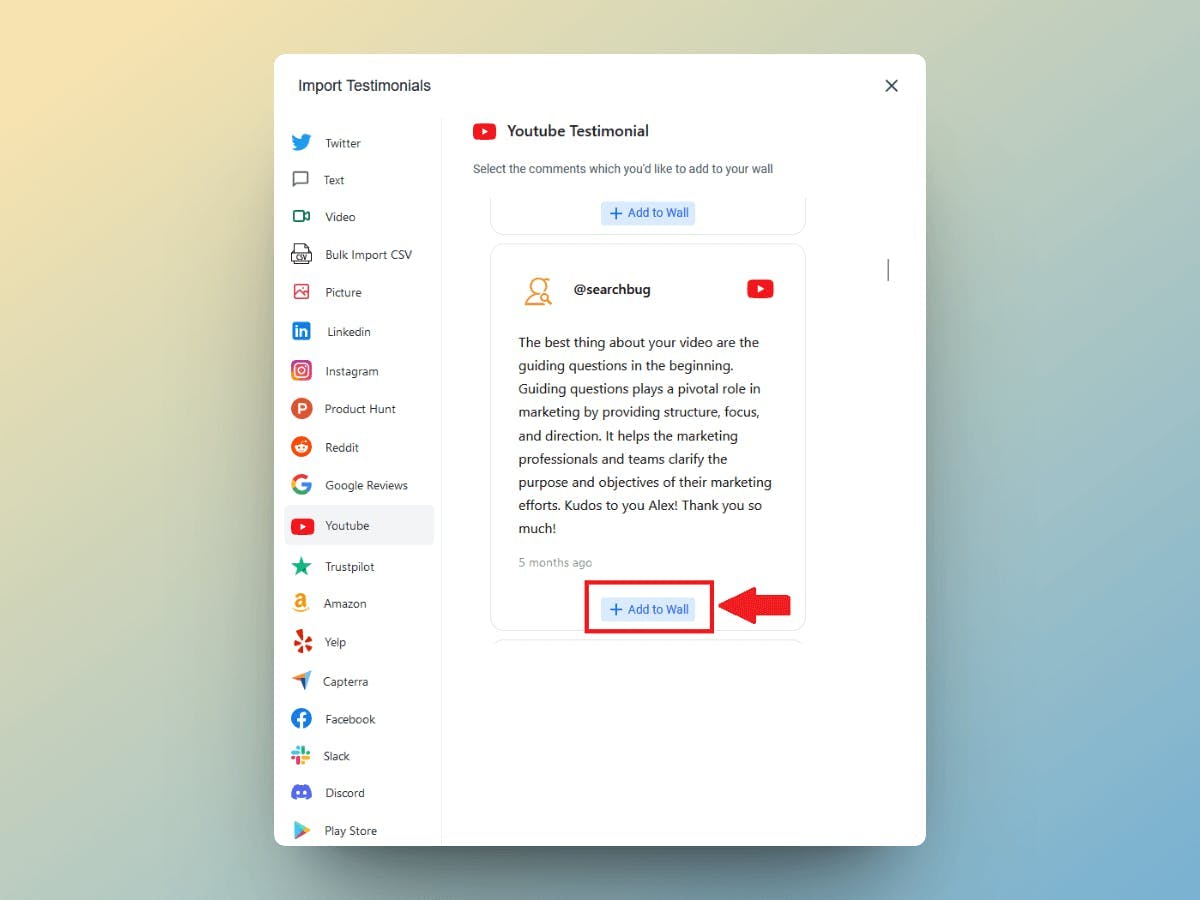
Now click on "Add to wall" button on the reviews that you'd like to add to your testimonial widget on your website
Scroll for more YouTube comments and add them in a single click
4. Publish the Testimonial wall to get the Widget for your website
Once you've imported the YouTube comments as reviews, your testimonial wall will look something like this
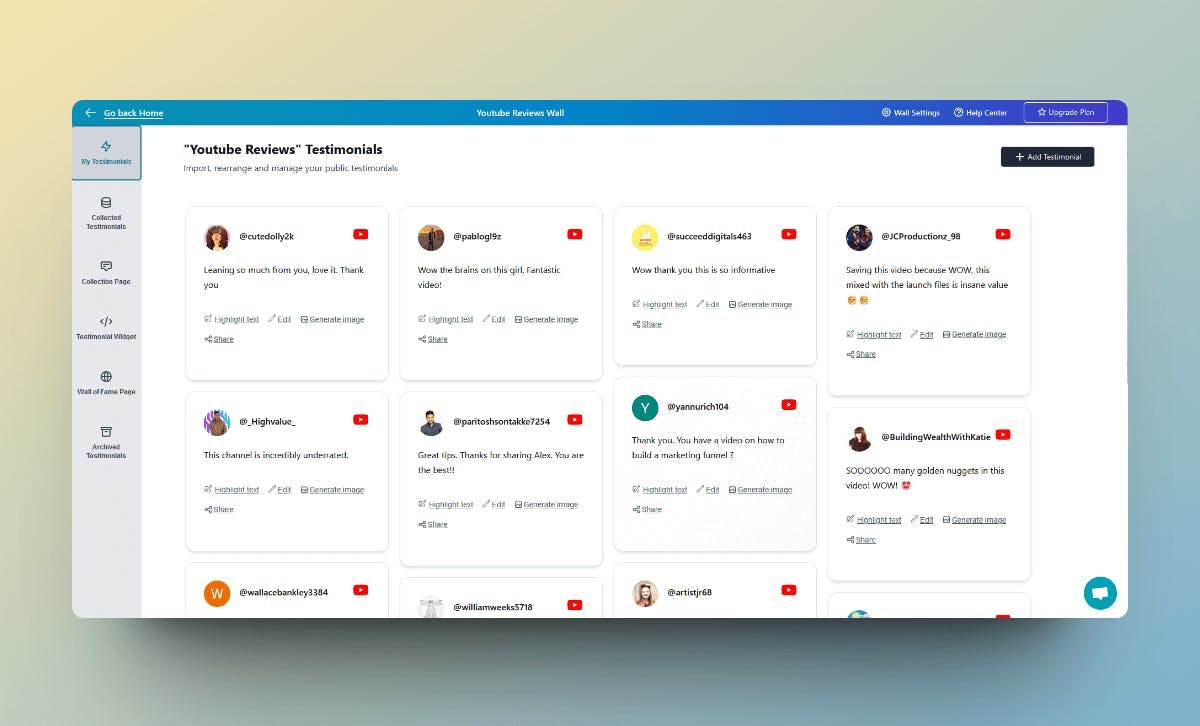
Then simply head over to the "Testimonial Widget" tab by clicking the option on the left panel as shown in the screenshot below
You can fully customize the appearance of the testimonials by changing the customization options - set it to dark mode, choose font style, choose card color etc. This will decide how the Amazon reviews appear on your website
Then finally hit on "Publish Widget"
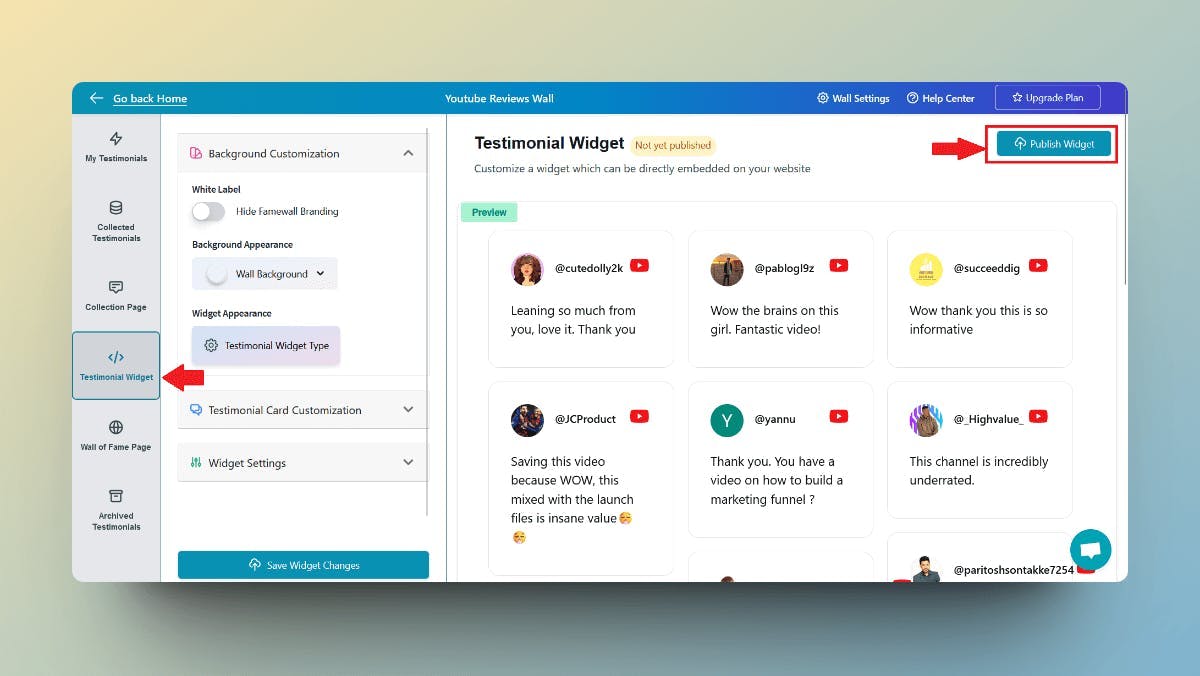
Once you're done simply click on the "Get Embed" button on the top right corner which will open up a popup
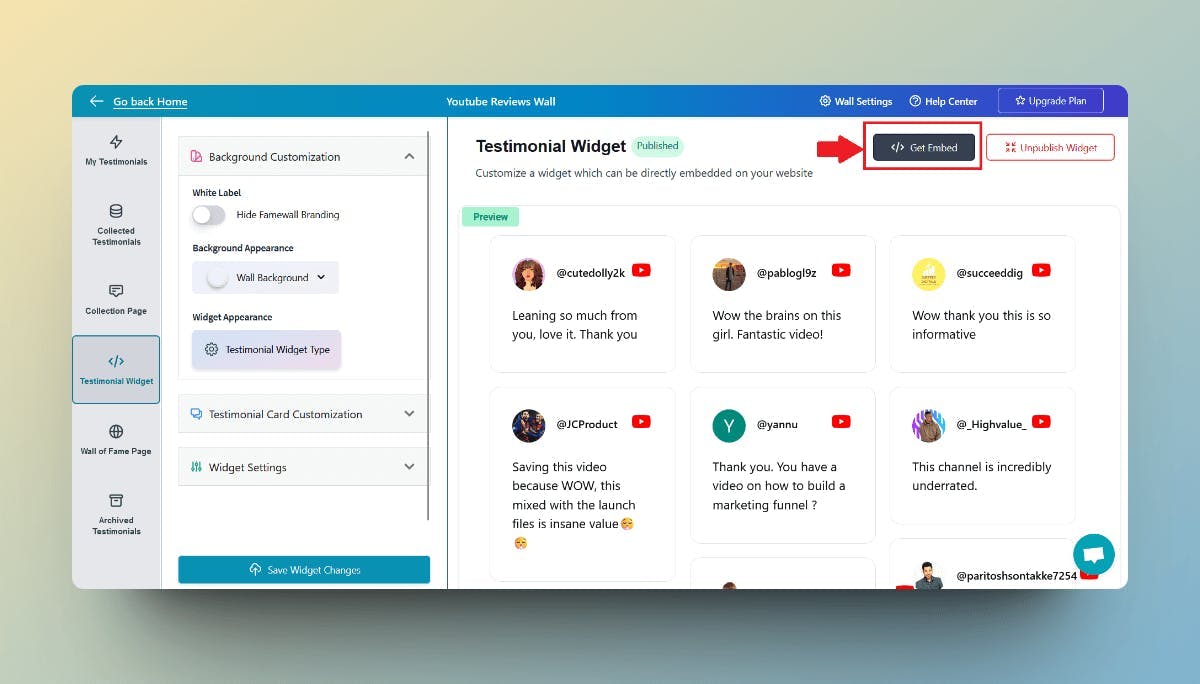
This popup will contain the embed code widget for the YouTube testimonials that can be added to your website
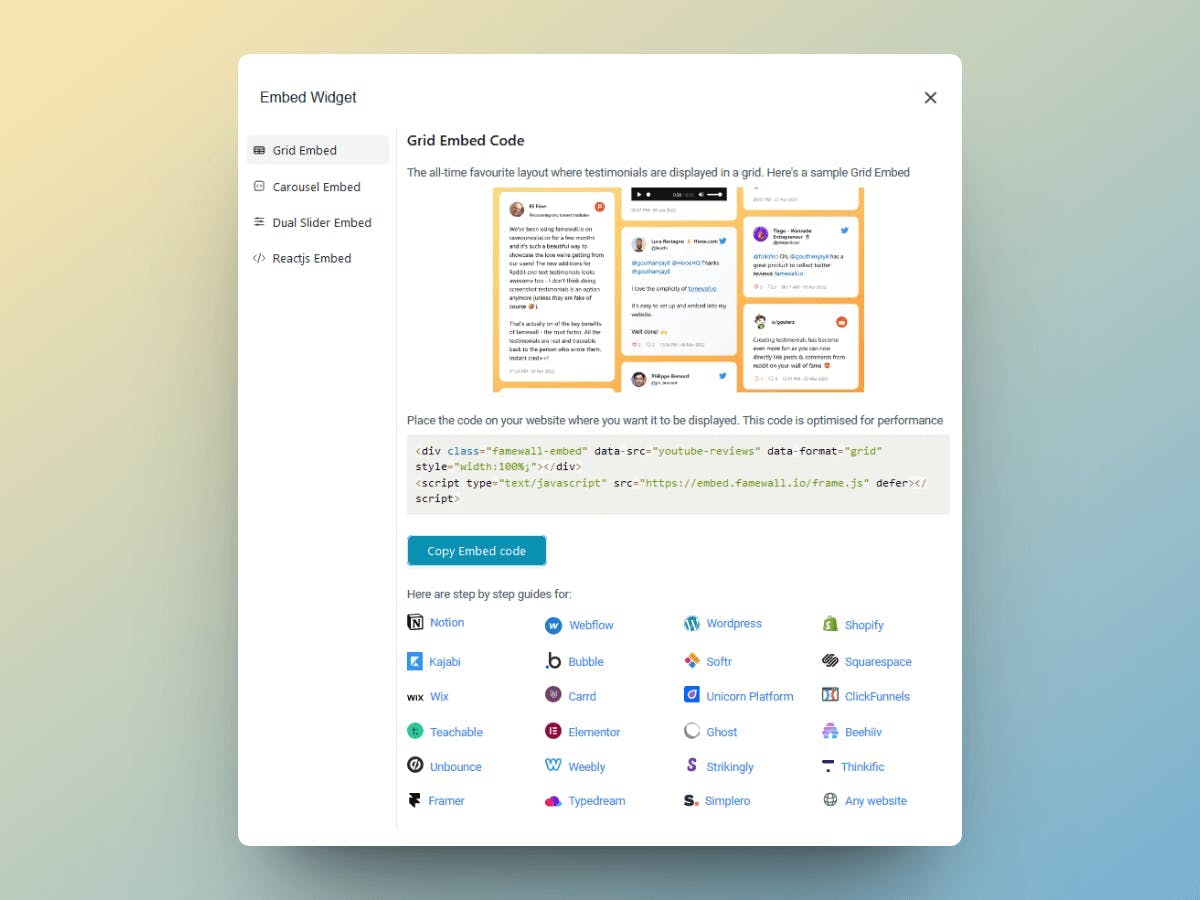
Now copy the testimonial widget code and simply paste it on your website using any of the website guides listed in the modal (Be it Wordpress, Webflow, Shopify, Wix, and 30+ platforms)
In fact, you can add testimonials from Famewall to any website
That's how easy it is to add YouTube comments as testimonials to your website without writing even a single line of code
Try Famewall for free to start collecting testimonials from customers & display them as social proof on your websites without writing any code