How to Add Testimonials to Thinkific Website?
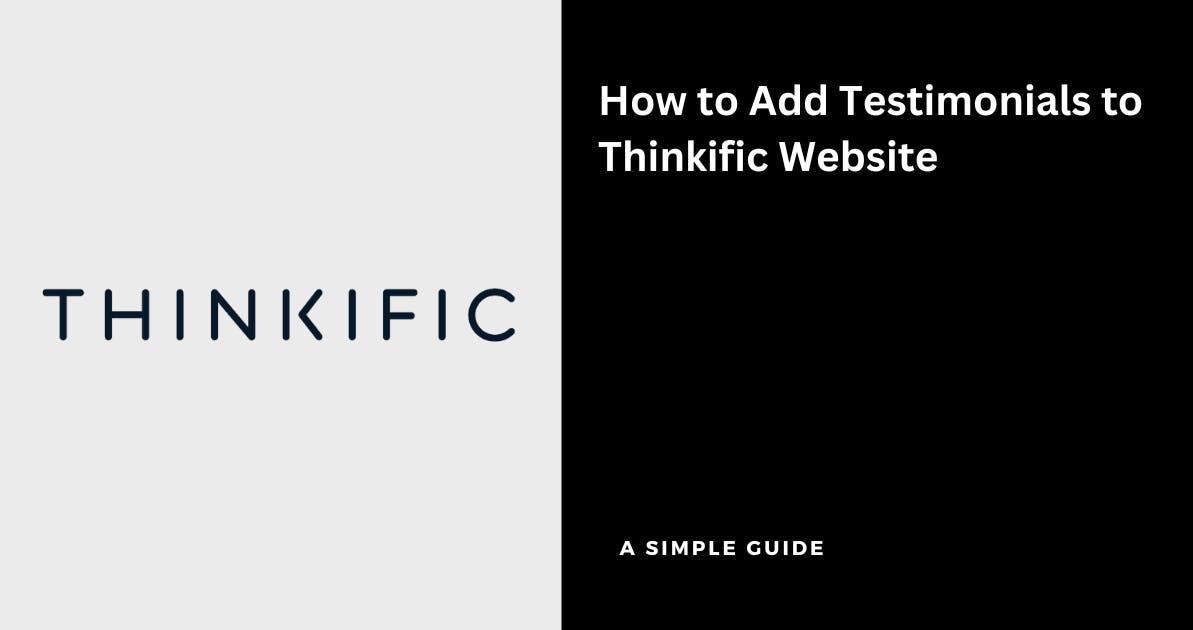
Thinkific is an online course platform that allows creators to build and sell online courses. It also allows you to monetize membership in a matter of minutes.
It is perfect for creators, coaches & business owners to sell courses to their audiences
If you've setup a website using Thinkific, you can add testimonials to the course offerings so that your audience are more likely to convert into repeat customers
You can collect testimonials & display them in Thinkific for free using Famewall without having to write any code
Here's how you can do it
1. Head over to your Famewall Dashboard
Go to Famewall Dashboard and create a testimonial wall to manage all your testimonials.
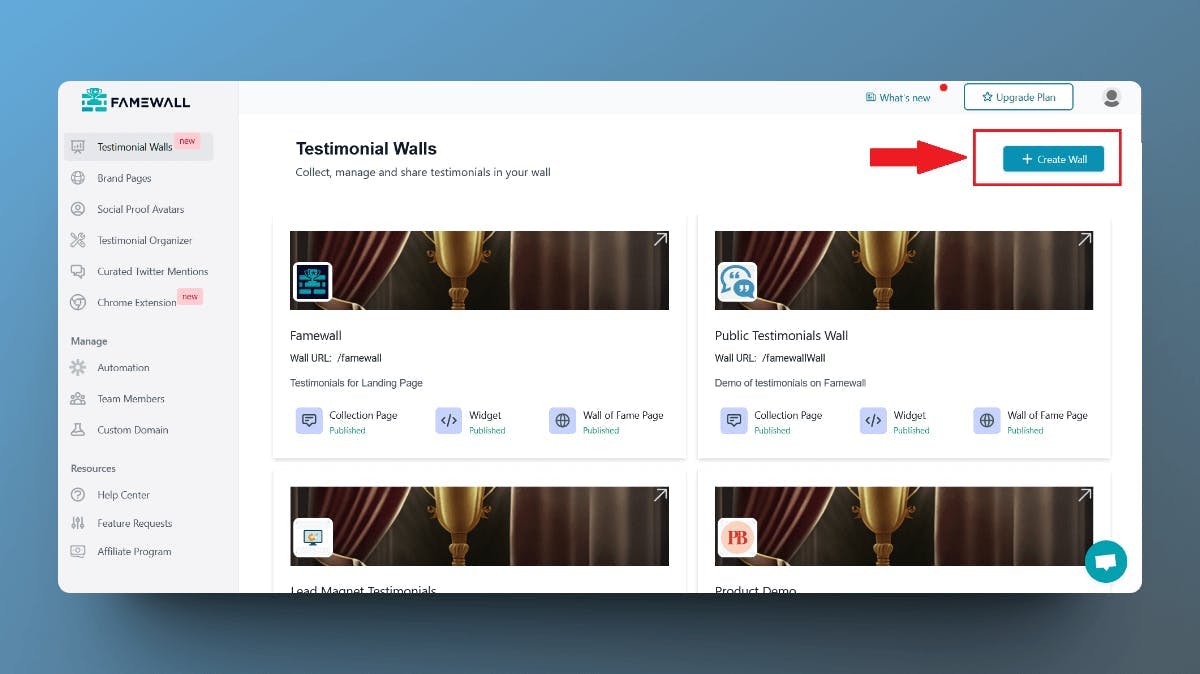
Then you can choose to collect testimonials from your customers using a personalized collection page or import testimonials from 20+ available sources by clicking on "Add Testimonial Button"

Then select the "Testimonial Widget" option on the Left panel
Here you can then customize the appearance of the testimonials as they'd suit your brand style with all the available options.
Then publish your testimonial wall by clicking on "Publish Widget" on the top right.

Finally, a "Get Embed Code" button will be visible on top. Click on the button.

Then select the widget display type from the different options available like grid, carousel etc.
Copy the testimonial widget's embed code to integrate with Thinkific
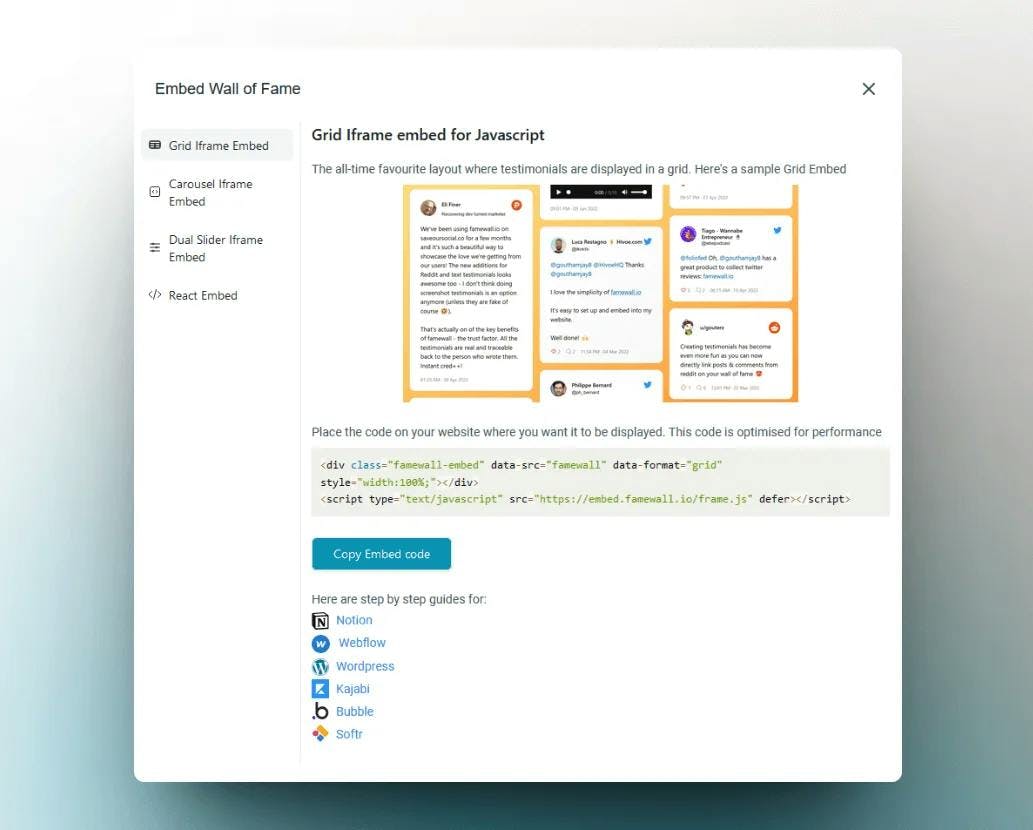
2. Head over to Thinkific website to add Testimonials
Once you open your dashboard on Thinkific, simply click on the pen tool to edit your course site page
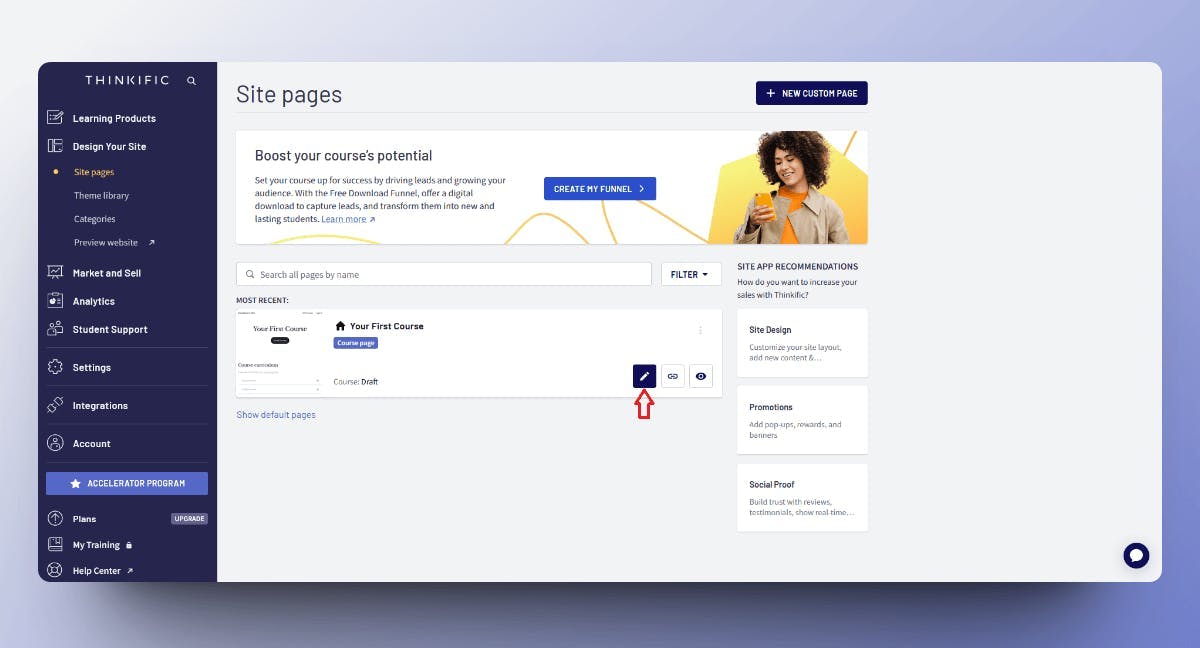
This would open up the Thinkific website layout which you can customize to add new sections
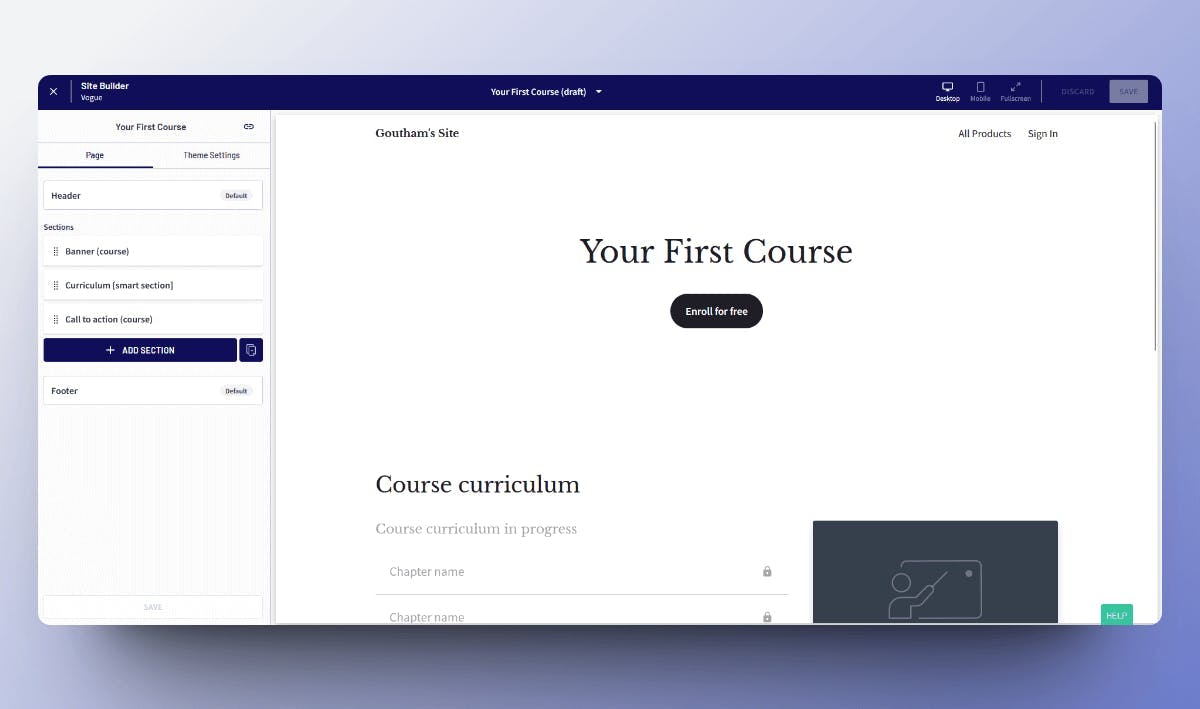
Then scroll to the place where you'd like to have your testimonials displayed and click on the plus icon
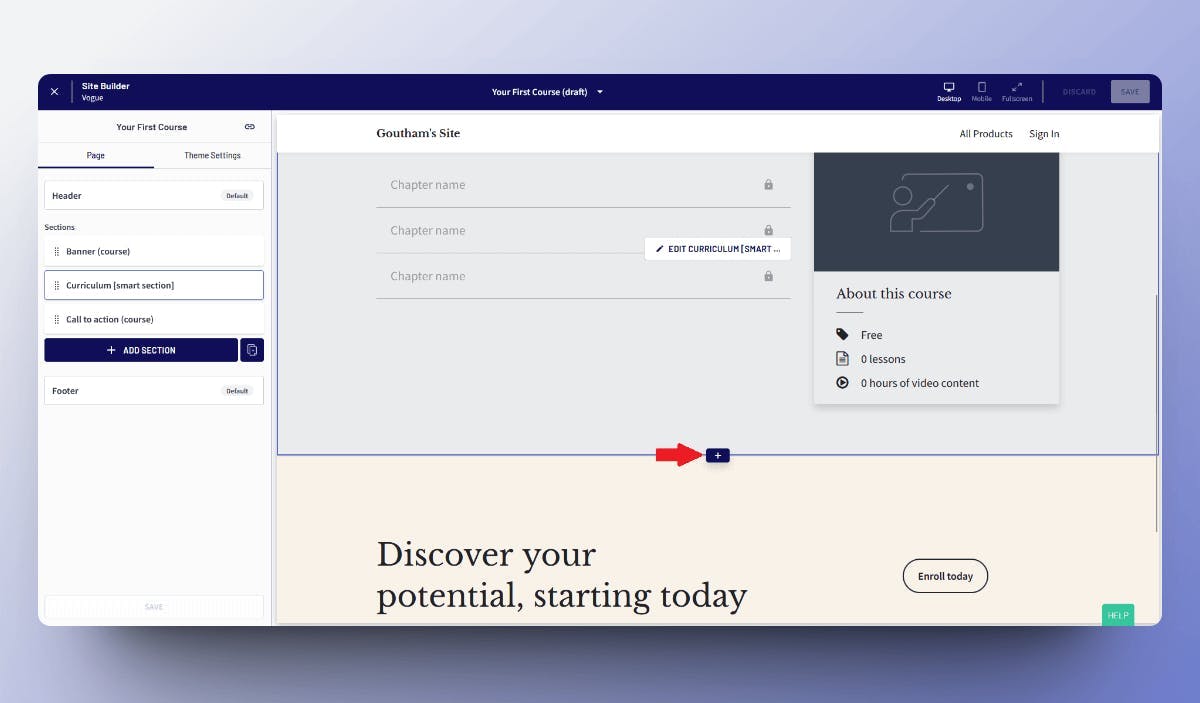
This would open up a modal. Here search for "Text & Media" component
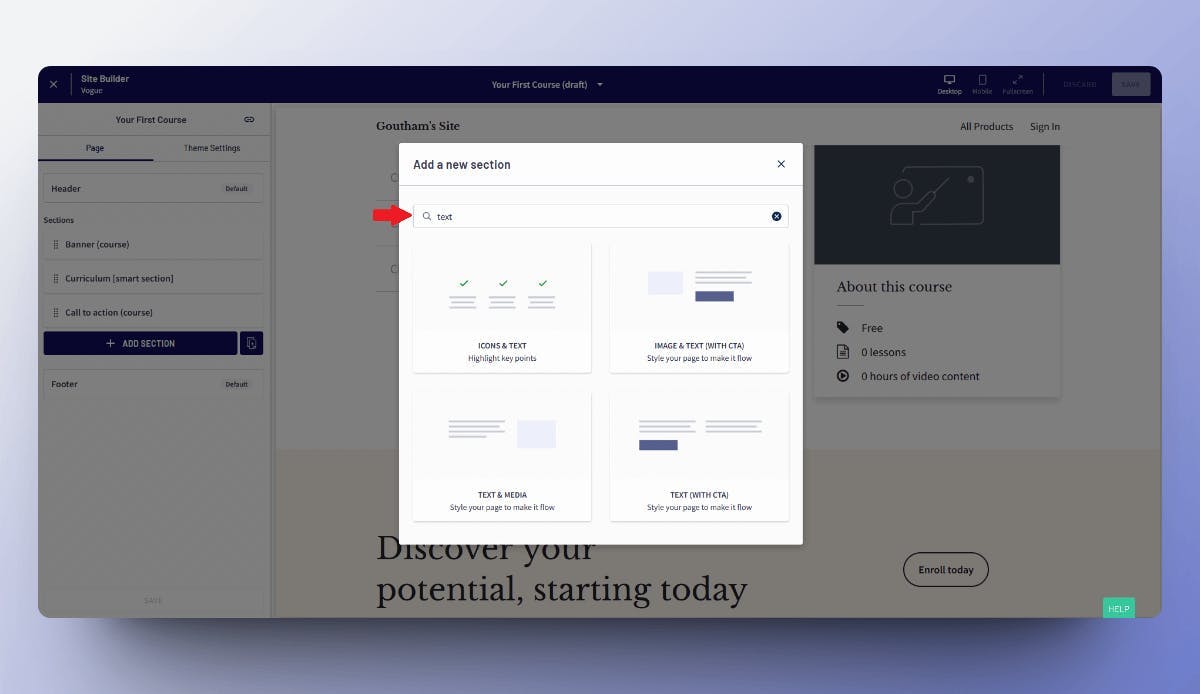
Then click on the newly added "Text and Media" section for the rich text editor to show up as below
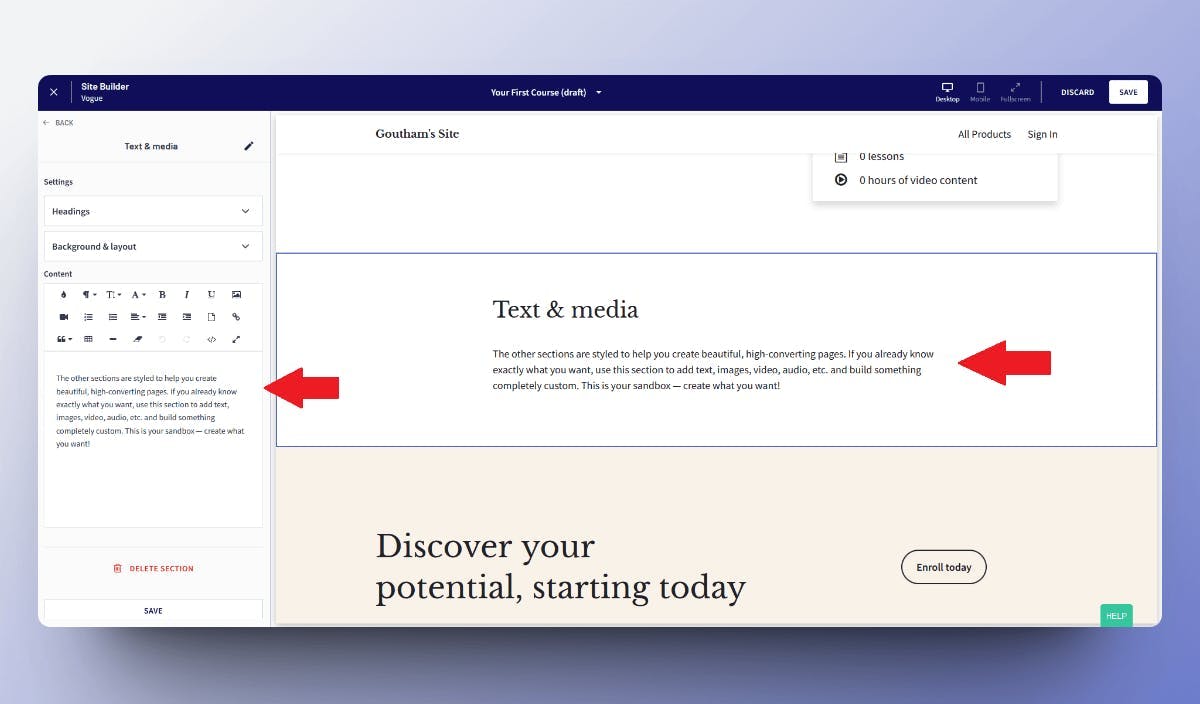
Then paste the code you copied from Famewall in the previous steps
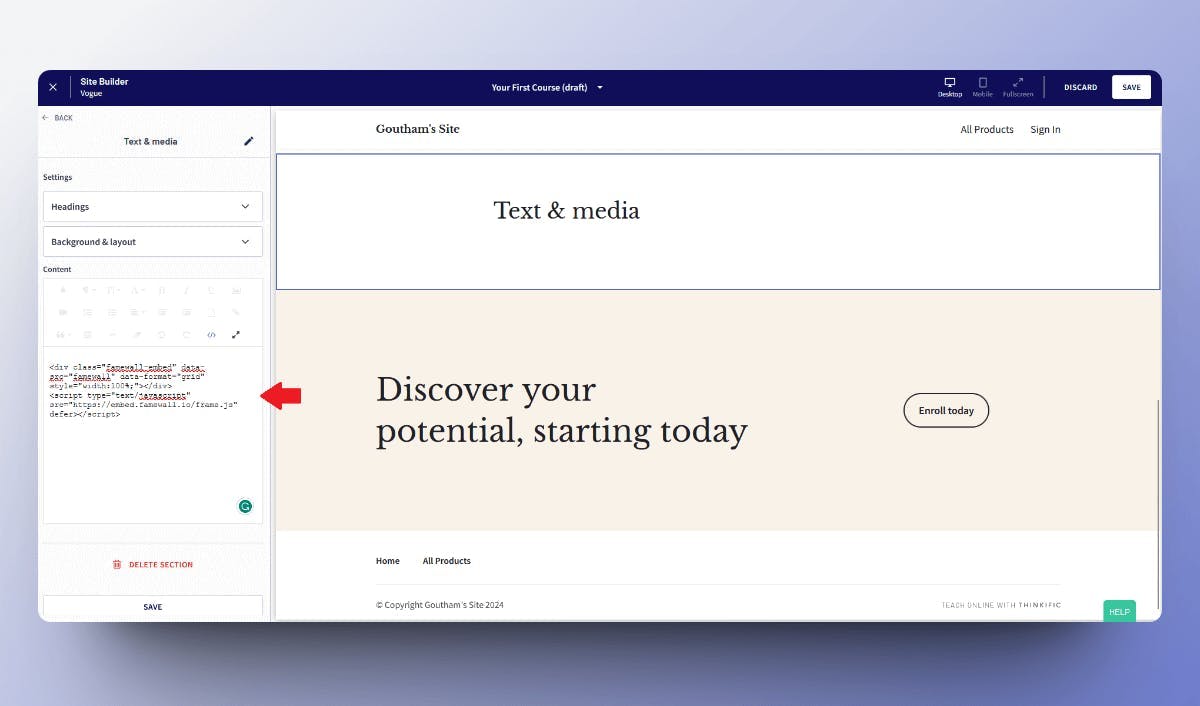
And voila your website now has a dedicated testimonials section that can be updated in real-time even without having to visit your Thinkific dashboard
If you're looking to collect testimonials from your customers, this simple guide will be very effective in helping you collect the best testimonials
Try Famewall for free to collect testimonials from customers & add them to your website in minutes without writing a single line of code!



