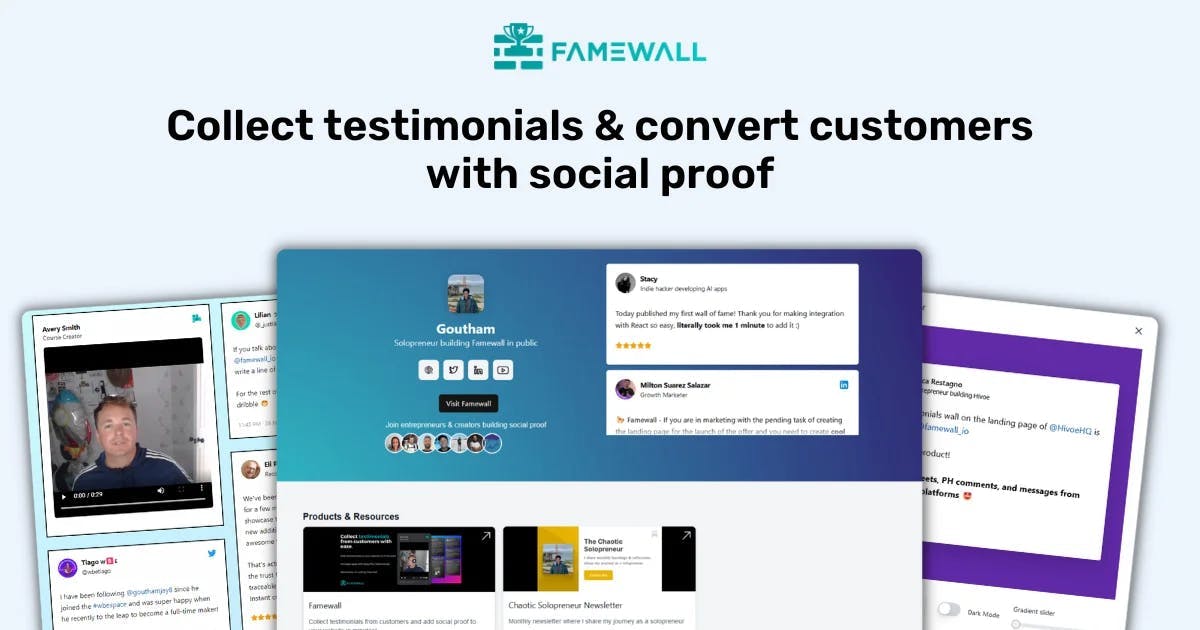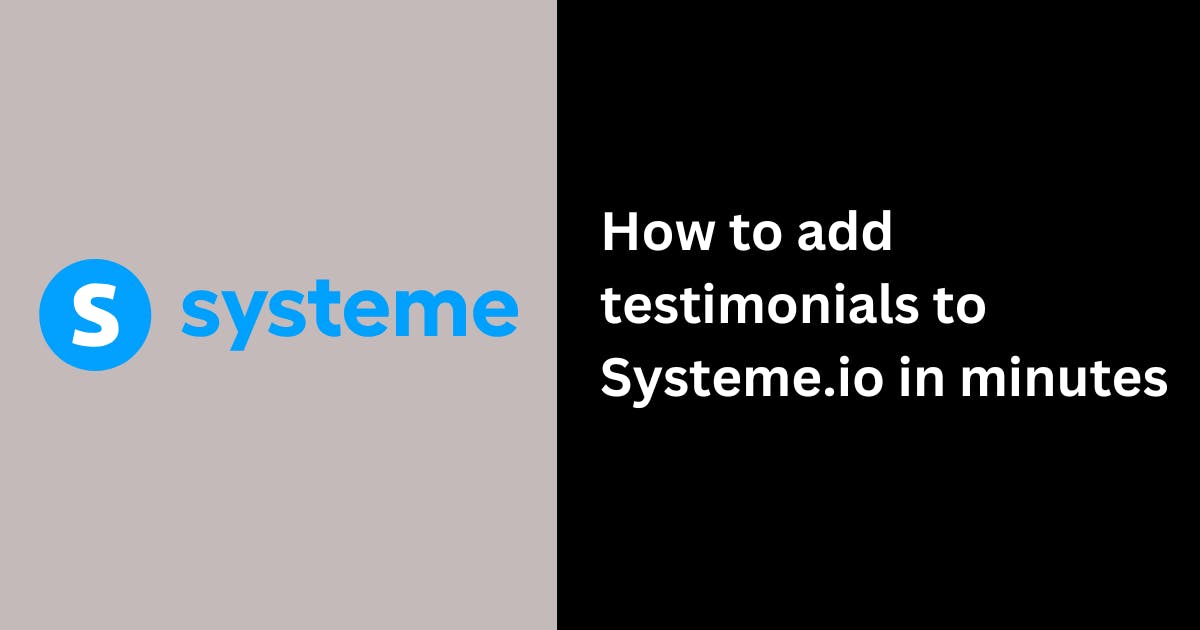How to Add Apple App Store Reviews to Website? (A Quick Guide)
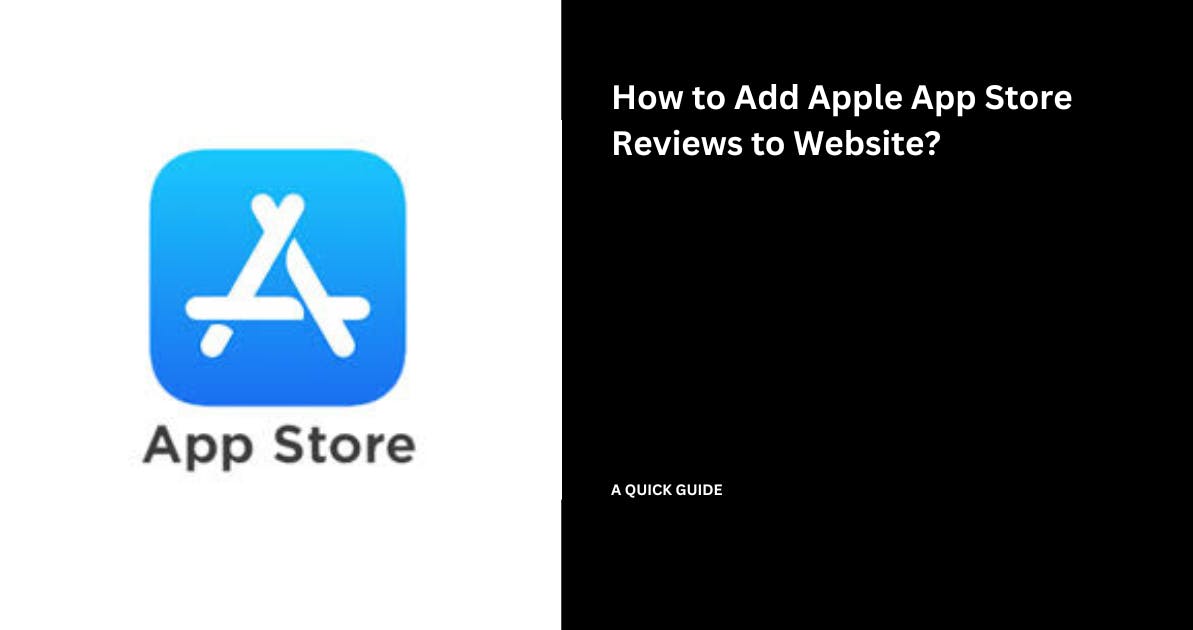
As a business owner, you'd already know the importance of Apple's App Store reviews, which can spread the word about your app among customers
Apple's App Store reviews have become a crucial factor in helping customers decide to download an app
A fun fact is that you can use your app's existing reputation on the App Store to your advantage! You can add App Store reviews to your website without writing a single line of code
Currently, there's no specific option on the App Store that allows you to write reviews on the website. But there's a free option available on Famewall
Here's a simple guide explaining how you can add App Store reviews to your website using Famewall in just a few clicks
1. Importing App Store Reviews
Head over to Famewall's Dashboard and select an existing testimonial wall or create a wall as the first step
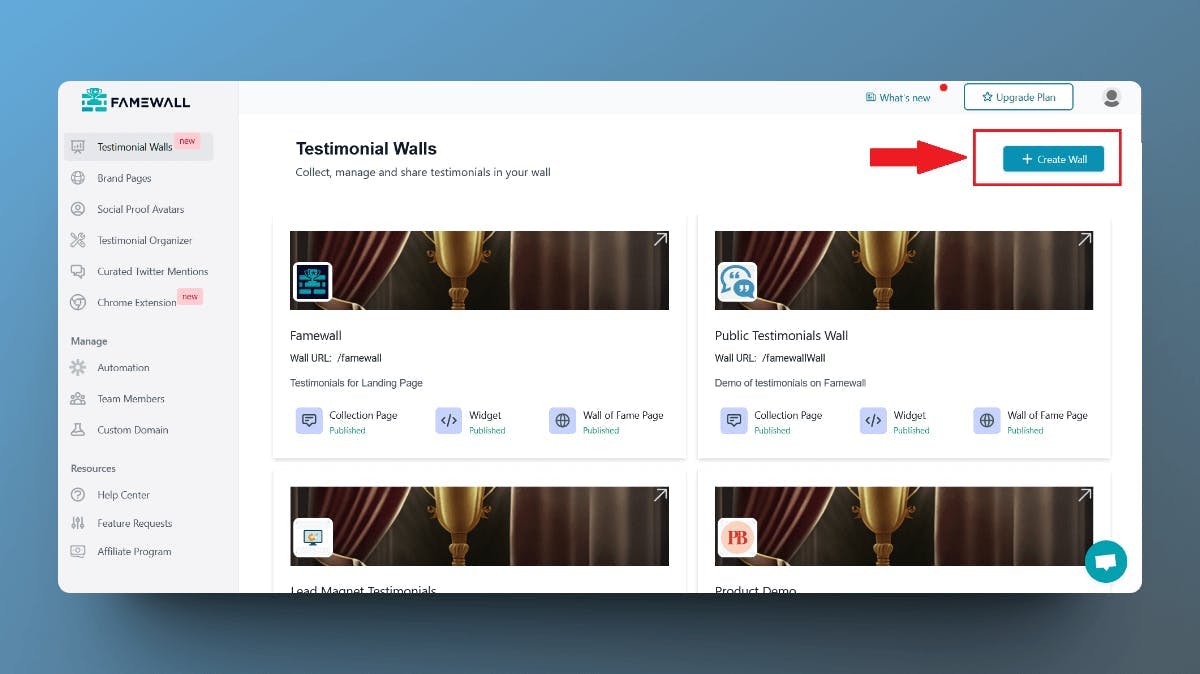
This testimonial wall will contain all your App Store reviews, which can be displayed on your website using a widget
Click on the "Add Testimonial" button in the top right corner/center of your dashboard.

Select the Apple App Store tab in the modal that opens up

2. Copy the App Store Reviews URL
Simply head over to your App Store's page and copy the App Store URL from the browser bar
This is all you need to import App Store reviews to your website on Famewall

Your Business' App Store page URL would be of the format, "https://apps.apple.com/us/app/<app-name>/<id-number>".
In this example, we're looking at Cal AI app. So the URL is of the format "https://apps.apple.com/us/app/cal-ai-calorie-tracker/id6480417616"
3. Paste the App Store Reviews URL in Famewall's Dashboard
Simply paste the App Store URL that you copied in the previous step into the App Store review input box

And then click on "Get App Store Reviews". Just give it a minute, and it will pull all the App Store reviews from the App Store Page

Now click on the "Add to wall" button beneath the App Store review cards that you'd like to add to your testimonial widget to display on your website
Scroll down for more App Store reviews, and similarly, add them in a single click
4. Publish the Testimonial wall to get the Widget for your website
Once you've imported the App Store reviews, your testimonial wall will look something like this

Click on the "Testimonial Widget" tab on the Left Panel
Here you can fully customize the appearance of the testimonials by changing the customization options - set it to dark mode, choose font style, choose card color etc to display App store reviews accordingly
Then finally, hit "Publish Widget"
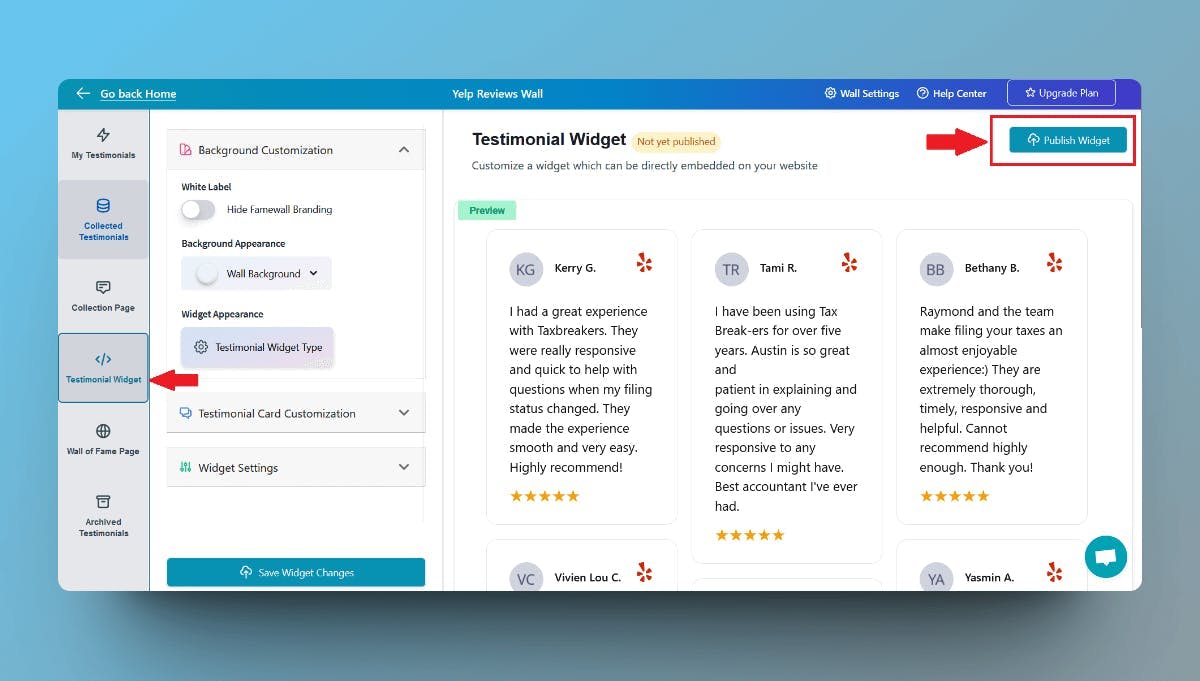
Finally click on the "Get Embed" button on the top right corner
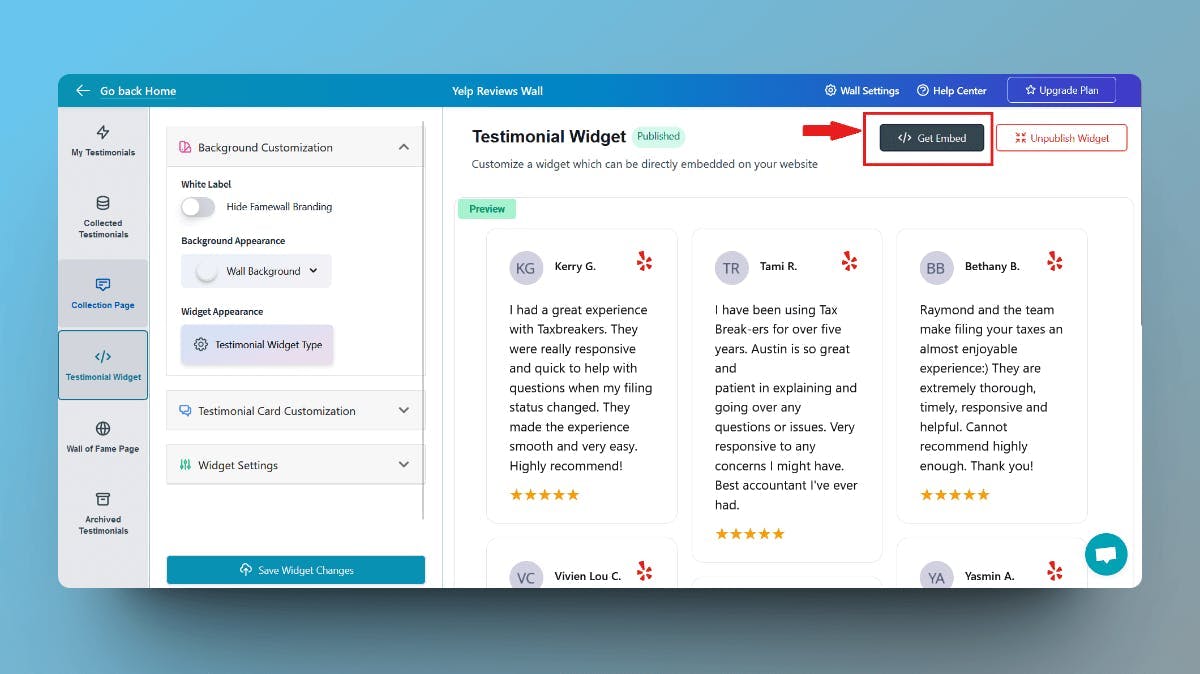
This would open up the embed code popup using which you can integrate App Store reviews with your website
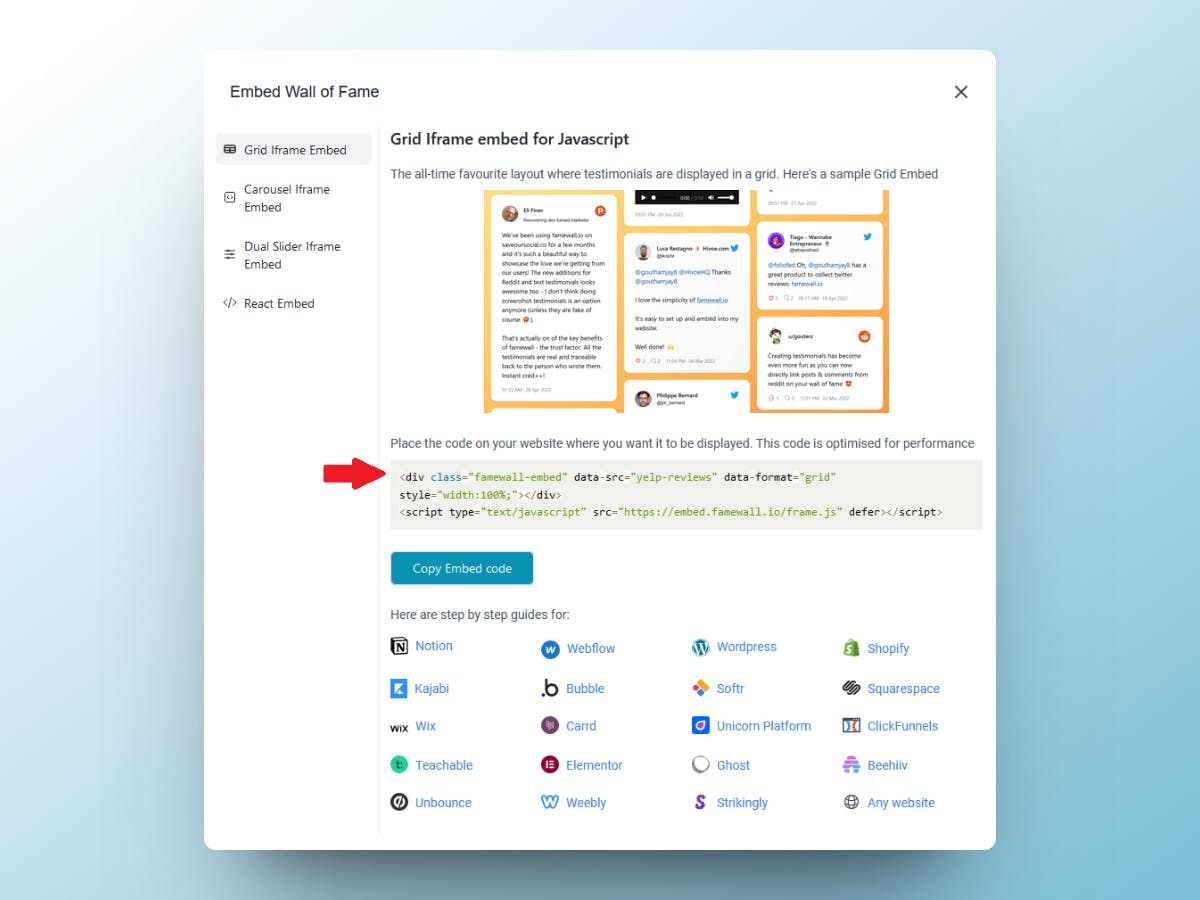
Now copy the testimonial widget code and simply paste it on your website using any of the website guides listed in the modal
That's how easy it is to add App Store reviews to your website without writing even a single line of code
Try Famewall for free to start collecting testimonials from customers & display them as social proof on your websites without writing any code