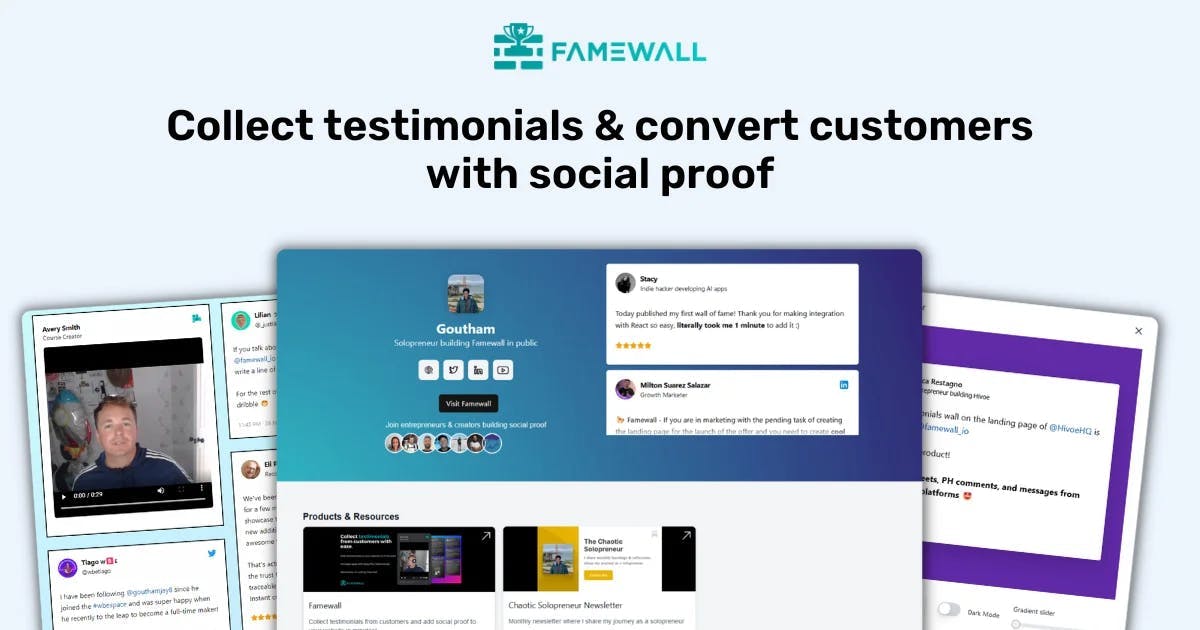How to Add Amazon Reviews to Website? (A Simple Guide)
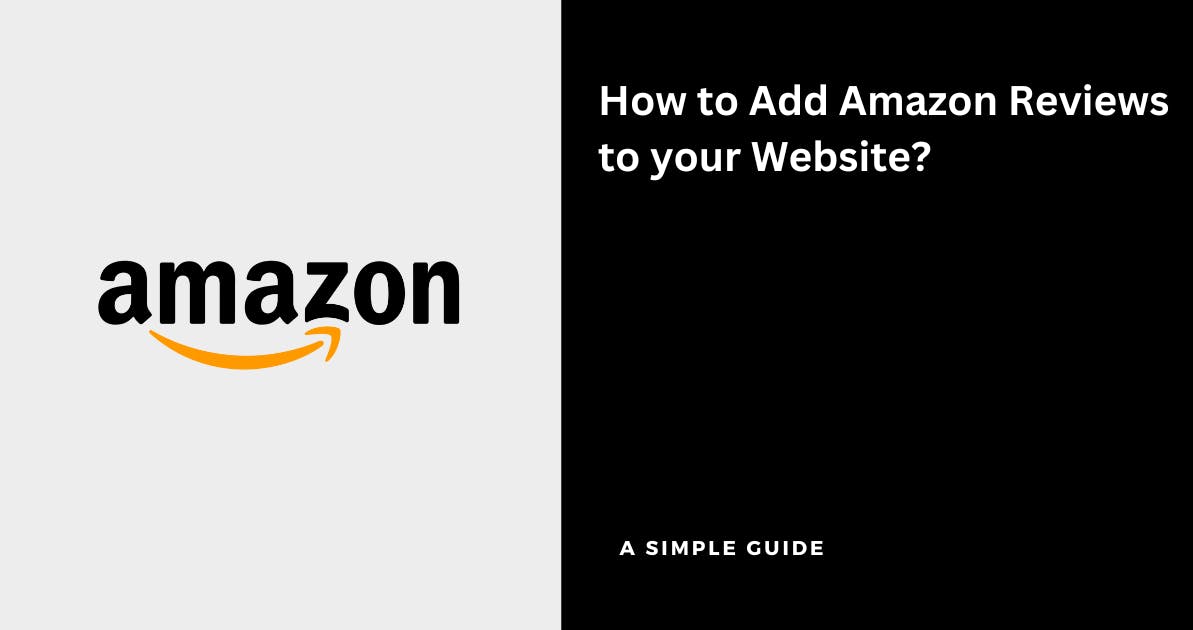
The best part about selling on Amazon is that customer reviews act as a full-fledged marketing engine
Customers find it easy to submit a review and more reviews for a business lead to more sales
In fact, According to online reviews research, 92% of consumers read online reviews when considering a purchase
What if I told you that you can add Amazon reviews to your website so that it becomes social proof and increases conversions on your websites as well? Well, you can!
Here's a simple guide explaining how you can add Amazon reviews to your website in just a few clicks
1. Importing Amazon Reviews
Head over to Famewall's Dashboard and click on the "Add Testimonial" button.

Once the popup is opened, select the Amazon tab
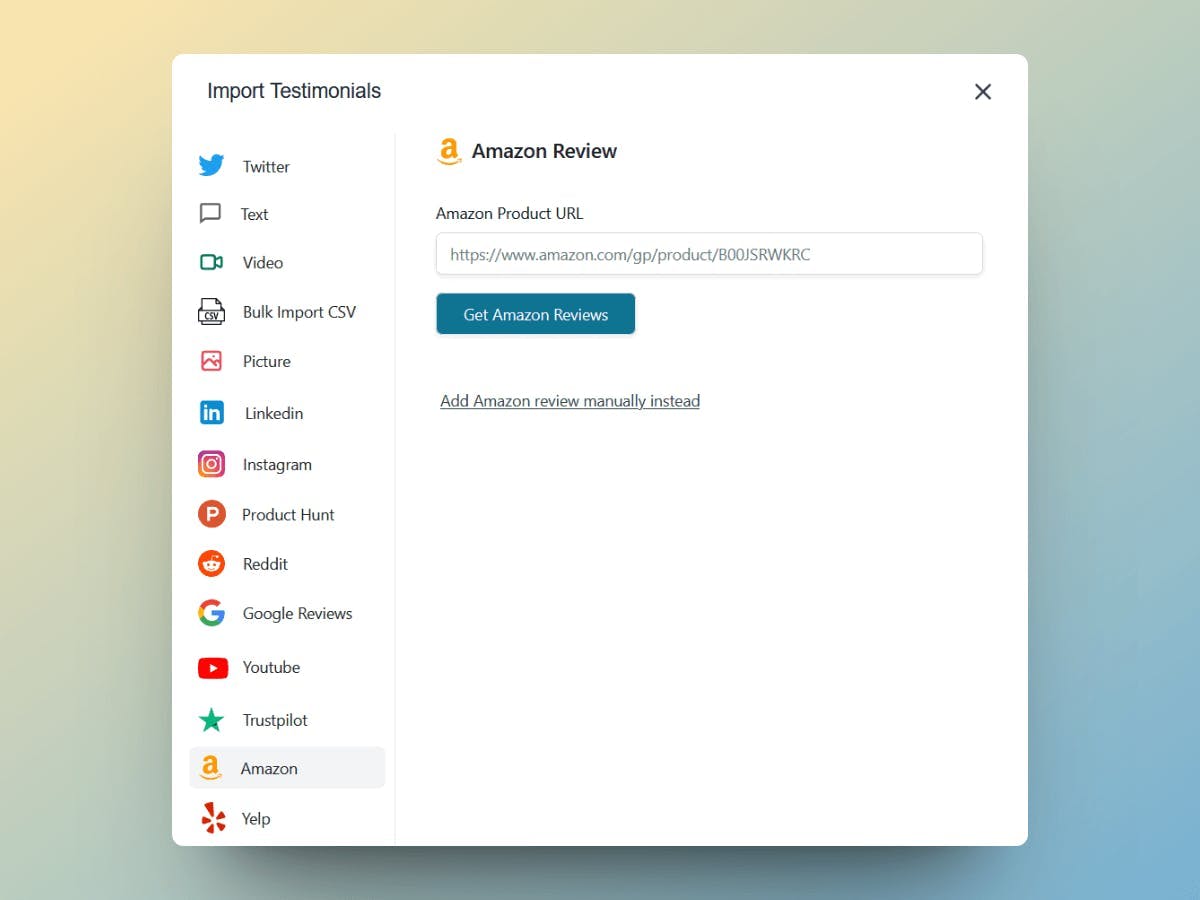
2. Copy the Amazon Product URL
Simply head over to your Business's Amazon Product page and copy the Amazon Product URL from the browser bar (sample product URL highlighted in red in the image below)
This is all you need to import Amazon reviews on Famewall
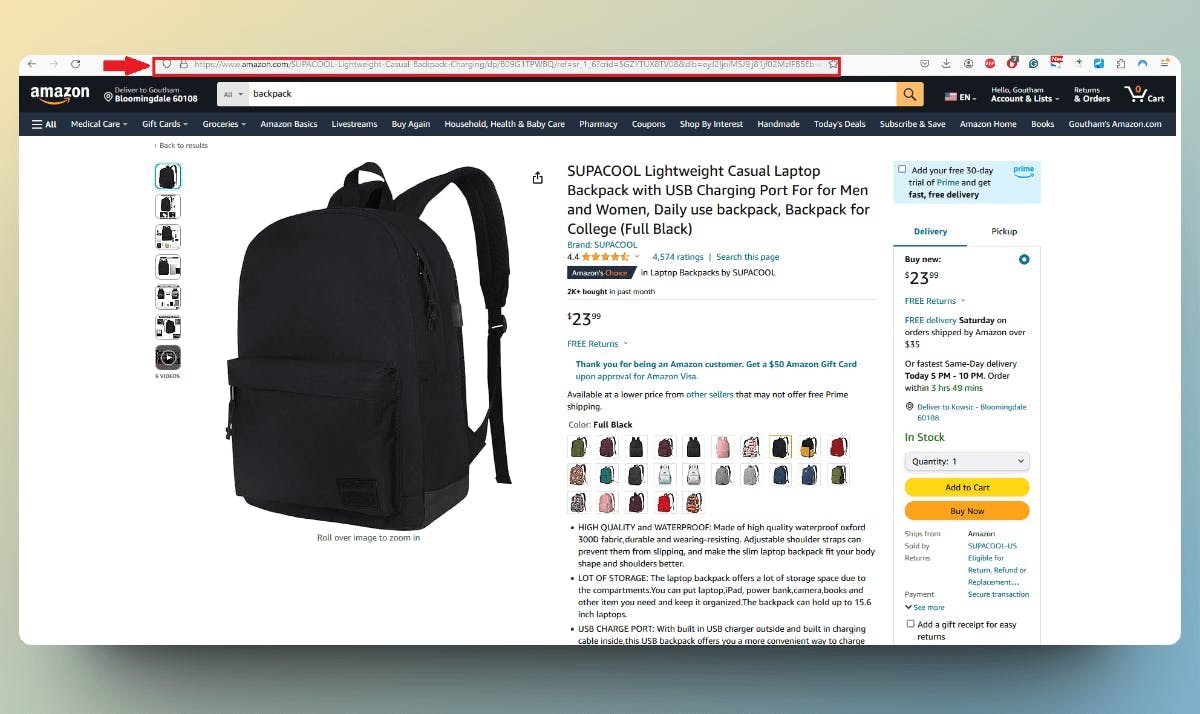
In this example, we're looking at a backpack by a brand called Supacool.
Here the URL is of the format "https://www.amazon.com/SUPACOOL-Lightweight-Casual-Backpack-Charging/dp/B09G1TPWBQ"
And yes, Famewall's Amazon import works for products from all over the world regardless of country
3. Paste the URL in Famewall's Dashboard
Simply paste the URL that you copied in the previous step into the Amazon review input box
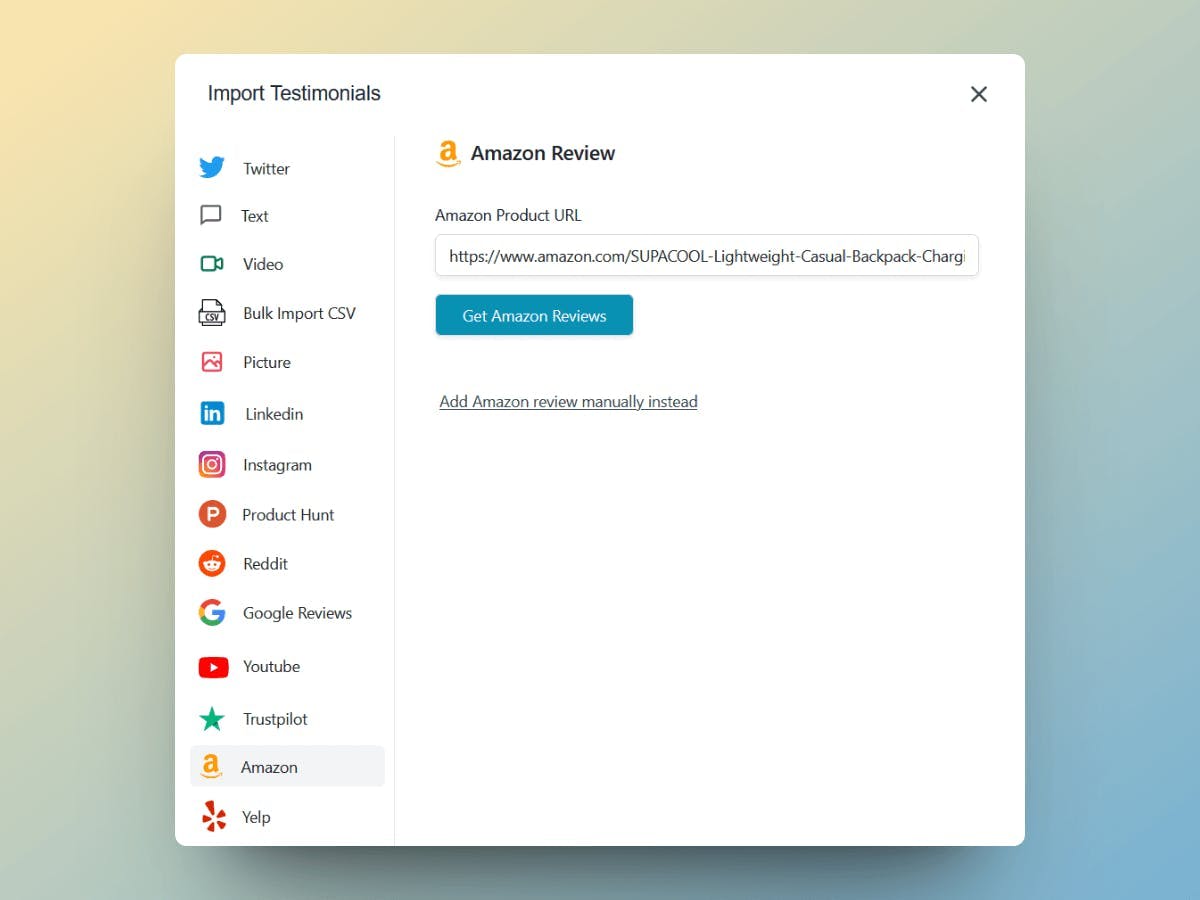
And then Click on "Get Amazon Reviews". Just give it a minute and it will pull all the Amazon reviews from the Amazon Product Page
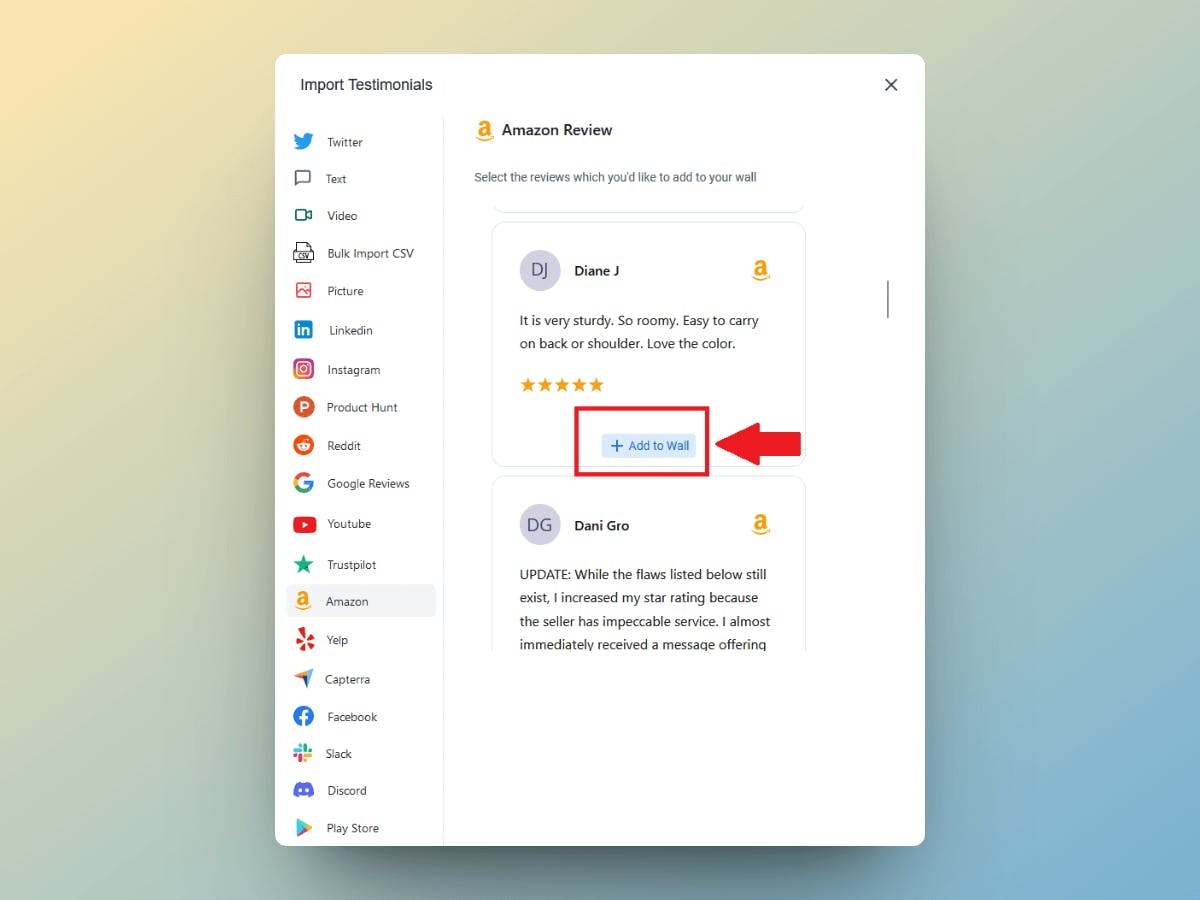
Now click on "Add to wall" button on the reviews that you'd like to add to your testimonial widget on your website
Scroll for more Amazon reviews and add them in a single click
4. Publish the Testimonial wall to get the Widget for your website
Once you've imported the Amazon reviews, your testimonial wall will look something like this
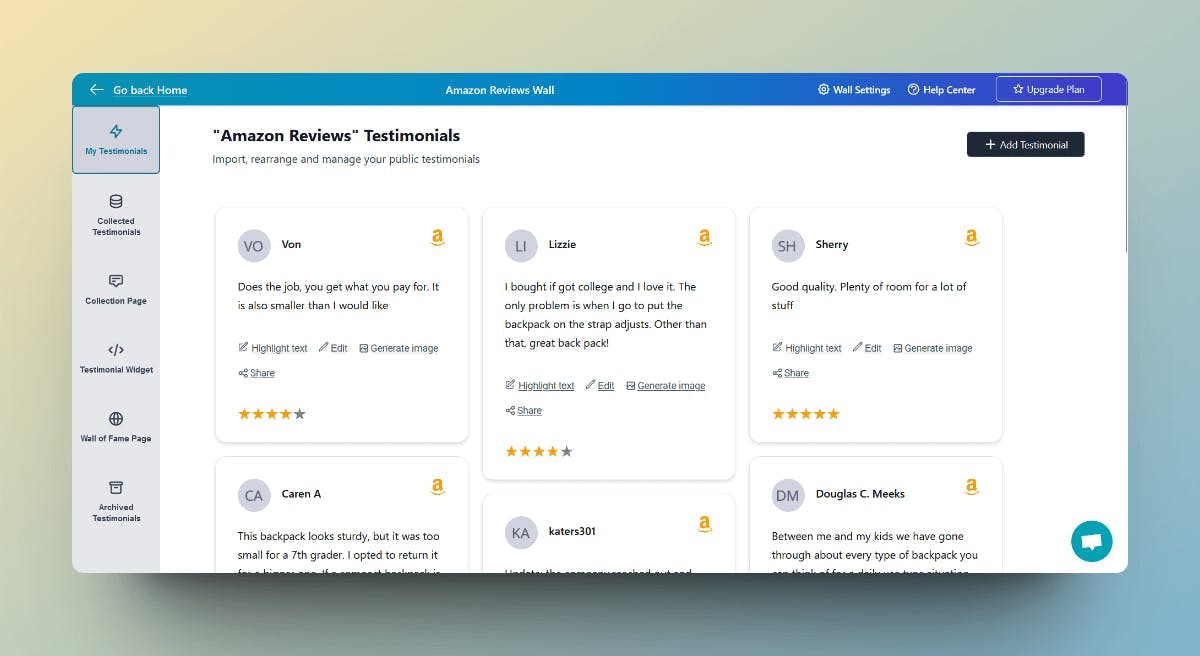
Then simply head over to the "Testimonial Widget" tab by clicking the option on the left panel as shown in the screenshot below
You can fully customize the appearance of the testimonials by changing the customization options - set it to dark mode, choose font style, choose card color etc. This will decide how the Amazon reviews appear on your website
Then finally hit on "Publish Widget"
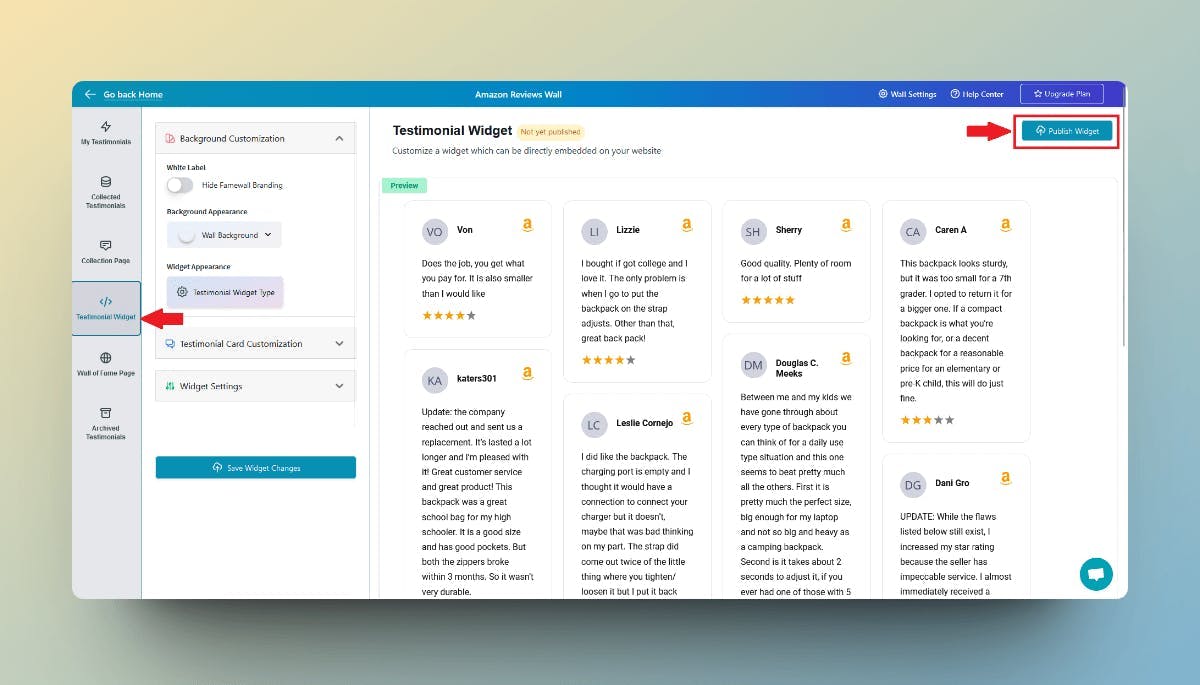
Once you're done simply click on the "Get Embed" button on the top right corner which would open up a popup

This popup will contain the embed code widget for the Amazon reviews that can be added to your website
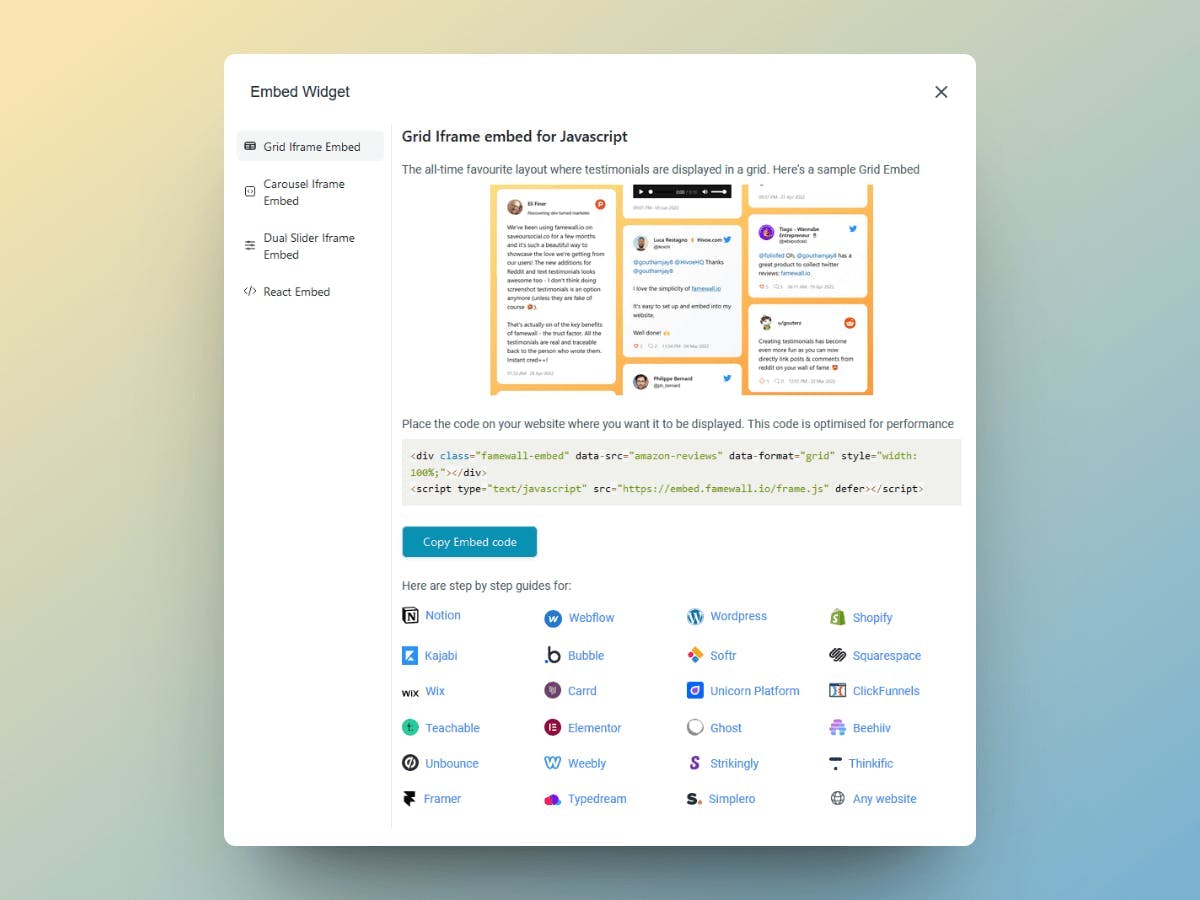
Now copy the testimonial widget code and simply paste it on your website using any of the website guides listed in the modal (Be it Wordpress, Webflow, Shopify, Wix, and 30+ platforms)
In fact, you can add testimonials from Famewall to any website
That's how easy it is to add Amazon reviews to your website without writing even a single line of code
Try Famewall for free to start collecting testimonials from customers & display them as social proof on your websites without writing any code